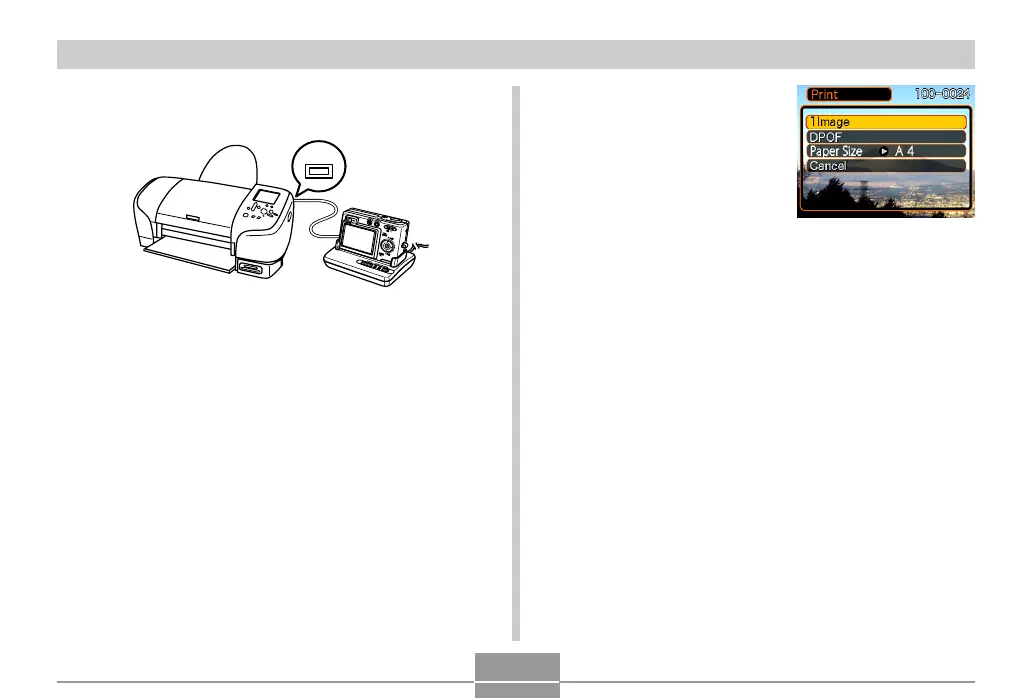PRINTING IMAGES
157
4.
Use the USB cable that comes with the
camera to connect the USB cradle to a printer.
• Also, connect the AC adaptor to the USB cradle and
plug the AC adaptor into an electrical outlet.
• If you are using battery power without the AC
adaptor, make sure that the battery is fully charged.
5.
Set the camera on the USB cradle.
6.
Turn on the printer.
7.
Load paper for printing the images into the
printer.
USB
8.
Press the USB
cradle’s [USB] button.
• This displays the print
menu on the camera’s
monitor screen.
9.
Use [] and [] to select “Paper Size”, and
then press [].
10
.
Use [] and [] to select the paper size you
want to use for printing, and then press [SET].
• The following are the print sizes that are available.
3.5˝
×
5˝
5˝
×
7˝
4˝
×
6˝
A4
8.5˝
×
11˝
By Printer
• Selecting “By Printer” prints using the paper size
selected on the printer.
• Available paper size settings depend on the
connected printer. For full details, see the
instructions that come with your printer.
