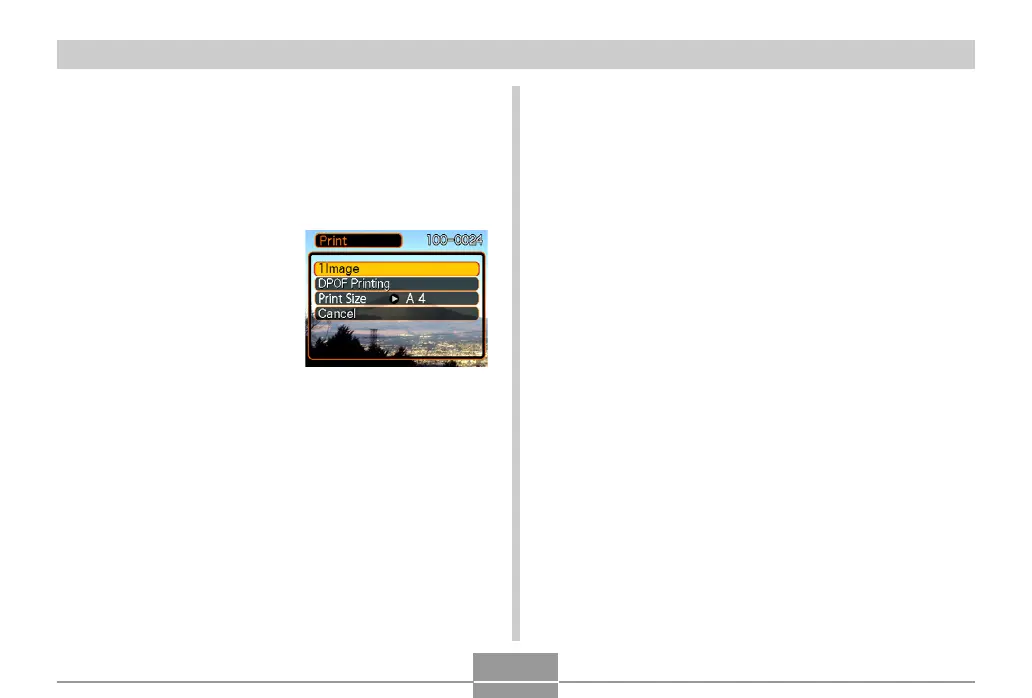PRINTING IMAGES
195
4.
Use [왖] and [왔] to select “Paper Size”, and
then press [왘].
5.
Use [왖] and [왔] to select the paper size you
want to use for printing, and then press [SET].
• The following are the print sizes that are available.
3.5˝
×
5˝
5˝
×
7˝
4˝
×
6˝
A4
8.5˝
×
11˝
By Printer
• Selecting “By Printer” prints using the paper size
selected on the printer.
• Available paper size settings depend on the
connected printer. For full details, see the
instructions that come with your printer.
■ Printing Images
1.
Turn on the printer.
2.
Load paper for printing the images into the
printer.
3.
Depending on your
camera model,
perform either of the
following operations.
• EX-Z60: Turn on the
camera.
• EX-Z60DX: Press the
cradle’s [USB] button.
• This displays the print
menu on the camera’s
monitor screen.
