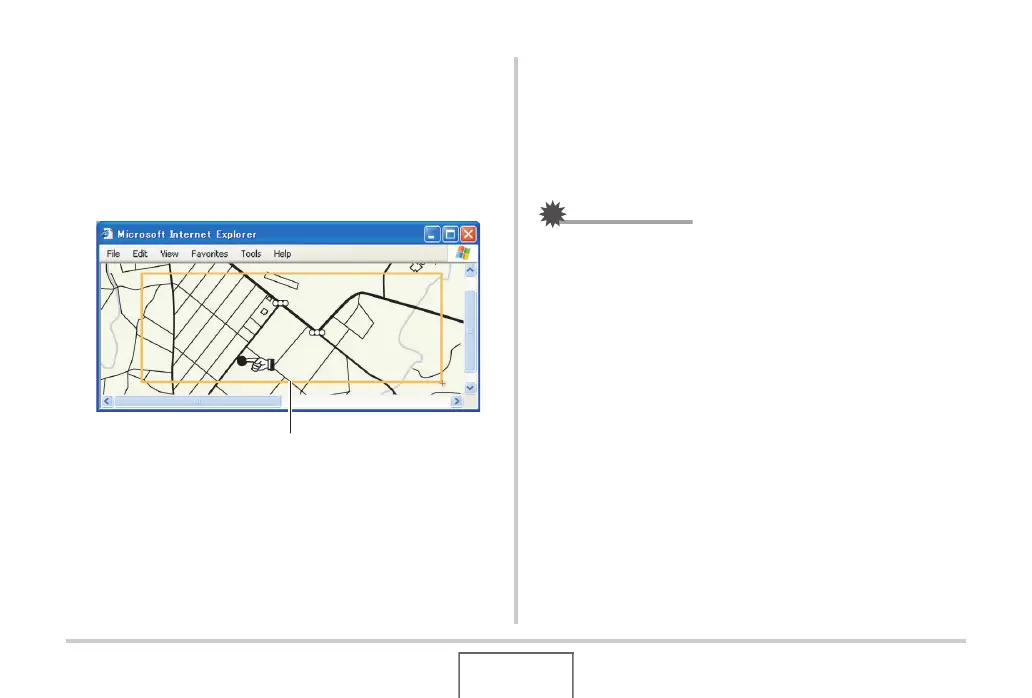197
USING THE CAMERA WITH A COMPUTER
5. Use your mouse to select the area of the
screen you want to capture.
Move your mouse pointer to the upper left corner of the area
you want to capture and then hold down your mouse button.
Keeping your mouse button depressed, drag the pointer
down to the right corner of the area and then release the
mouse button.
6. Follow the instructions that appear on the
display to transfer a capture of the selected
area to the camera.
• The image transfer method and detailed image settings
used depend on the Photo Transport settings. For details,
see Photo Transport help (page 197).
IMPORTANT!
• The transfer operation converts screen captures to JPEG
format.
■ Photo Transport Setup and Help
Clicking the Settings button will display a dialog box that you can
use to configure image transfer settings, to specify the transfer
method, etc. For detailed information about the setup,
operational procedures, and troubleshooting, click the Help
button.
Capture area
