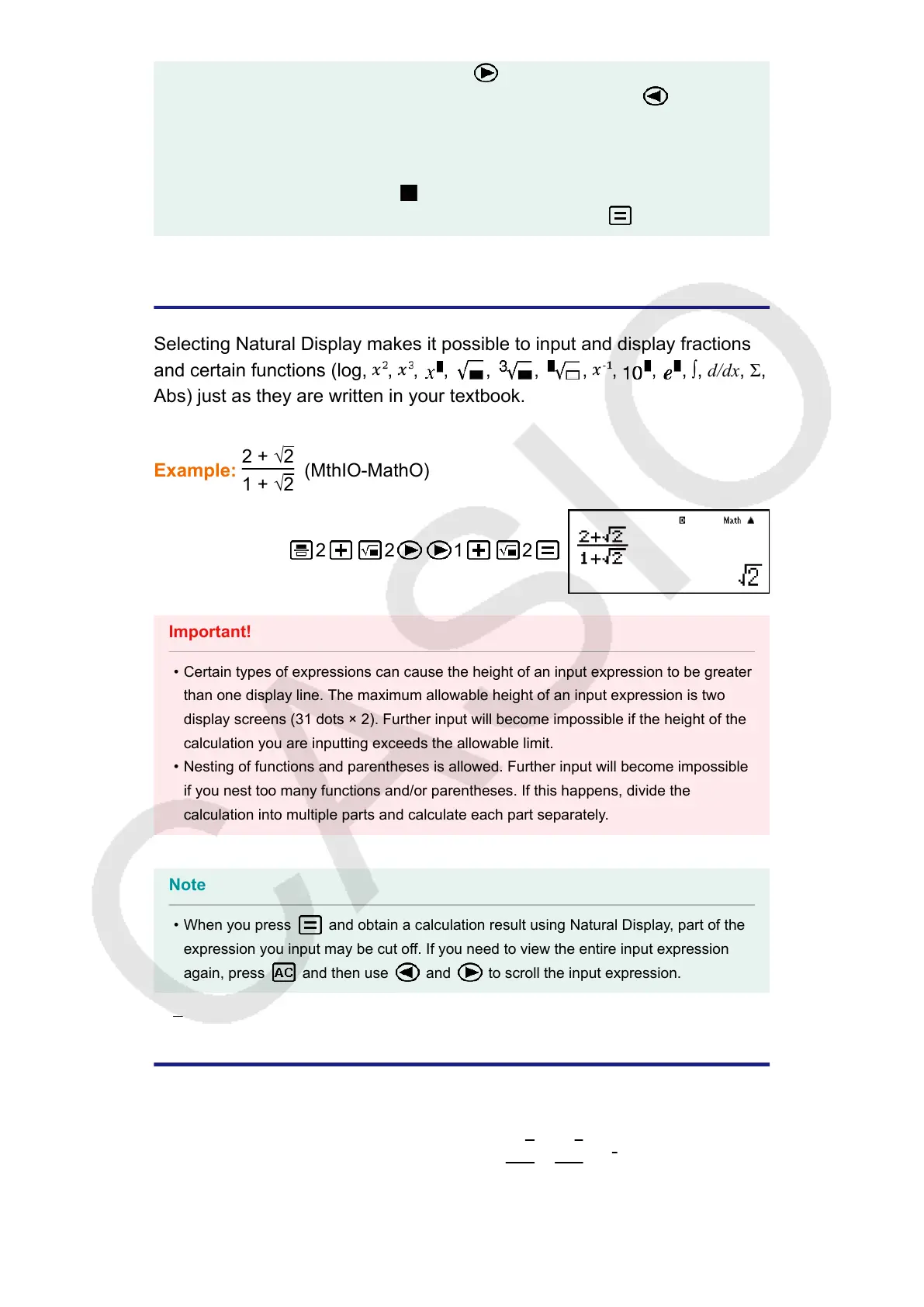• When Natural Display is selected, pressing while the cursor is at the end of the
input calculation will cause it to jump to the beginning, while pressing while the
cursor is at the beginning will cause it to jump to the end.
• You can input up to 99 bytes for a calculation. Each numeral, symbol, or function
normally uses one byte. Some functions require three to 13 bytes.
• The cursor will change shape to when there are 10 bytes or less of allowed input
remaining. If this happens, end calculation input and then press .
Inputting with Natural Display
Selecting Natural Display makes it possible to input and display fractions
and certain functions (log,
, , , , , , , , , ∫, d/dx, Σ,
Abs) just as they are written in your textbook.
Example:
2 + √2
1 + √2
(MthIO-MathO)
2 2 1 2
Important!
•
Certain types of expressions can cause the height of an input expression to be greater
than one display line. The maximum allowable height of an input expression is two
display screens (31 dots × 2). Further input will become impossible if the height of the
calculation you are inputting exceeds the allowable limit.
• Nesting of functions and parentheses is allowed. Further input will become impossible
if you nest too many functions and/or parentheses. If this happens, divide the
calculation into multiple parts and calculate each part separately.
Note
• When you press and obtain a calculation result using Natural Display, part of the
expression you input may be cut off. If you need to view the entire input expression
again, press
and then use and to scroll the input expression.
√
Form Calculation Range
Results that include square root symbols can have up to two terms (an
integer term is also counted as a term).
When a calculation result takes the form ±
a√b
c
±
d√e
f
*
, √ form calculation
results are displayed using formats like those shown below.
17
