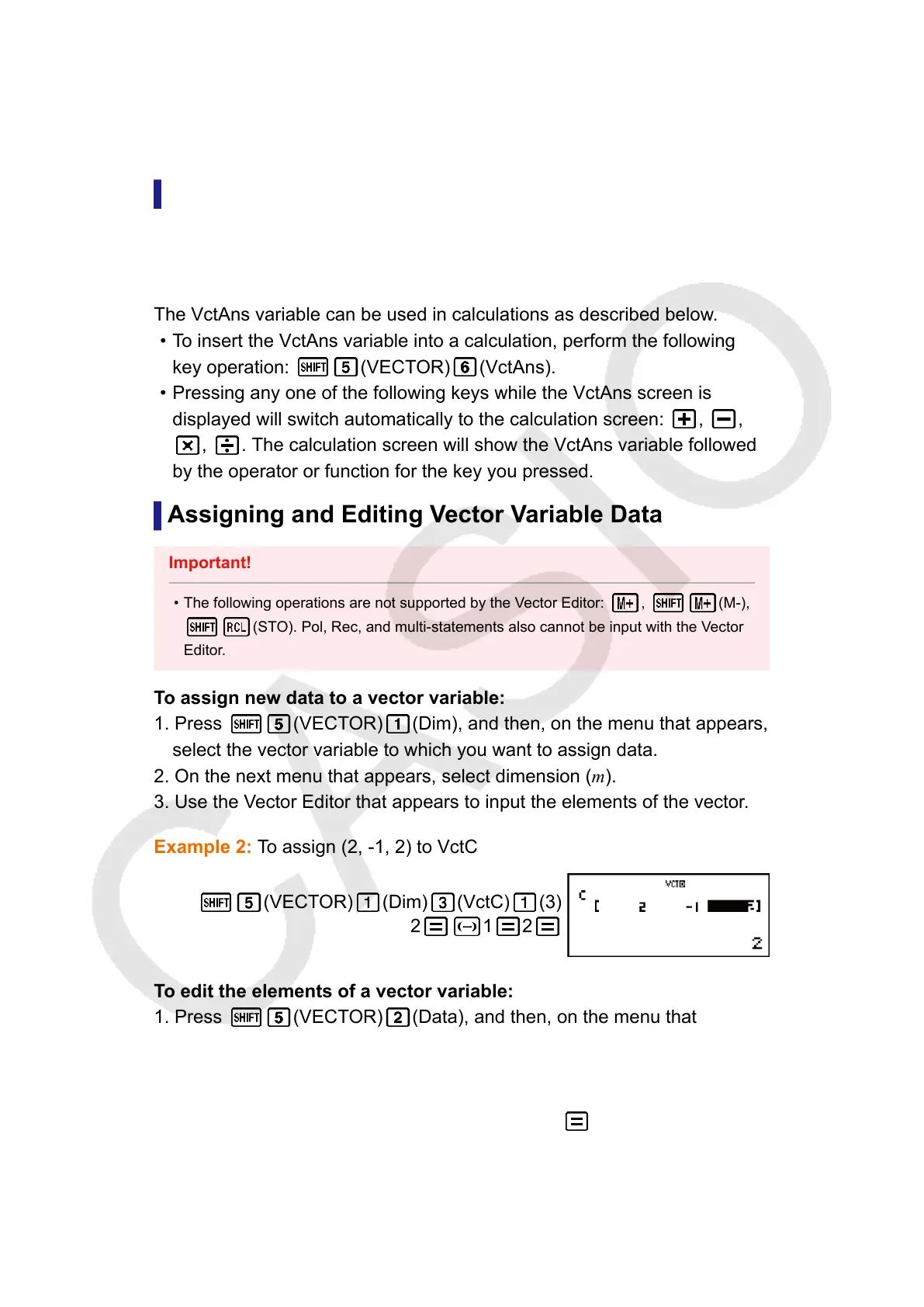(2) "Ans" stands for "VctAns".
Note: "VctAns" stands for "Vector Answer Memory". See "Vector
Answer Memory" for more information.
Vector Answer Memory
Whenever the result of a calculation executed in the VECTOR Mode is a
vector, the VctAns screen will appear with the result. The result also will be
assigned to a variable named "VctAns".
The VctAns variable can be used in calculations as described below.
• To insert the VctAns variable into a calculation, perform the following
key operation: (VECTOR) (VctAns).
• Pressing any one of the following keys while the VctAns screen is
displayed will switch automatically to the calculation screen: , ,
, . The calculation screen will show the VctAns variable followed
by the operator or function for the key you pressed.
Assigning and Editing Vector Variable Data
Important!
• The following operations are not supported by the Vector Editor: , (M-),
(STO). Pol, Rec, and multi-statements also cannot be input with the Vector
Editor.
To assign new data to a vector variable:
1. Press
(VECTOR) (Dim), and then, on the menu that appears,
select the vector variable to which you want to assign data.
2. On the next menu that appears, select dimension (m).
3. Use the Vector Editor that appears to input the elements of the vector.
Example 2: To assign (2, -1, 2) to VctC
(VECTOR) (Dim) (VctC) (3)
2 1 2
To edit the elements of a vector variable:
1. Press (VECTOR) (Data), and then, on the menu that
appears, select the vector variable you want to edit.
2. Use the Vector Editor that appears to edit the elements of the vector.
•
Move the cursor to the cell that contains the element you want to
change, input the new value, and then press .
To copy vector variable (or VctAns) contents:
1. Use the Vector Editor to display the vector you want to copy.
68
