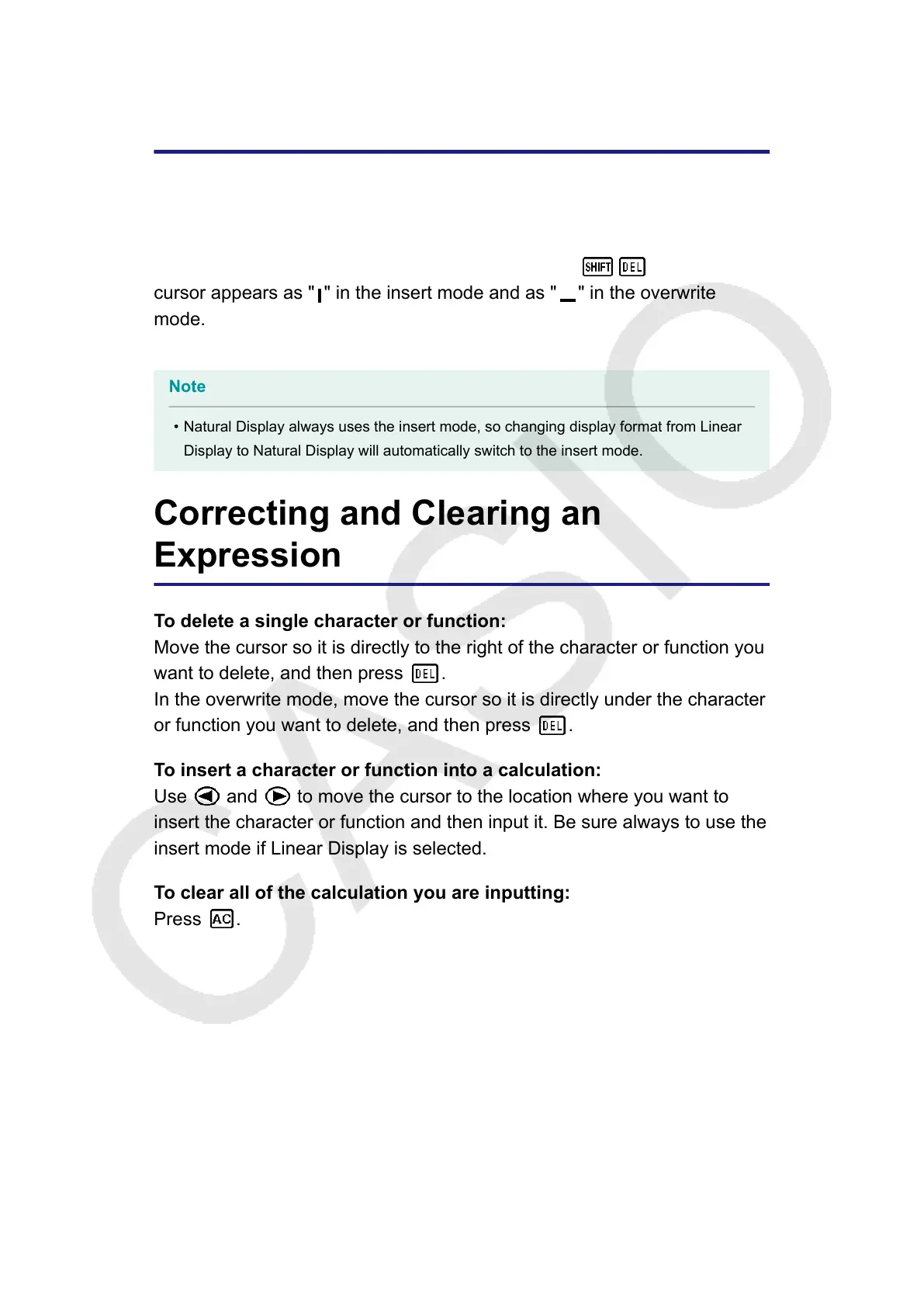Overwrite Input Mode (Linear
Display only)
You can select either insert or overwrite as the input mode, but only while
Linear Display is selected. In the overwrite mode, text you input replaces
the text at the current cursor location. You can toggle between the insert
and overwrite modes by performing the operations:
(INS). The
cursor appears as " " in the insert mode and as " " in the overwrite
mode.
Note
• Natural Display always uses the insert mode, so changing display format from Linear
Display to Natural Display will automatically switch to the insert mode.
Correcting and Clearing an
Expression
To delete a single character or function:
Move the cursor so it is directly to the right of the character or function you
want to delete, and then press
.
In the overwrite mode, move the cursor so it is directly under the character
or function you want to delete, and then press
.
To insert a character or function into a calculation:
Use and to move the cursor to the location where you want to
insert the character or function and then input it. Be sure always to use the
insert mode if Linear Display is selected.
To clear all of the calculation you are inputting:
Press .
19