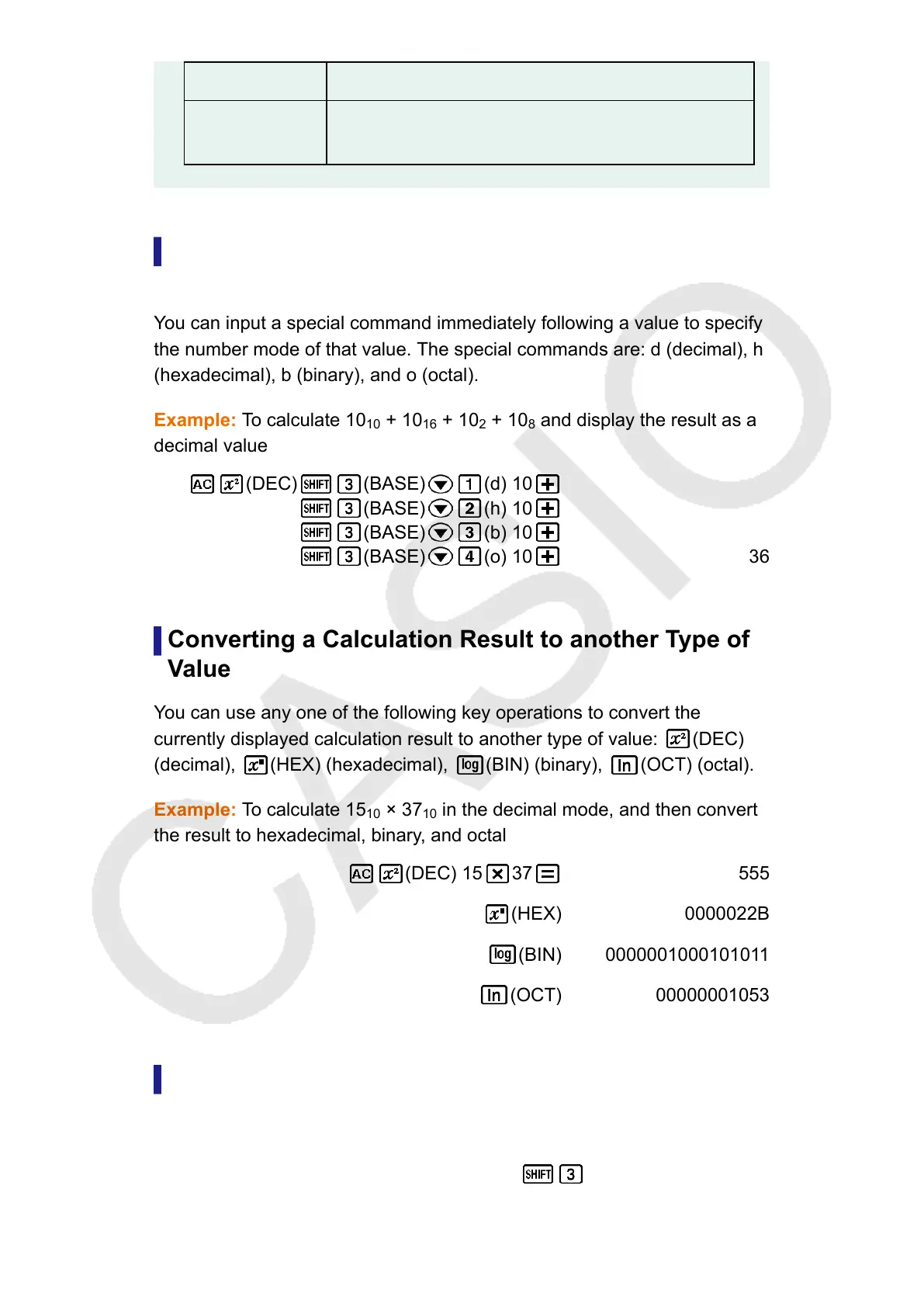Decimal
-2147483648 ≦ x ≦ 2147483647
Hexadecimal
Specifying the Number Mode of a Particular Input
Value
You can input a special command immediately following a value to specify
the number mode of that value. The special commands are: d (decimal), h
(hexadecimal), b (binary), and o (octal).
Example: To calculate 10
10
+ 10
16
+ 10
2
+ 10
8
and display the result as a
decimal value
(DEC) (BASE) (d) 10
(BASE) (h) 10
(BASE) (b) 10
(BASE) (o) 10 36
Converting a Calculation Result to another Type of
Value
You can use any one of the following key operations to convert the
currently displayed calculation result to another type of value:
(DEC)
(decimal), (HEX) (hexadecimal), (BIN) (binary), (OCT) (octal).
Example: To calculate 15
10
× 37
10
in the decimal mode, and then convert
the result to hexadecimal, binary, and octal
(DEC) 15 37 555
(HEX) 0000022B
(BIN) 0000001000101011
(OCT) 00000001053
Logical and Negation Operations
Your calculator provides you with logical operators (and, or, xor, xnor) and
functions (Not, Neg) for logical and negation operations on binary values.
Use the menu that appears when you press
(BASE) to input these
logical operators and functions.
57
