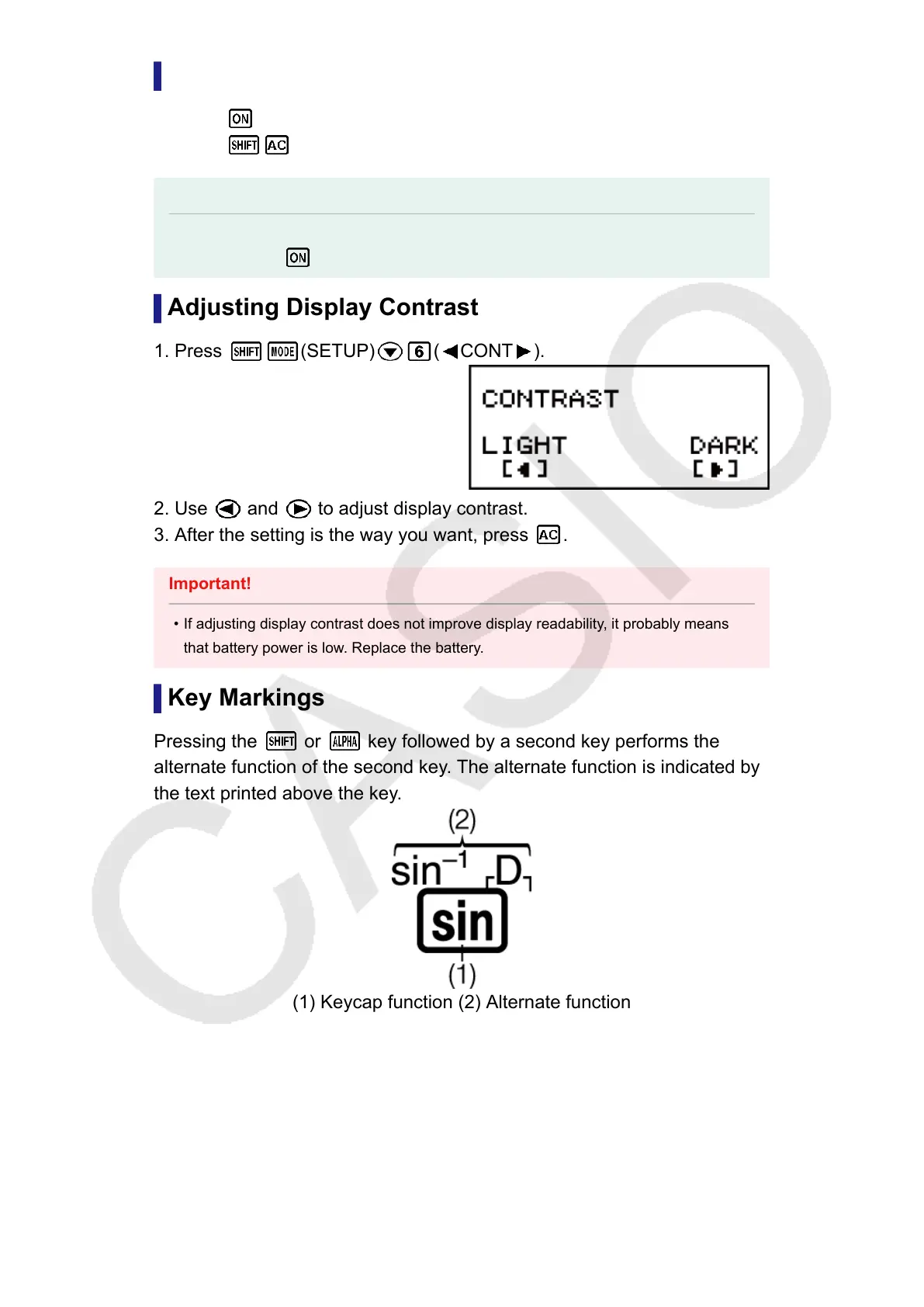Turning Power On and Off
• Press to turn on the calculator.
• Press (OFF) to turn off the calculator.
Note
• The calculator also will turn off automatically after approximately 10 minutes of non-
use. Press the key to turn the calculator back on.
Adjusting Display Contrast
1. Press
(SETUP) ( CONT ).
2. Use and to adjust display contrast.
3. After the setting is the way you want, press .
Important!
• If adjusting display contrast does not improve display readability, it probably means
that battery power is low. Replace the battery.
Key Markings
Pressing the
or key followed by a second key performs the
alternate function of the second key. The alternate function is indicated by
the text printed above the key.
(1) Keycap function (2) Alternate function
•
Characters enclosed in brackets (┌ ┐) that are the same color as i are
used in the CMPLX Mode.
•
Characters enclosed in brackets (┌ ┐) that are the same color as DEC,
HEX, BIN, and OCT are used in the BASE-N Mode.
•
The following shows an example of how an alternate function operation
is represented in this manual.
6
