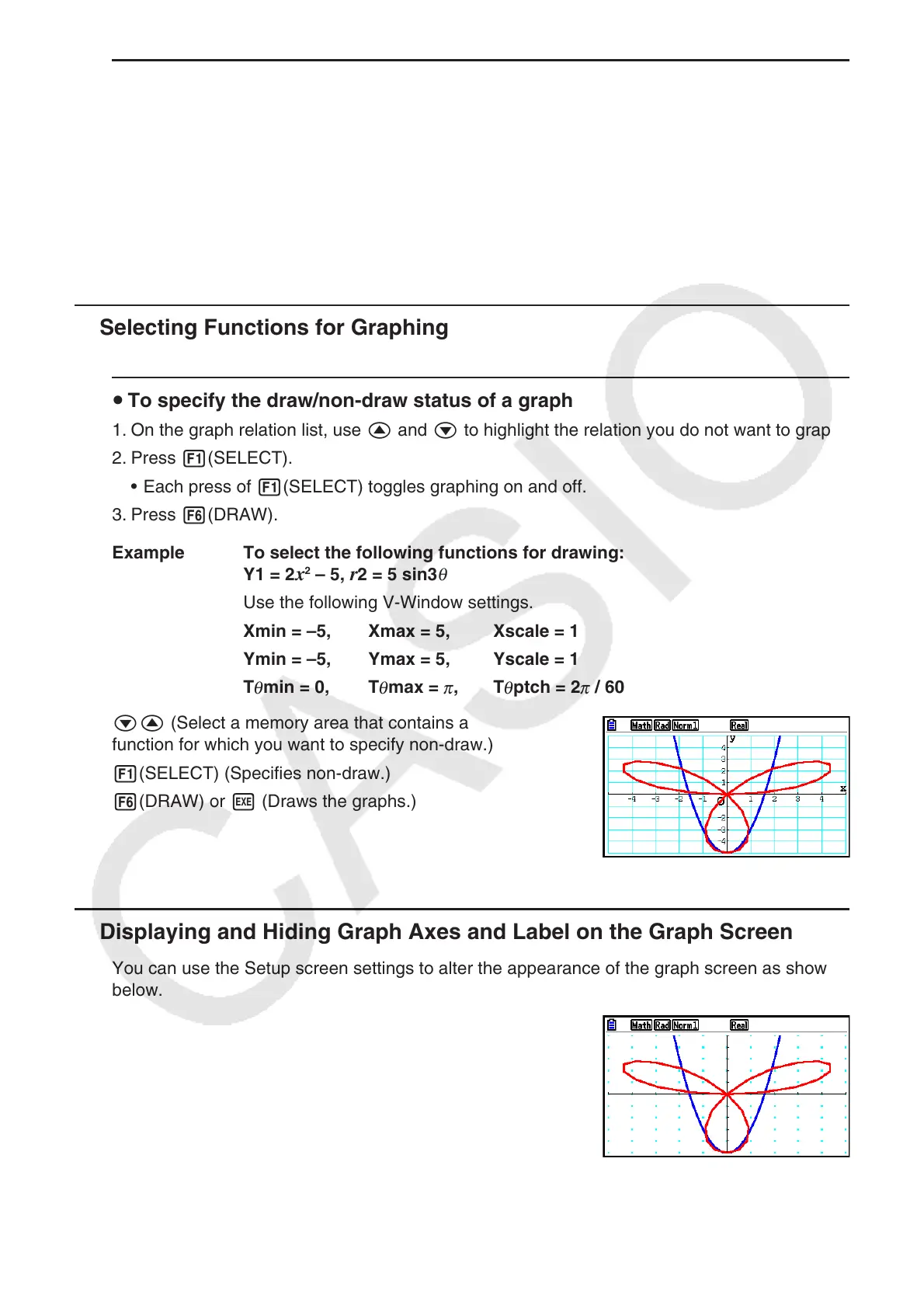5-18
u To delete a function
1. While the graph relation list is on the display, press f or c to move the highlighting to
the area that contains the function you want to delete.
2. Press 2(DELETE) or D.
3. Press 1(Yes) to delete the function or 6(No) to abort the procedure without deleting
anything.
• Using the above procedure to delete one line of a parametric function (such as Xt2) also
will delete the applicable paired line (Yt2, in the case of Xt2).
k Selecting Functions for Graphing
u To specify the draw/non-draw status of a graph
1. On the graph relation list, use f and c to highlight the relation you do not want to graph.
2. Press 1(SELECT).
• Each press of 1(SELECT) toggles graphing on and off.
3. Press 6(DRAW).
Example To select the following functions for drawing:
Y1 = 2
x
2
– 5, r 2 = 5 sin3
θ
Use the following V-Window settings.
Xmin = –5, Xmax = 5, Xscale = 1
Ymin = –5, Ymax = 5, Yscale = 1
T
θ
min = 0, T
θ
max =
π
, T
θ
ptch = 2
π
/ 60
cf (Select a memory area that contains a
function for which you want to specify non-draw.)
1(SELECT) (Specifies n on-draw.)
6(DRAW) or w (Draws the graphs.)
k Displaying and Hiding Graph Axes and Label on the Graph Screen
You can use the Setup screen settings to alter the appearance of the graph screen as shown
below.
• Grid: On (Axes: On, Label: Off)
This setting causes dots to appear at the grid intersects on
the display.
Changing the V-Window Xscale or Yscale settings to 0
while “On” is specified for the Grid setting will cause the
dots to disappear from the display.
