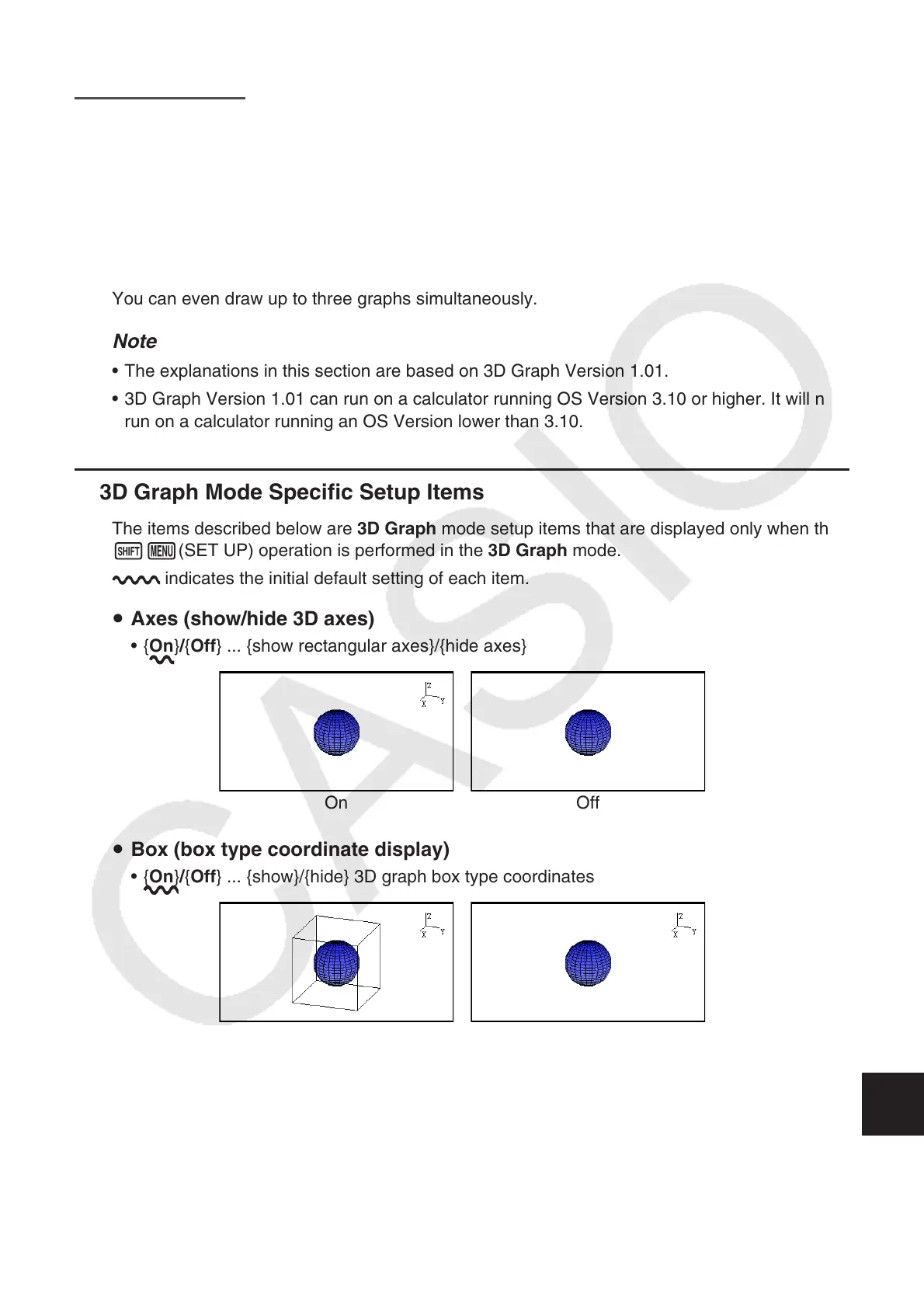16-1
Chapter 16 3D Graph Function
In the 3D Graph mode, you can use built-in templates to draw 3D graphs of the figures below.
• Straight line • Plane • Sphere • Cylinder • Cone
You can also use direct function input to draw the 3D graphs below.
• Z= graph • Parametric graph
• Solid of rotation on the X-axis graph
• Solid of rotation on the Y-axis graph
You can even draw up to three graphs simultaneously.
Note
The explanations in this section are based on 3D Graph Version 1.01.
3D Graph Version 1.01 can run on a calculator running OS Version 3.10 or higher. It will not
run on a calculator running an OS Version lower than 3.10.
3D Graph Mode Specific Setup Items
The items described below are 3D Graph mode setup items that are displayed only when the
!m(SET UP) operation is performed in the 3D Graph mode.
indicates the initial default setting of each item.
Axes (show/hide 3D axes)
{On}/{Off} ... {show rectangular axes}/{hide axes}
On Off
Box (box type coordinate display)
{On}/{Off} ... {show}/{hide} 3D graph box type coordinates
On Off
Note
While a 3D graph is on the screen, you can use the . key to cycle between Axes and Box
settings in the sequence shown below.
Axes: On, Box: On → Axes: On, Box: Off → Axes: Off, Box: On → Axes: Off, Box: Off →
Axes: On, Box: On
•
•
k
u
•
u
•
•
16
