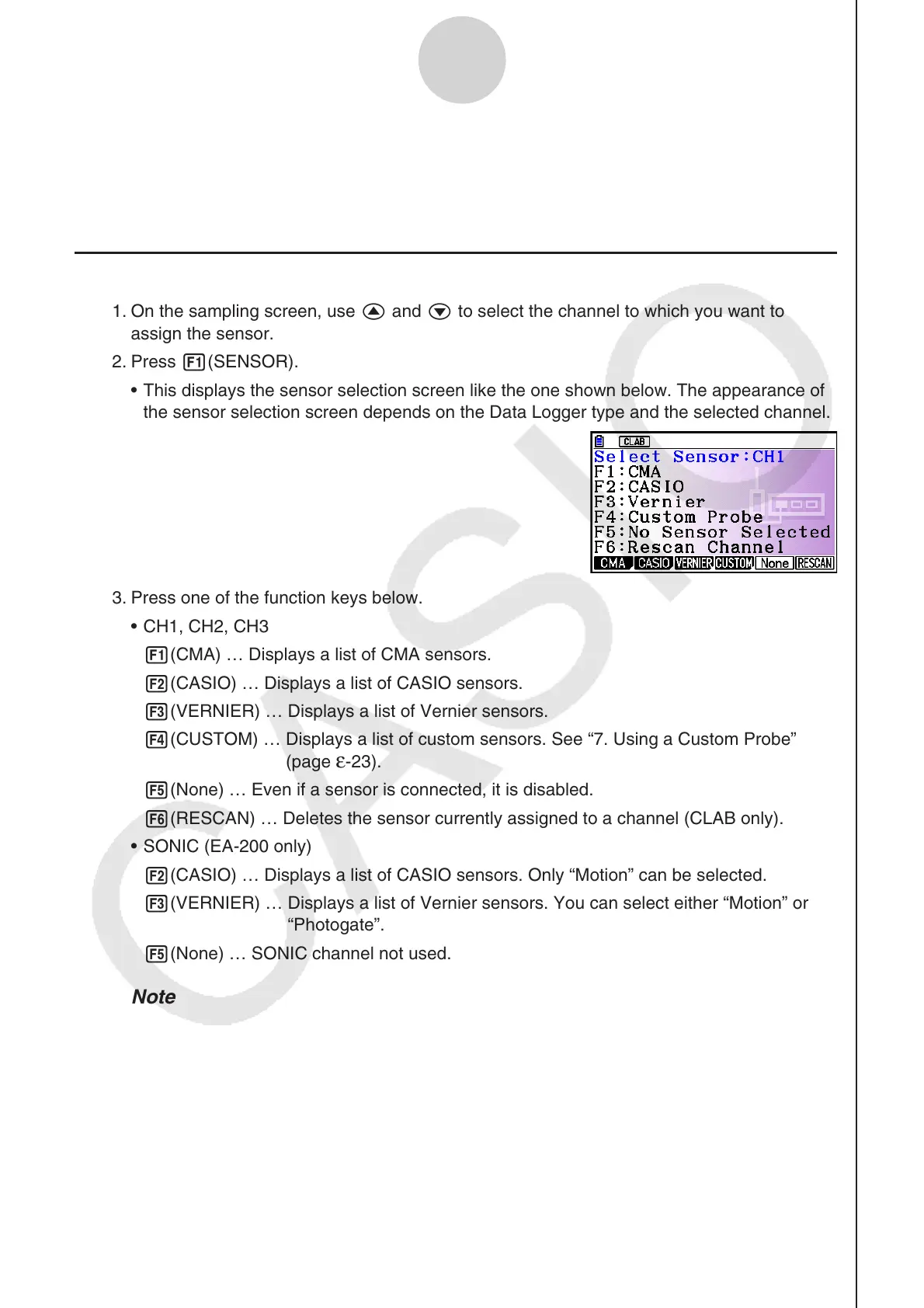ε-10
Selecting a Sensor
4. Selecting a Sensor
On the sampling screen, press 1(SENSOR) to display the sensor selection screen.
Assigning a Sensor to a Channel
1. On the sampling screen, use f and c to select the channel to which you want to
assign the sensor.
2. Press 1(SENSOR).
This displays the sensor selection screen like the one shown below. The appearance of
the sensor selection screen depends on the Data Logger type and the selected channel.
3. Press one of the function keys below.
CH1, CH2, CH3
1(CMA) … Displays a list of CMA sensors.
2(CASIO) … Displays a list of CASIO sensors.
3(VERNIER) … Displays a list of Vernier sensors.
4(CUSTOM) … Displays a list of custom sensors. See “7. Using a Custom Probe”
(
page
ε-23).
5(None) … Even if a sensor is connected, it is disabled.
6(RESCAN) … Deletes the sensor currently assigned to a channel (CLAB only).
SONIC (EA-200 only)
2(CASIO) … Displays a list of CASIO sensors. Only “Motion” can be selected.
3(VERNIER) … Displays a list of Vernier sensors. You can select either “Motion” or
“Photogate”.
5(None) … SONIC channel not used.
Note
After selecting “Motion” on either the CASIO or the Vernier sensor list, pressing K
will toggle smoothing (sampling error correction) between on and off. “-Smooth” will be
shown on the display while smoothing is on. Nothing is displayed when off.
Selecting “Photogate” on the Vernier sensor list will display a menu that you can use to
select [Gate] or [Pulley].
[Gate] ... Photogate sensor used alone.
[Pulley] ... Photogate sensor used in combination with smart pulley.
k
•
•
•
•
•
