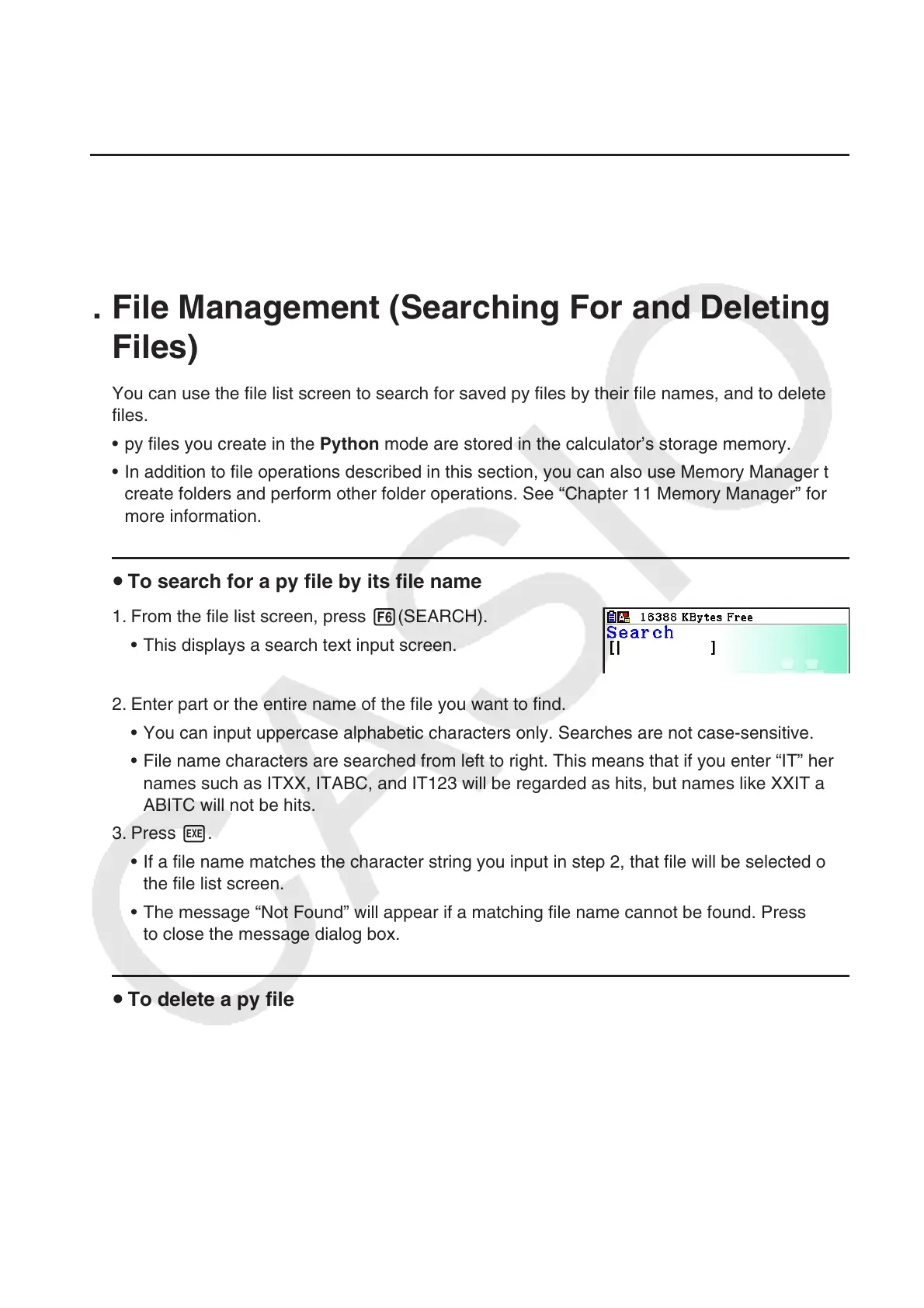17-26
The function menu {JUMP} function comes in handy when you need to jump to a particular line
on the script editor screen. See “To jump to a specific line number on the script editor screen”
(page 17-24).
Debugging Based on py File Running Results u
If running a py file produces an unexpected result, check the entire content of the py file and
make corrections as required.
7. File Management (Searching For and Deleting
Files)
You can use the file list screen to search for saved py files by their file names, and to delete
files.
py files you create in the • Python mode are stored in the calculator’s storage memory.
In addition to file operations described in this section, you can also use Memory Manager to •
create folders and perform other folder operations. See “Chapter 11 Memory Manager” for
more information.
To search for a py file by its file name u
1. From the file list screen, press 6(SEARCH).
This displays a search text input screen. •
2. Enter part or the entire name of the file you want to find.
You can input uppercase alphabetic characters only. Searches are not case-sensitive.•
File name characters are searched from left to right. This means that if you enter “IT” here, •
names such as ITXX, ITABC, and IT123 will be regarded as hits, but names like XXIT and
ABITC will not be hits.
3. Press w.
If a file name matches the character string you input in step 2, that file will be selected on •
the file list screen.
The message “Not Found” will appear if a matching file name cannot be found. Press • J
to close the message dialog box.
To delete a py file u
1. From the file list screen, use c and f to highlight the file you want to delete, and then
press 5(DELETE).
This causes a delete confirmation message to appear.•
2. Press 1(Yes) to delete or 6(No) to cancel the delete operation.