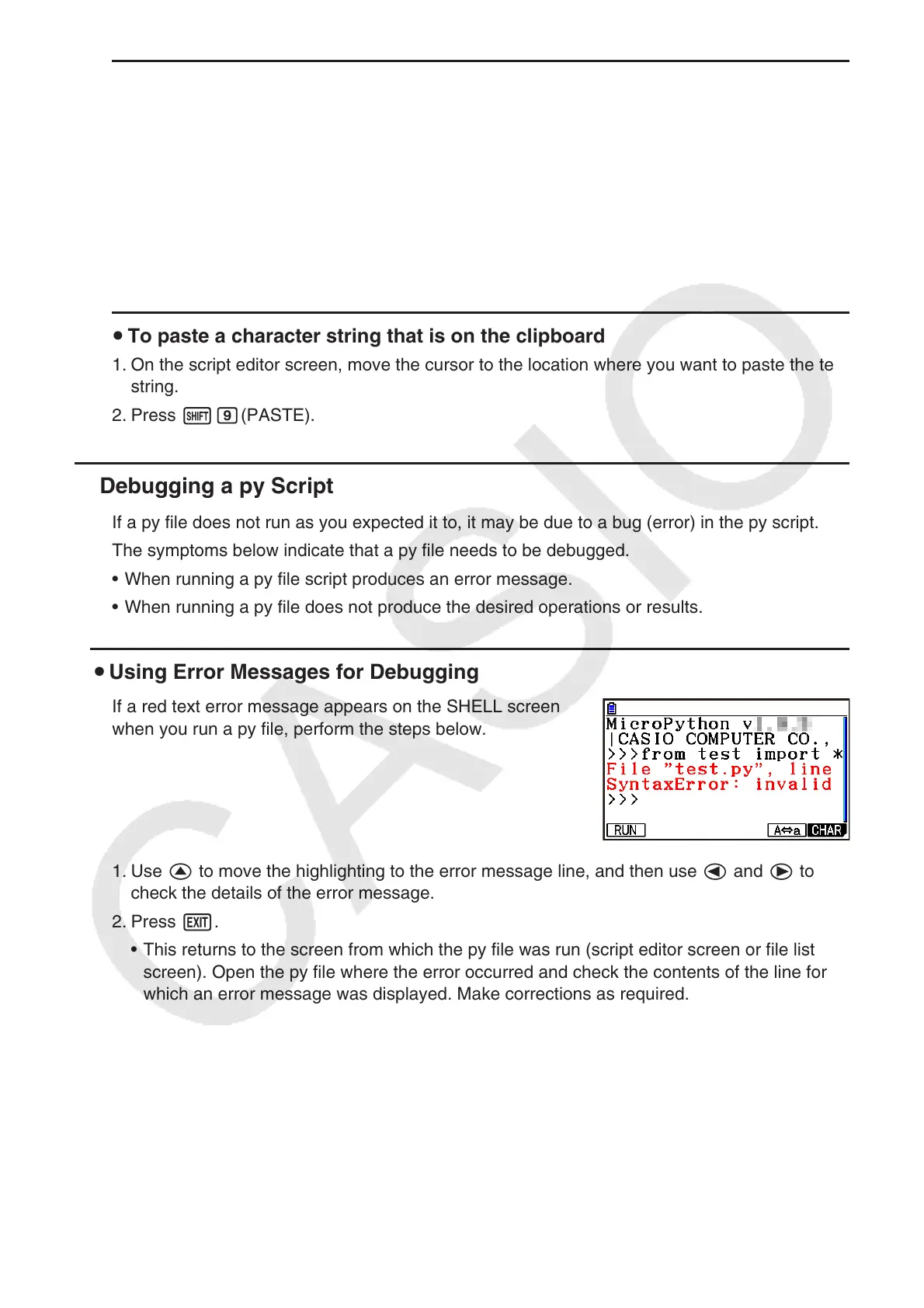17-25
To copy or cut a script editor screen text string and store it on the clipboard u
1. On the script editor screen, move the cursor to the beginning of the range you want to copy
or cut and then press !i(CLIP).
2. Move the cursor to the end of the range you want to copy or cut.
This causes the selected range to become highlighted.•
It makes no difference whether you select from the beginning to the end of a range, or •
from the end to the beginning.
3. Press 1(COPY) or 2(CUT).
To paste a character string that is on the clipboard u
1. On the script editor screen, move the cursor to the location where you want to paste the text
string.
2. Press !j(PASTE).
Debugging a py Script k
If a py file does not run as you expected it to, it may be due to a bug (error) in the py script.
The symptoms below indicate that a py file needs to be debugged.
When running a py file script produces an error message.•
When running a py file does not produce the desired operations or results.•
Using Error Messages for Debugging u
If a red text error message appears on the SHELL screen
when you run a py file, perform the steps below.
1. Use f to move the highlighting to the error message line, and then use d and e to
check the details of the error message.
2. Press J.
This returns to the screen from which the py file was run (script editor screen or file list •
screen). Open the py file where the error occurred and check the contents of the line for
which an error message was displayed. Make corrections as required.
Note that an error message may not necessarily identify the actual problem.•
Note that an error message will also appear if there is a SHELL input problem, making it •
appear that there is an error in the py file. For example, if input data does not match the
data type specified by
input, etc. If you are unable to find a problem with the line for which
an error message was displayed, check if SHELL input is correct.
