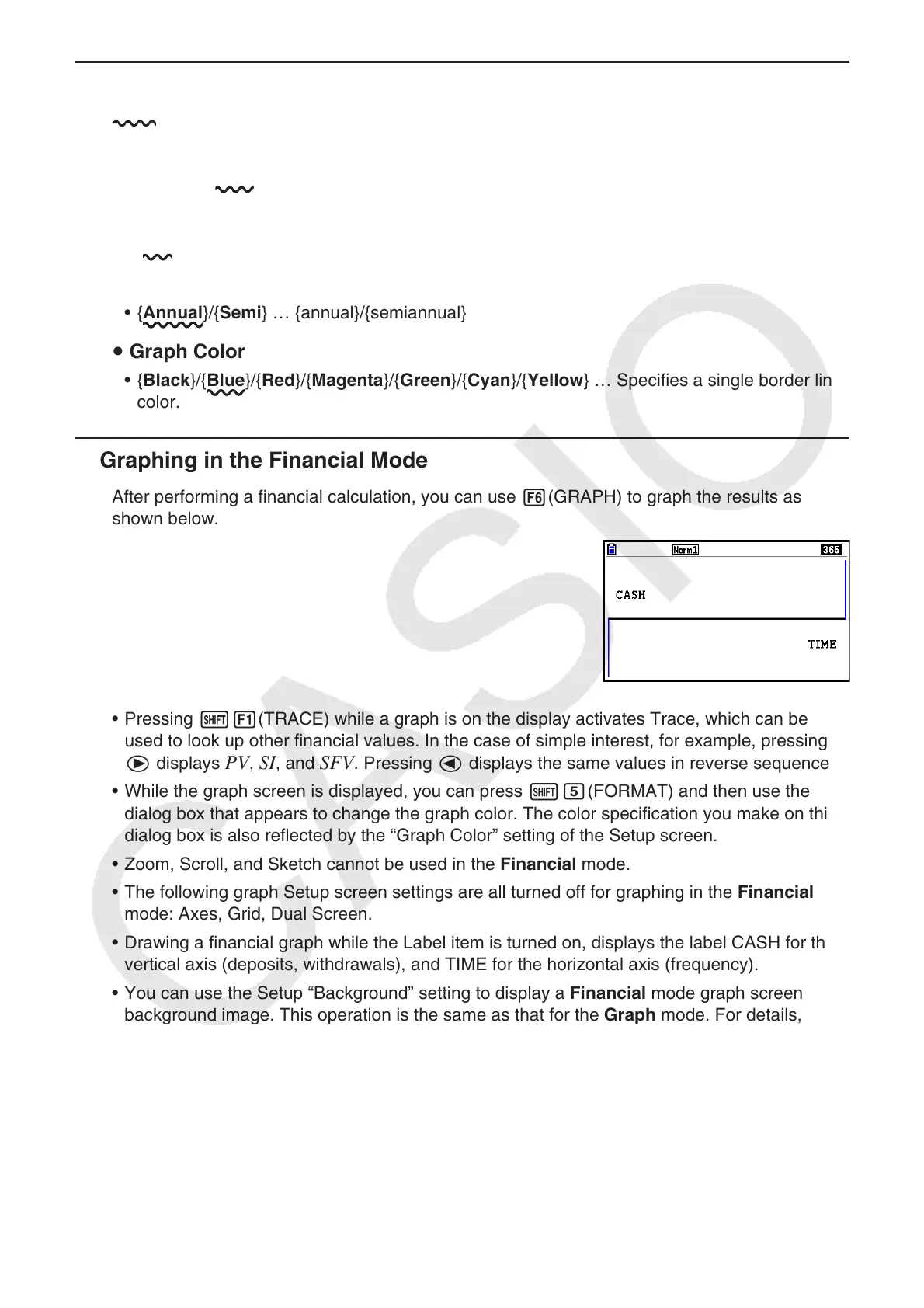7-2
k Setup Items
indicates default setting.
u Payment
• { BEGIN }/{ END } … Specifies {beginning of the period}/{end of the period} payment
u Date Mode
• {365}/{360} … Specifies calculation according to a {365-day}/{360-day} year
u Periods/YR. (payment interval specification)
• {Annual}/{Semi} … {annual}/{semiannual}
u Graph Color
• {Black}/{Blue}/{Red}/{Magenta}/{Green}/{Cyan}/{Yellow} … Specifies a single border line
color.
k Graphing in the Financial Mode
After performing a financial calculation, you can use 6(GRAPH) to graph the results as
shown below.
• Pressing !1(TRACE) while a graph is on the display activates Trace, which can be
used to look up other financial values. In the case of simple interest, for example, pressing
e displays
PV, SI, and SFV. Pressing d displays the same values in reverse sequence.
• While the graph screen is displayed, you can press !f(FORMAT) and then use the
dialog box that appears to change the graph color. The color specification you make on this
dialog box is also reflected by the “Graph Color” setting of the Setup screen.
• Zoom, Scroll, and Sketch cannot be used in the Financial mode.
• The following graph Setup screen settings are all turned off for graphing in the Financial
mode: Axes, Grid, Dual Screen.
• Drawing a financial graph while the Label item is turned on, displays the label CASH for the
vertical axis (deposits, withdrawals), and TIME for the horizontal axis (frequency).
• You can use the Setup “Background” setting to display a Financial mode graph screen
background image. This operation is the same as that for the Graph mode. For details,
see “Displaying a Graph Background Image” (page 5-10). Note, however, that you cannot
perform V-Window related operations while in the Financial mode.
• While a background image is being displayed on the Financial mode graph screen, you can
adjust the lightness of the background image. For information about this operation, see “To
adjust the lightness (Fade I/O) of the background image” (page 5-12).
