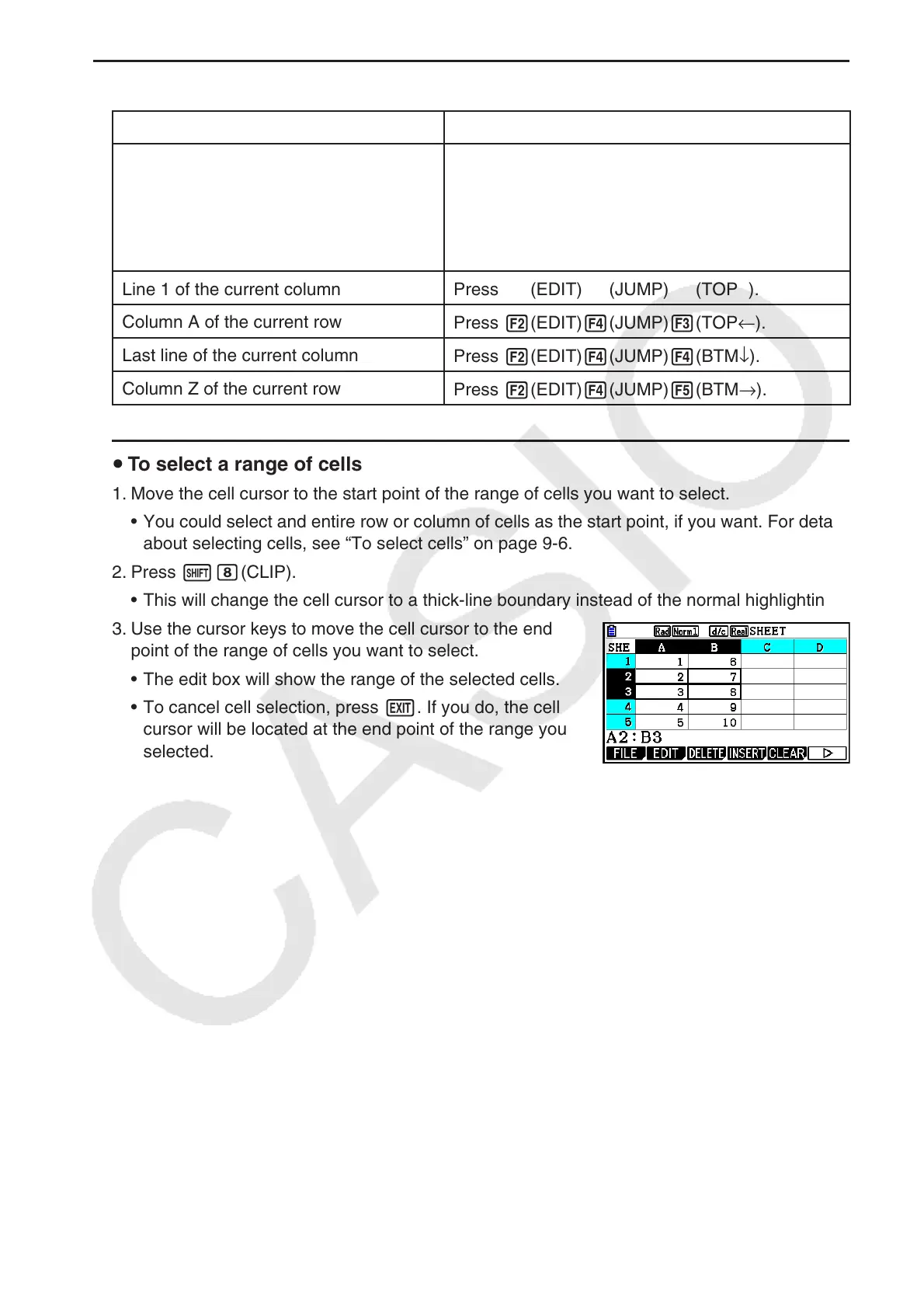9-7
u Using the JUMP Command to Move the Cell Cursor
To move the cell cursor to here: Do this:
A particular cell
1. Press 2(EDIT) 4(JUMP) 1(GO).
2. On the dialog box that appears, enter the name
of the cell (A1 to Z999) to which you want to
jump.
3. Press w.
Line 1 of the current column
Press 2(EDIT) 4(JUMP) 2(TOP ↑ ).
Column A of the current row
Press 2(EDIT) 4(JUMP) 3(TOP ← ).
Last line of the current column
Press 2(EDIT) 4(JUMP) 4(BTM ↓ ).
Column Z of the current row
Press 2(EDIT) 4(JUMP) 5(BTM → ).
u To select a range of cells
1. Move the cell cursor to the start point of the range of cells you want to select.
• You could select and entire row or column of cells as the start point, if you want. For details
about selecting cells, see “To select cells” on page 9-6.
2. Press !i(CLIP).
• This will change the cell cursor to a thick-line boundary instead of the normal highlighting.
3. Use the cursor keys to move the cell cursor to the end
point of the range of cells you want to select.
• The edit box will show the range of the selected cells.
• To cancel cell selection, press J. If you do, the cell
cursor will be located at the end point of the range you
selected.
