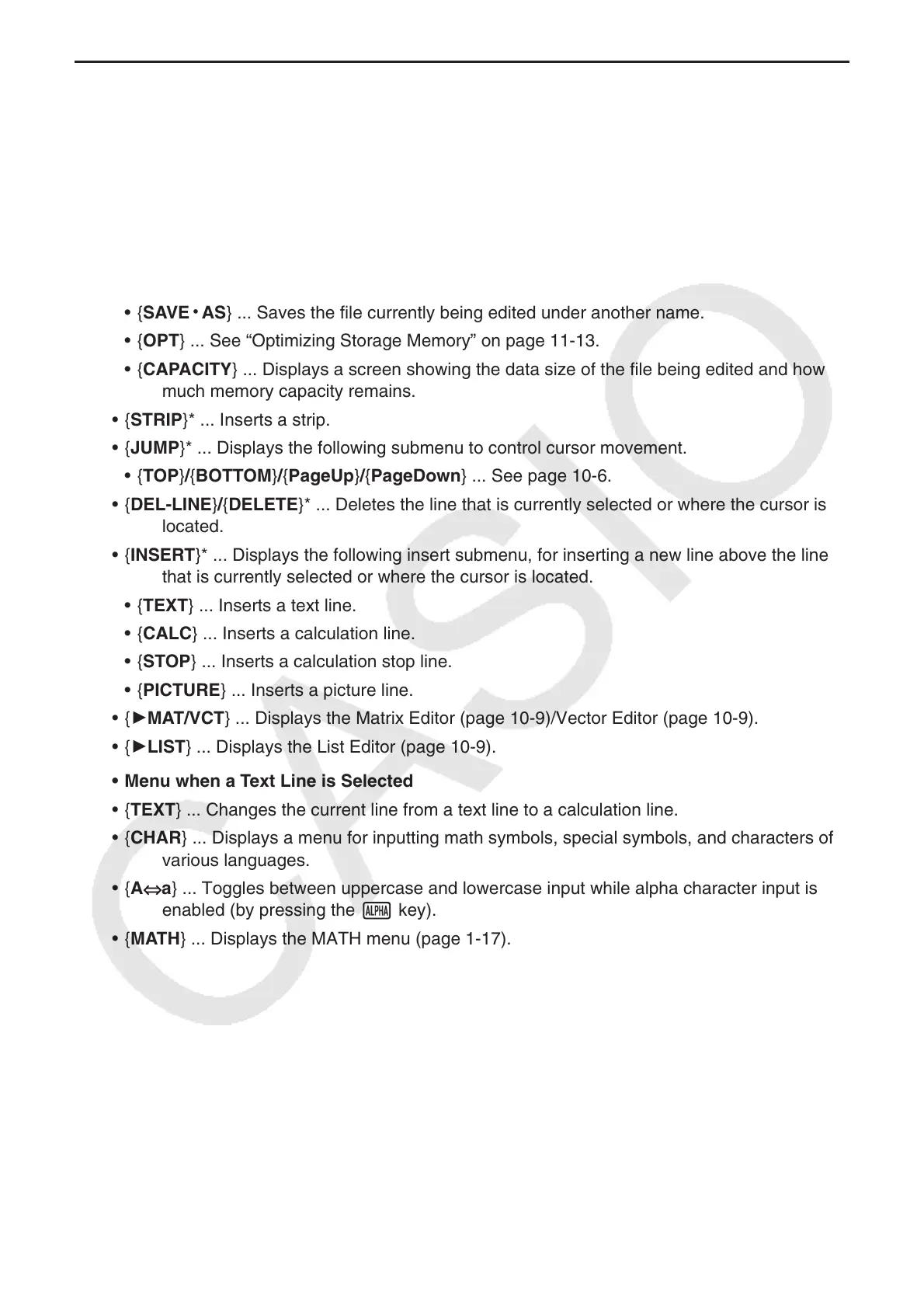10-3
k Workspace Screen Function Menu
Part of the content of the workspace function menu depends on the line (or strip) that is
currently selected.
• Workspace Screen Common Menu Items
Only the menu items marked with an asterisk (*) below are supported while a picture line is
selected.
• { FILE }* ... Displays the following file operation submenu.
• { SAVE } ... Saves the file currently being edited.
• { SAVE
•
AS } ... Saves the file currently being edited under another name.
• { OPT } ... See “Optimizing Storage Memory” on page 11-13.
• { CAPACITY } ... Displays a screen showing the data size of the file being edited and how
much memory capacity remains.
• { STRIP }* ... Inserts a strip.
• { JUMP }* ... Displays the following submenu to control cursor movement.
• { TOP } / { BOTTOM } / { PageUp } / { PageDown } ... See page 10-6.
• { DEL-LINE }/{ DELETE }* ... Deletes the line that is currently selected or where the cursor is
located.
• { INSERT }* ... Displays the following insert submenu, for inserting a new line above the line
that is currently selected or where the cursor is located.
• { TEXT } ... Inserts a text line.
• { CALC } ... Inserts a calculation line.
• { STOP } ... Inserts a calculation stop line.
• {PICTURE} ... Inserts a picture line.
• { '
MAT/VCT } ... Displays the Matrix Editor (page 10-9)/Vector Editor (page 10-9).
• { '
LIST } ... Displays the List Editor (page 10-9).
• Menu when a Text Line is Selected
• { TEXT } ... Changes the current line from a text line to a calculation line.
• { CHAR } ... Displays a menu for inputting math symbols, special symbols, and characters of
various languages.
• { A
a } ... Toggles between uppercase and lowercase input while alpha character input is
enabled (by pressing the a key).
• { MATH } ... Displays the MATH menu (page 1-17).
