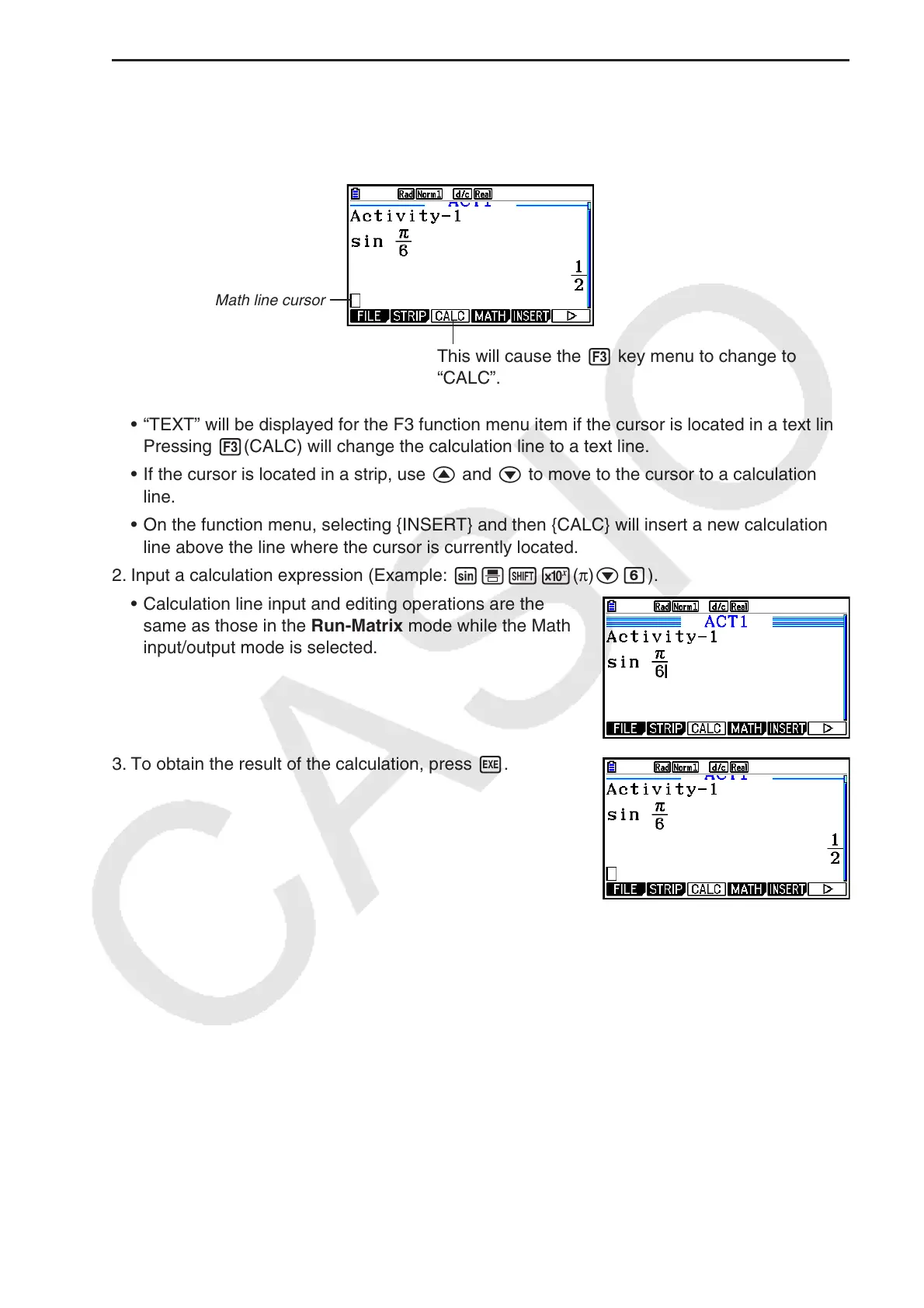10-8
u To input a calculation formula into an eActivity
1. Move the cursor to a calculation line.
• While the cursor is in a calculation line, “CALC” will be displayed for the F3 function menu
item. This indicates that calculation expression input is enabled.
Math line cursor
This will cause the 3 key menu to change to
“CALC”.
• “TEXT” will be displayed for the F3 function menu item if the cursor is located in a text line.
Pressing 3(CALC) will change the calculation line to a text line.
• If the cursor is located in a strip, use f and c to move to the cursor to a calculation
line.
• On the function menu, selecting {INSERT} and then {CALC} will insert a new calculation
line above the line where the cursor is currently located.
2. Input a calculation expression (Example: s
'!5(π)cg).
• Calculation line input and editing operations are the
same as those in the Run-Matrix
mode while the Math
input/output mode is selected.
3. To obtain the result of the calculation, press w.
