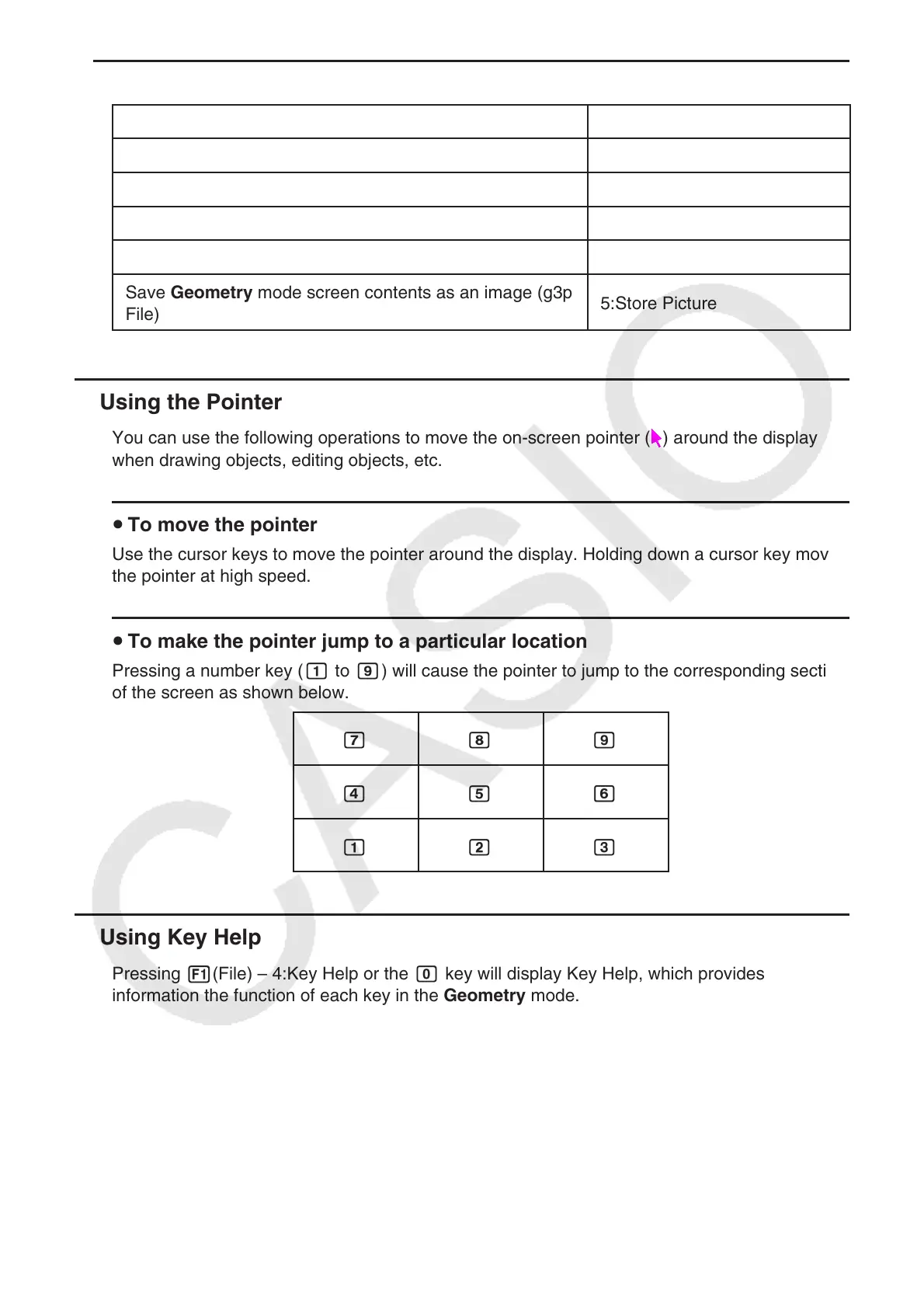14-5
u K(Option)e(Properties)
To do this: Select this menu item:
Move the selected object to the front 1:to the front
Move the selected object to the back 2:to the back
Move all text to the front 3:All TEXT
Adjust the lightness of the background image 4:Fade I/O
Save Geometry mode screen contents as an image (g3p
File)
5:Store Picture
k Using the Pointer
You can use the following operations to move the on-screen pointer ( ) around the display
when drawing objects, editing objects, etc.
u To move the pointer
Use the cursor keys to move the pointer around the display. Holding down a cursor key moves
the pointer at high speed.
u To make the pointer jump to a particular location
Pressing a number key (b to j) will cause the pointer to jump to the corresponding section
of the screen as shown below.
hij
efg
bcd
k Using Key Help
Pressing 1(File) – 4:Key Help or the a key will display Key Help, which provides
information the function of each key in the Geometry mode.
Use the c and f keys to navigate between the three Key Help screens.
To exit the Key Help screens, press J.
Note
The key operations shown on the Key Help screens apply to the drawing screen only.
