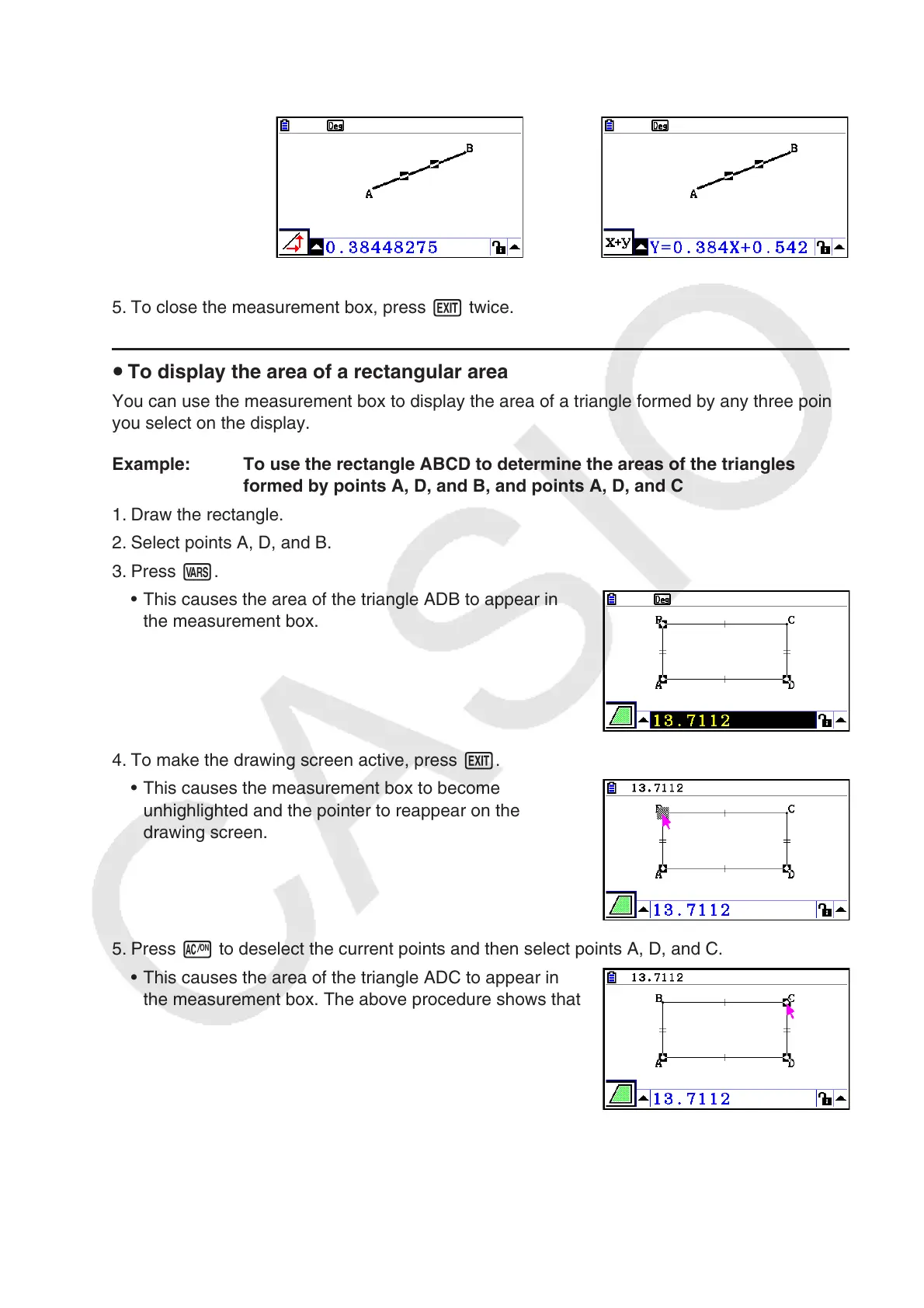14-44
4. Select the icons on the icon palette to display other measurements.
• In the case of the line segment, for example, you can view its length, slope, and equation.
Slope Equation
5. To close the measurement box, press J twice.
u To display the area of a rectangular area
You can use the measurement box to display the area of a triangle formed by any three points
you select on the display.
Example: To use the rectangle ABCD to determine the areas of the triangles
formed by points A, D, and B, and points A, D, and C
1. Draw the rectangle.
2. Select points A, D, and B.
3. Press J.
• This causes the area of the triangle ADB to appear in
the measurement box.
4. To make the drawing screen active, press J.
• This causes the measurement box to become
unhighlighted and the pointer to reappear on the
drawing screen.
5. Press o to deselect the current points and then select points A, D, and C.
• This causes the area of the triangle ADC to appear in
the measurement box. The above procedure shows that
the areas of the two triangles are the same.
6. To close the measurement box, press J.
