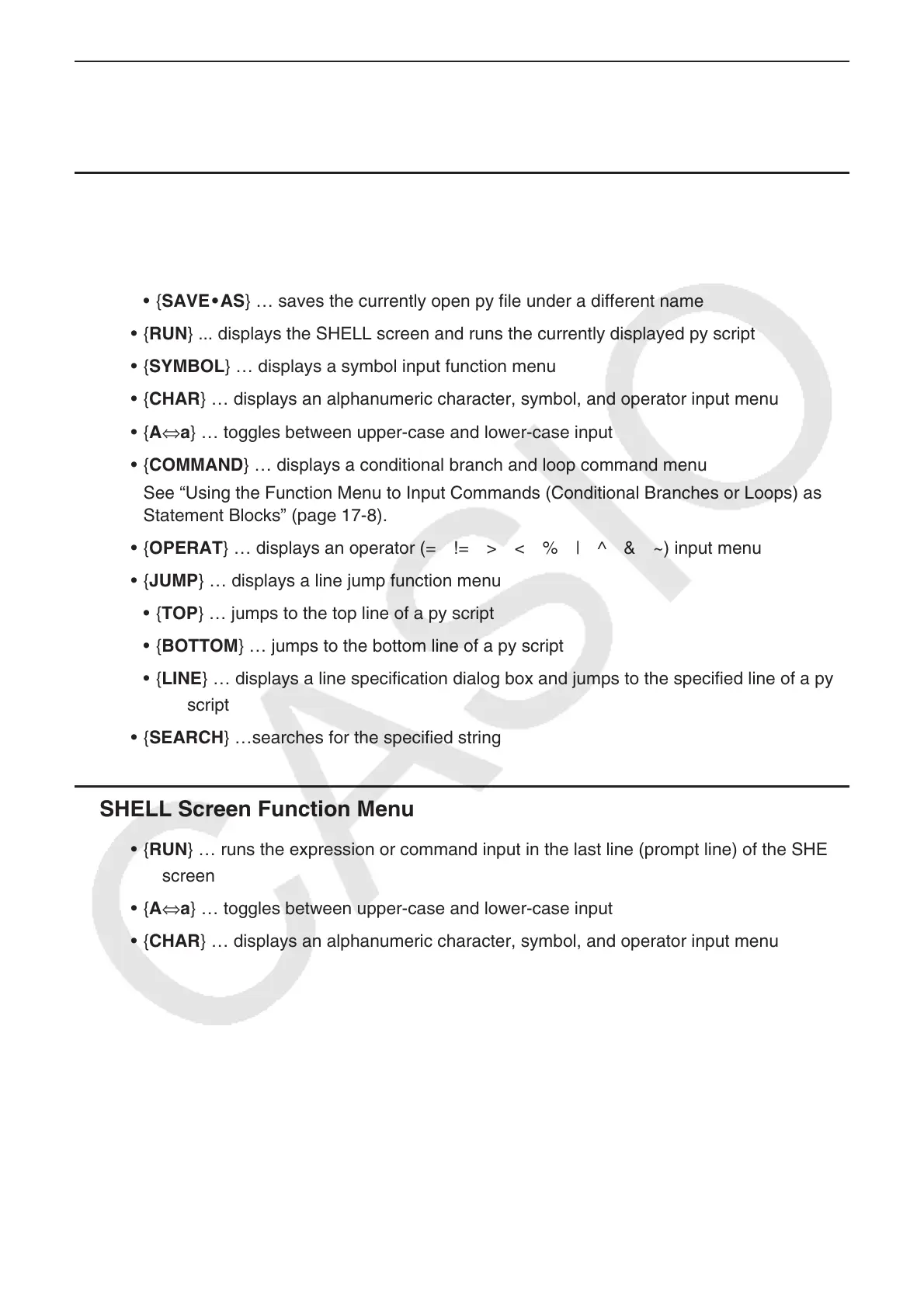17-5
Function Menu for Registering a Name for a New py File k
{• A⇔a} … toggles between upper-case and lower-case input
Script Editor Screen Function Menu k
{• FILE}
{• SAVE} … overwrites the currently open py file
{• SAVE • AS} … saves the currently open py file under a different name
{• RUN} ... displays the SHELL screen and runs the currently displayed py script
{• SYMBOL} … displays a symbol input function menu
{• CHAR} … displays an alphanumeric character, symbol, and operator input menu
{• A⇔a} … toggles between upper-case and lower-case input
{• COMMAND} … displays a conditional branch and loop command menu
See “Using the Function Menu to Input Commands (Conditional Branches or Loops) as
Statement Blocks” (page 17-8).
{• OPERAT} … displays an operator (= != > < % | ^ & ~) input menu
{• JUMP} … displays a line jump function menu
{• TOP} … jumps to the top line of a py script
{• BOTTOM} … jumps to the bottom line of a py script
{• LINE} … displays a line specification dialog box and jumps to the specified line of a py
script
{• SEARCH} …searches for the specified string
SHELL Screen Function Menu k
{• RUN} … runs the expression or command input in the last line (prompt line) of the SHELL
screen
{• A⇔a} … toggles between upper-case and lower-case input
{• CHAR} … displays an alphanumeric character, symbol, and operator input menu
