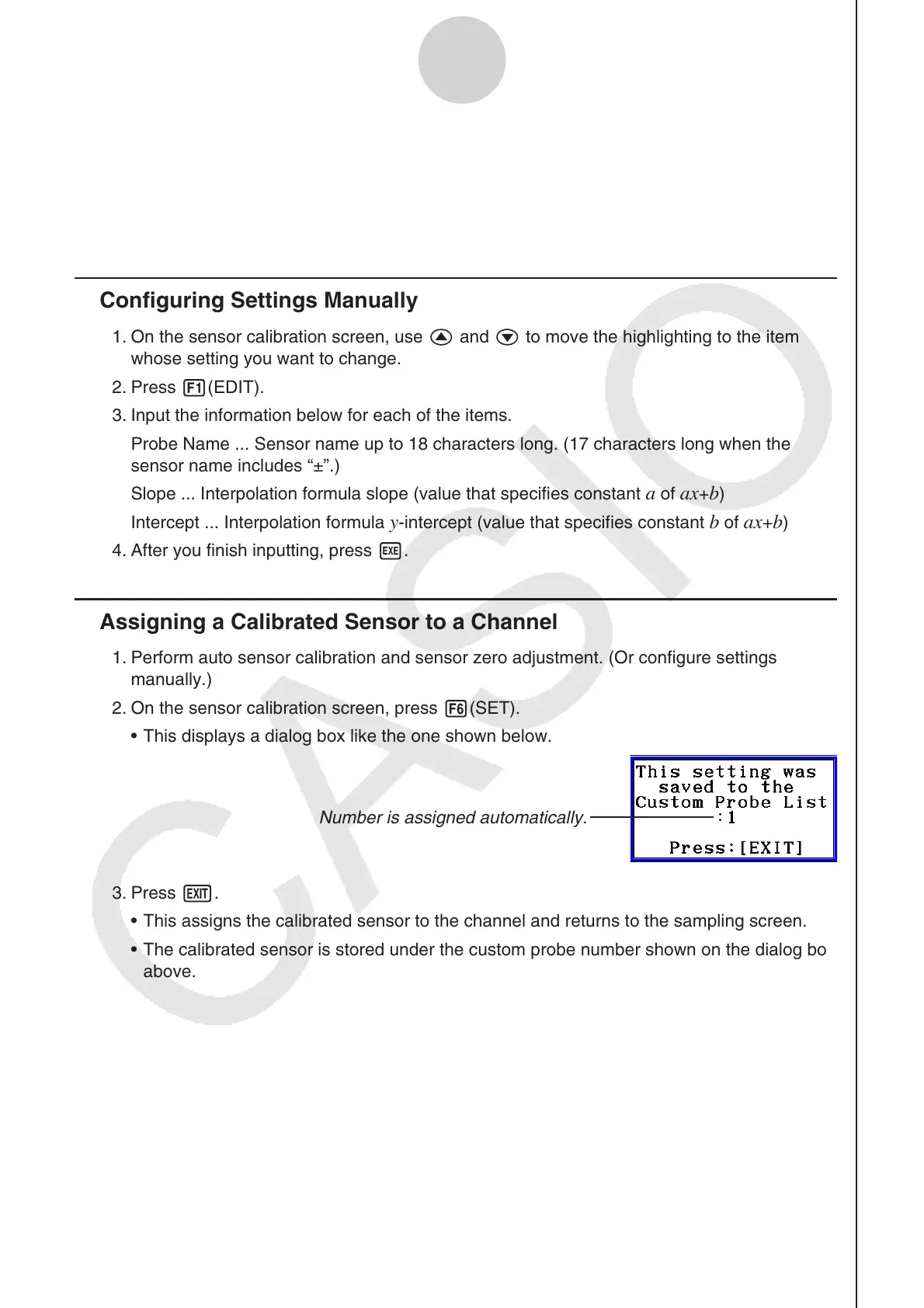ε-22
Performing Auto Sensor Calibration and Zero Adjustment
2. When the sampled value that you want to zero adjust is displayed, press w.
This returns to the sensor calibration screen.
E-CON4 automatically sets a
y-intercept value based on the measured value.
Automatically calculated values are displayed on the sensor calibration screen.
Configuring Settings Manually
1. On the sensor calibration screen, use f and c to move the highlighting to the item
whose setting you want to change.
2. Press 1(EDIT).
3. Input the information below for each of the items.
Probe Name ... Sensor name up to 18 characters long. (17 characters long when the
sensor name includes “±”.)
Slope ... Interpolation formula slope (value that specifies constant
a of ax+b)
Intercept ... Interpolation formula
y-intercept (value that specifies constant b of ax+b)
4. After you finish inputting, press w.
Assigning a Calibrated Sensor to a Channel
1. Perform auto sensor calibration and sensor zero adjustment. (Or configure settings
manually.)
2. On the sensor calibration screen, press 6(SET).
This displays a dialog box like the one shown below.
Number is assigned automatically.
3. Press J.
This assigns the calibrated sensor to the channel and returns to the sampling screen.
The calibrated sensor is stored under the custom probe number shown on the dialog box
above.
•
•
k
k
•
•
•
