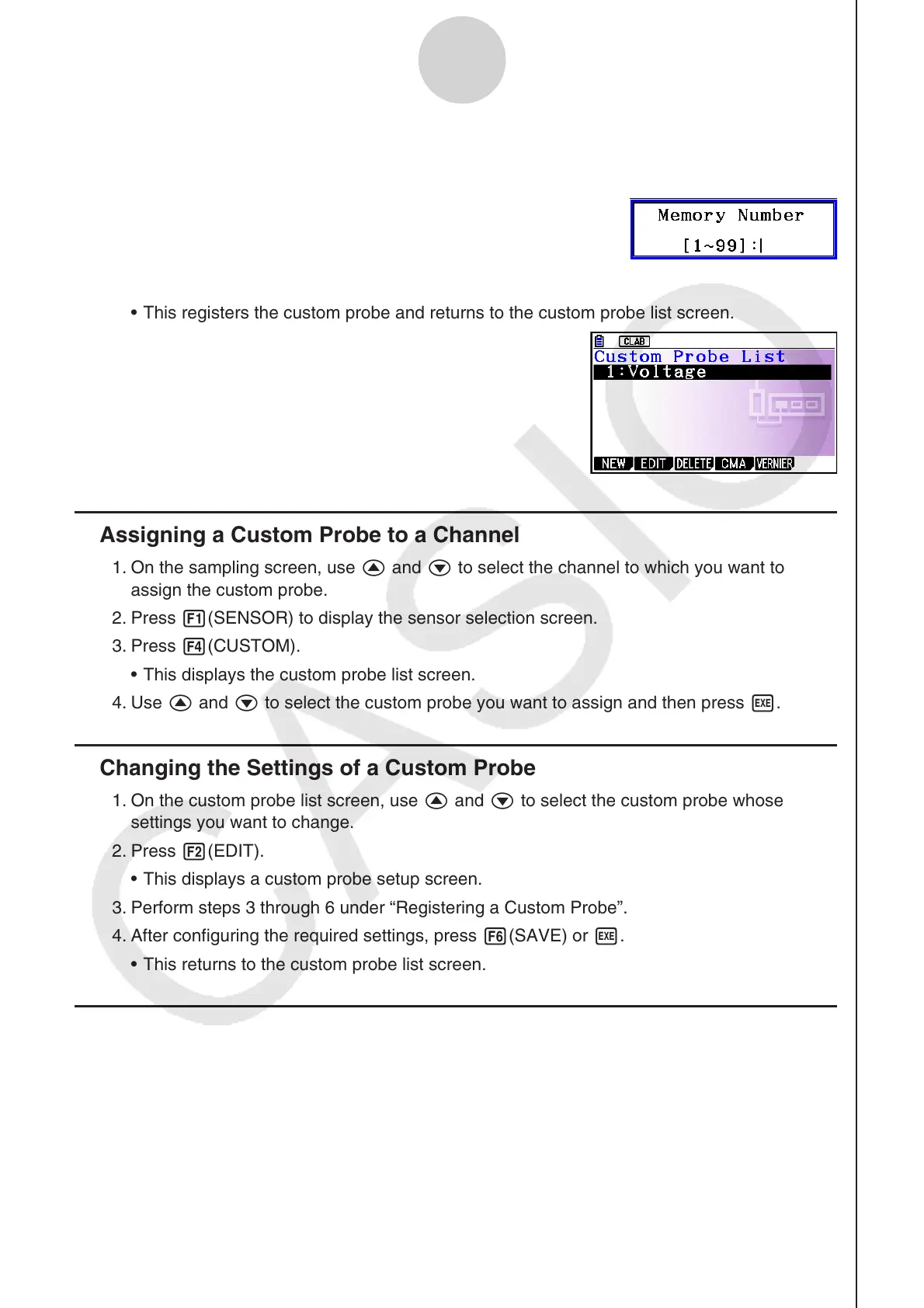ε-24
Using a Custom Probe
7. After configuring the required settings, press 6(SAVE) or w.
This displays the dialog box shown below.
8. Input the custom probe registration number (1 to 99) and then press w.
This registers the custom probe and returns to the custom probe list screen.
Assigning a Custom Probe to a Channel
1. On the sampling screen, use f and c to select the channel to which you want to
assign the custom probe.
2. Press 1(SENSOR) to display the sensor selection screen.
3. Press 4(CUSTOM).
This displays the custom probe list screen.
4. Use f and c to select the custom probe you want to assign and then press w.
Changing the Settings of a Custom Probe
1. On the custom probe list screen, use f and c to select the custom probe whose
settings you want to change.
2. Press 2(EDIT).
This displays a custom probe setup screen.
3. Perform steps 3 through 6 under “Registering a Custom Probe”.
4. After configuring the required settings, press 6(SAVE) or w.
This returns to the custom probe list screen.
Recalling CMA or Vernier Sensor Settings to Register a Custom Probe
1. On the custom probe list screen, press 4(CMA) or 5(VERNIER).
This displays a sensor list.
2. Use the f and c cursor keys to move the highlighting to the sensor whose settings you
want to use as the basis of the custom probe and then press w.
The name of the selected sensor and its setting information are shown on the custom
probe setup screen.
3. Perform steps 3 through 8 under “Registering a Custom Probe”. However, you will not be
able to change the sensor type.
•
•
k
•
k
•
•
k
•
•
