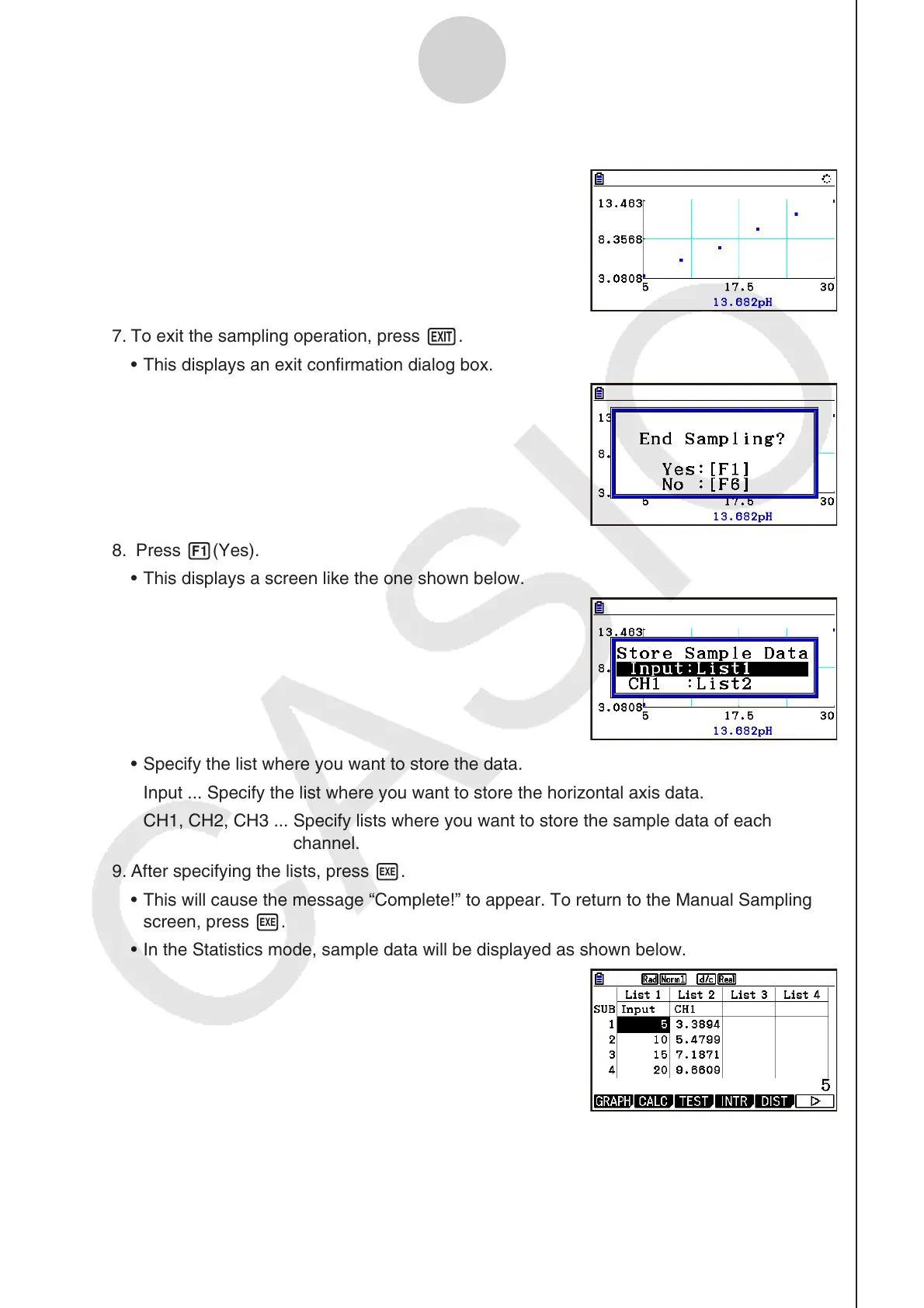ε-32
Starting a Sampling Operation
You can sample data up to 100 times.
7. To exit the sampling operation, press J.
This displays an exit confirmation dialog box.
8. Press 1(Yes).
This displays a screen like the one shown below.
Specify the list where you want to store the data.
Input ... Specify the list where you want to store the horizontal axis data.
CH1, CH2, CH3 ... Specify lists where you want to store the sample data of each
channel.
9. After specifying the lists, press w.
This will cause the message “Complete!” to appear. To return to the Manual Sampling
screen, press w.
In the Statistics mode, sample data will be displayed as shown below.
Note
You can use trace while sampled data is shown on the graph. For details, see “Using
Trace” (page ε-40).
If “On” is selected for the sampling “Time Limit” setting, sampling will stop automatically if
you do not perform any operation for 90 minutes. In this case, the sample data is not stored
in a list.
•
•
•
•
•
•
•
•
