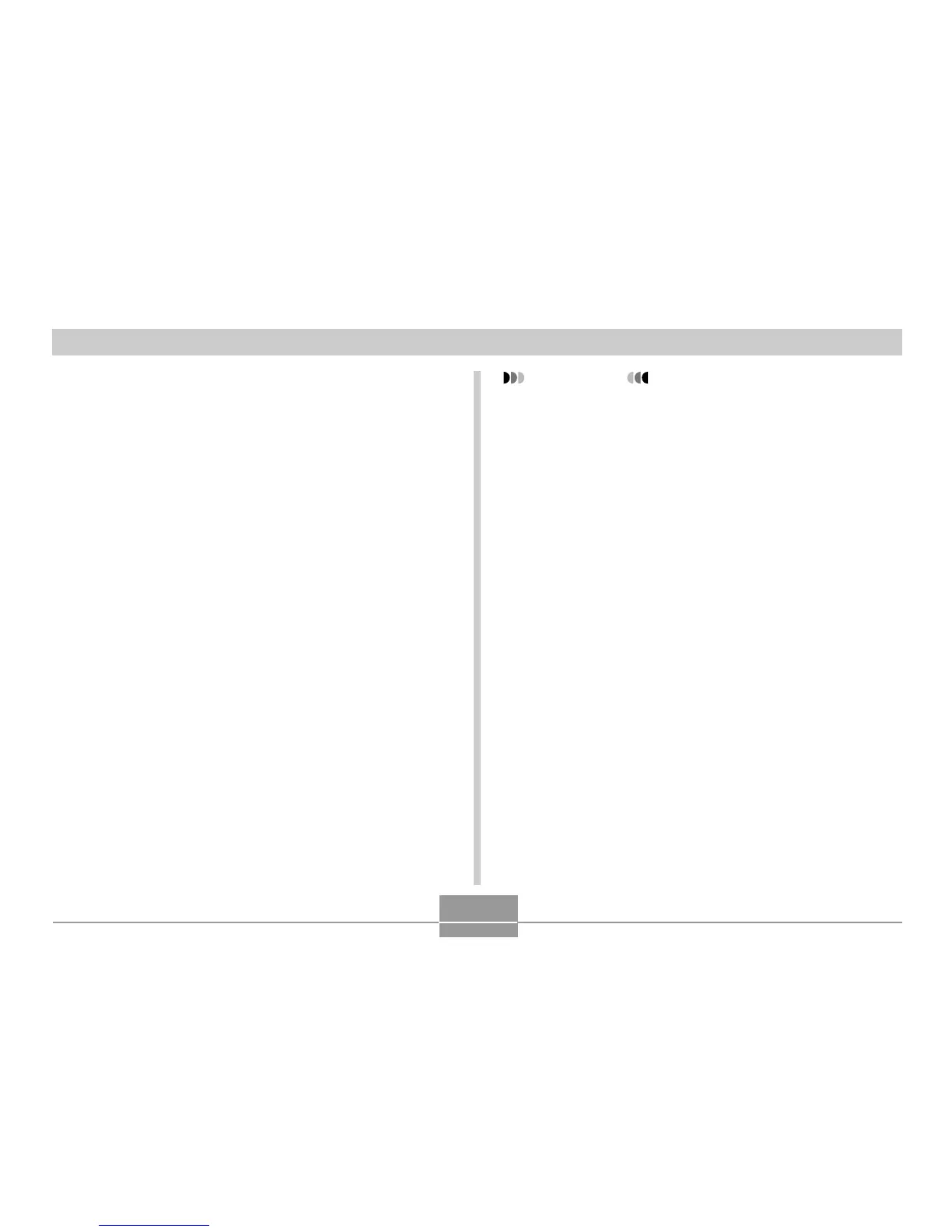112
PLAYBACK
4.
Use the zoom controller to make the cropping
boundary larger or smaller.
• The size of the cropping boundary depends on the
size of the image on the display.
5.
Use [], [], [], and [] to move the
cropping boundary up, down, left, or right
until the area of the image you want to extract
is within the boundary.
6.
Press [SET] to extract the part of the image
enclosed in the cropping boundary.
• If you want to cancel the procedure at any point,
press [MENU].
IMPORTANT!
• Cropping an image creates a new file that contains
the cropped image. The file with the original image
also remains in memory.
• The size of the area you can select with the cropping
boundary is limited for smaller image sizes.
• For a 640
×
480 size image, you cannot change the
size of the cropping boundary at all.
• An image recorded using the 2816
×
1872 (3:2) pixel
size cannot be cropped.
• A Movie mode image cannot be cropped.
• An image recorded using another camera model
cannot be cropped.
• If the message “This function is not supported for this
file.” appears, it means that the current image cannot
be cropped.
• The cropping operation cannot be performed if there
is not enough memory to store the cropped image.
• When you display a cropped image on the camera’s
monitor screen, the date and time that appear when
the image is displayed indicat when the image was
originally recorded, not when the image was
cropped.
