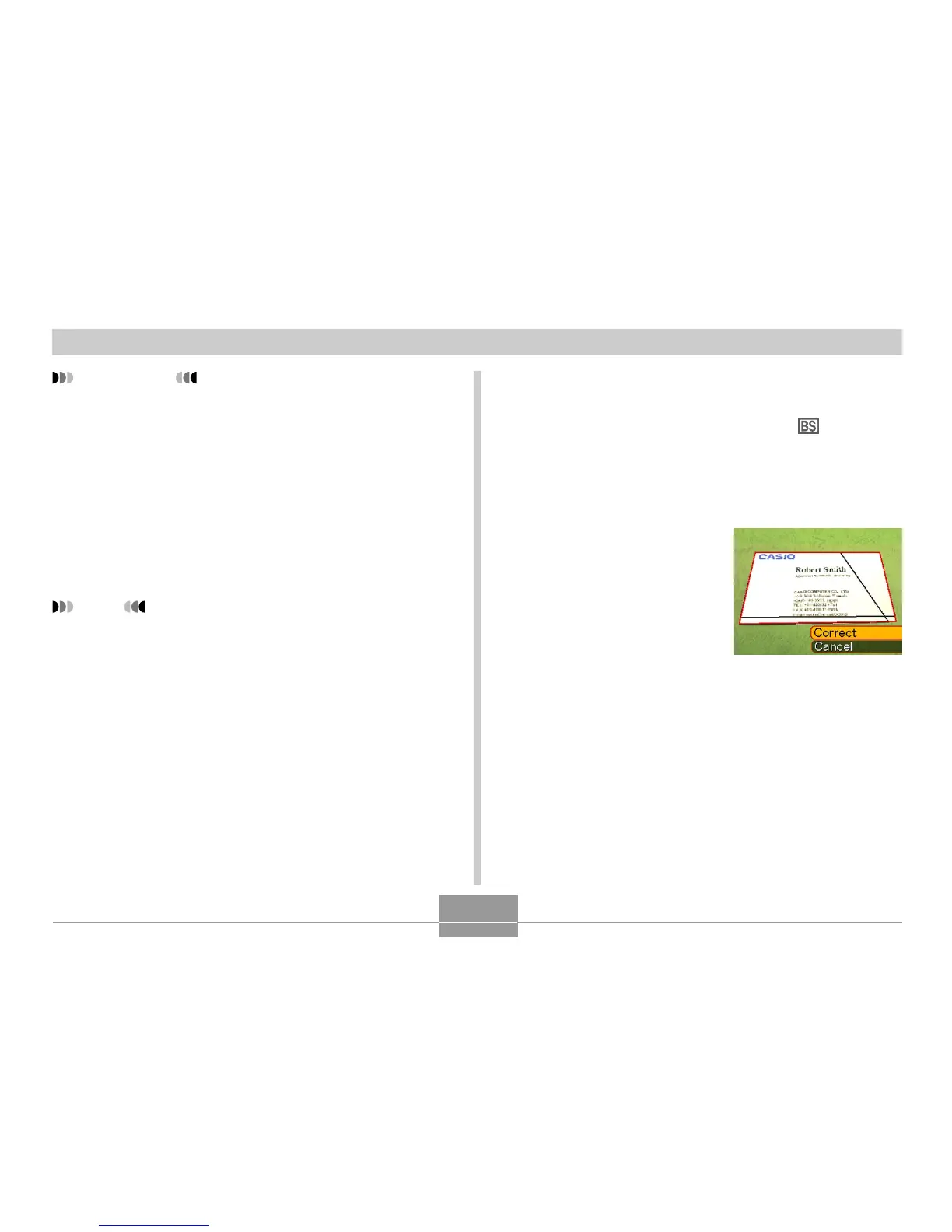92
OTHER RECORDING FUNCTIONS
IMPORTANT!
• Before recording, compose the image so outline of
the item you want to record fits entirely within the
monitor screen. The camera will not be able to detect
the shape of the subject correctly unless it is
enclosed entirely within the monitor screen.
• The camera also will be unable to detect the shape
of the subject if it is the same color as the
background. Make sure the subject is against a
background that allows the outline of the subject to
stand out.
NOTE
• When the camera is at an angle to a business card
or document it is recording, the shape of the
business card or document may appear distorted in
the image. Auto keystone correction corrects for this
distortion, which means that subjects appear normal
even if you record at an angle.
To use Business Shot
1.
Enter the REC Mode, and select “
BESTSHOT” as the recording mode (page 50).
2.
Use [] and [] to select the Business Shot
image you want, and then press [SET].
3.
Record the image.
• This displays a screen
that shows all of the
objects in the image that
qualify as candidates for
keystone correction. An
error message will
appear (page 202) if the
camera is unable to find
any suitable keystone
correction candidate in
the image. After a short
while, the original image
will be stored in memory,
as-is.
