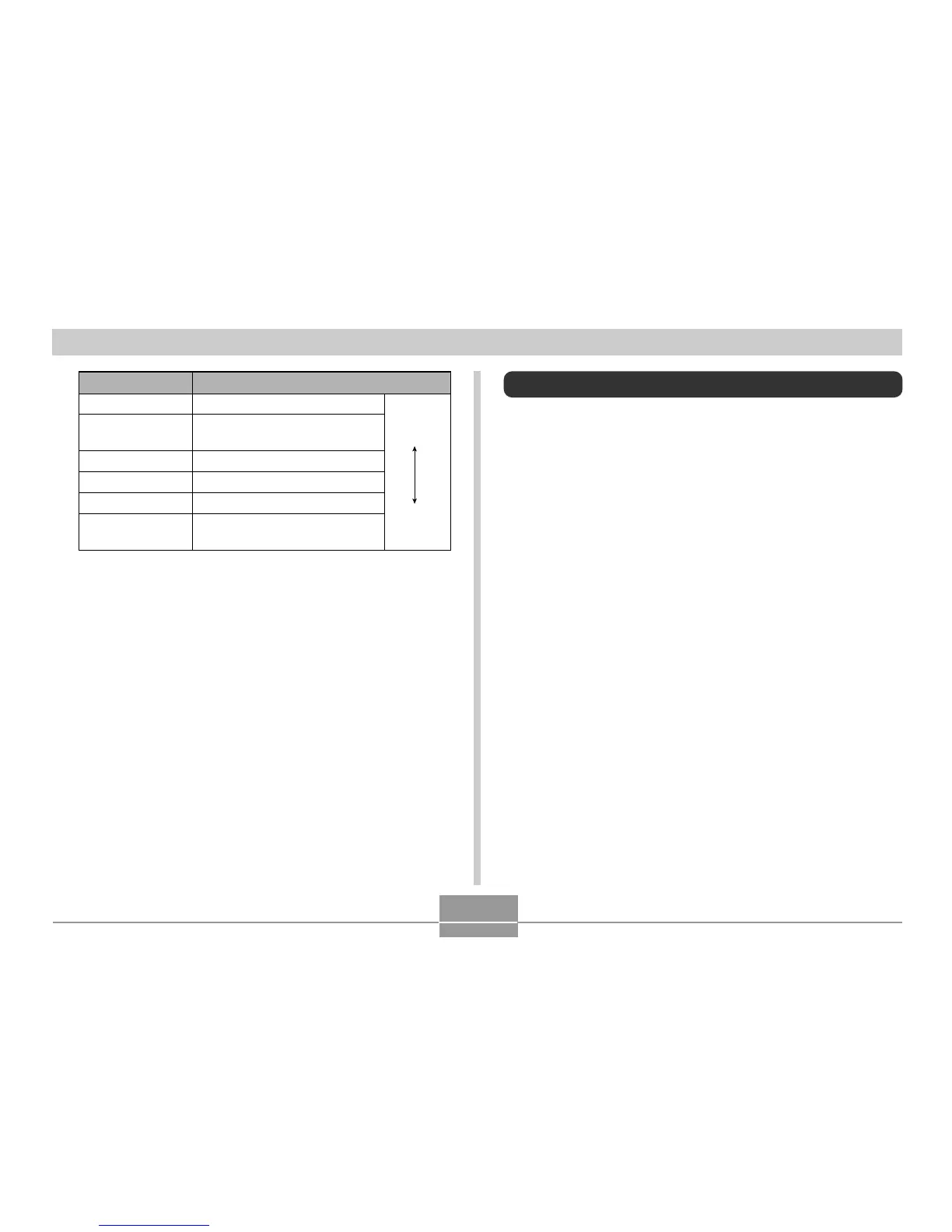68
BASIC IMAGE RECORDING
Specifying Image Quality
Compressing an image before storage can cause a
deterioration of its quality. The more an image is
compressed, the greater the loss of quality. The image
quality setting specifies the compression ratio to be used
when an image is stored in memory. You can select an
image quality setting to suit your needs for higher quality or
smaller file size.
1.
In the REC mode, press [MENU].
2.
Use [왗] and [왘] to select the “REC” tab.
3.
Use [왖] and [왔] to select “Quality”, and then
press [왘].
Print Size
A3 Print
A3 Print (3:2 horizontal-to-
vertical ratio)
A4 Print
5˝
×
7˝ Print
3.5˝
×
5˝ Print
E-mail (optimum size when
attaching image to e-mail)
Larger
Smaller
Image Size
2816
×
2112
2816
×
1872
(3:2)
2048
×
1536
1600
×
1200
1280
×
960
640
×
480
• Indicated sizes are rough approximates only.
• The above print sizes are all approximate values when
printing at a resolution of 200 dpi (dots per inch). Use a
larger setting when you want to print at a higher
resolution or when you plan to produce a larger size print.
• Selecting the “2816
×
1872 (3:2)” image size will record
images with a 3:2 (horizontal : vertical) aspect ratio, which
is optimal for printing on paper with an aspect ratio of 3:2.
