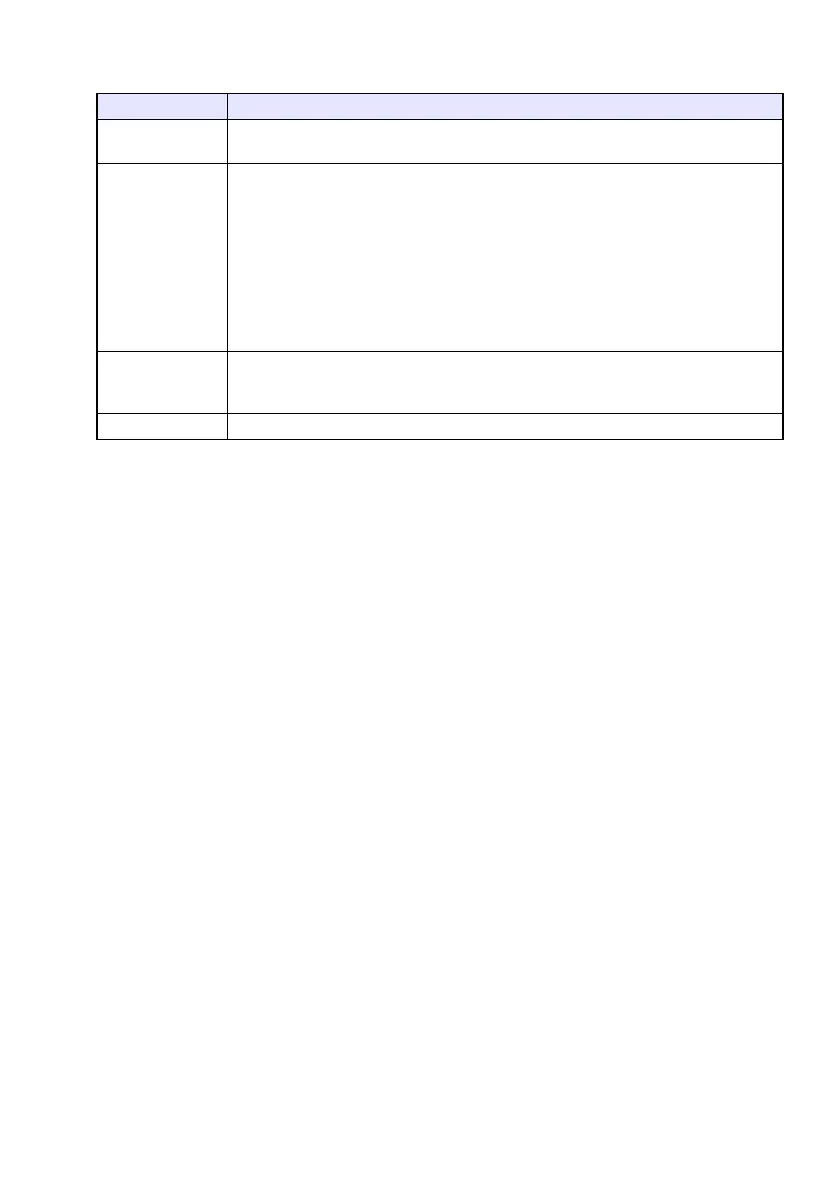58
7.
Configure the settings as required on the dialog box.
The following describes the meanings and settings of each of the items that appear on the
dialog box.
8.
After configuring all the settings you want, click [OK].
This will start playback of the PowerPoint file and start converting it to an ECA file or PtG file.
The “Conversion complete.” message will appear when file conversion is complete.
If you have other PowerPoint files you want to convert, repeat steps 4 through 7.
To check the contents of an ECA file or PtG file, perform the procedure under “To play back
an ECA file or PtG file on your computer” (page 59).
9.
After you are finished converting all the files you want, click the close button in
the upper right corner of the EZ-Converter FA window.
Dialog Box Item Description
Input File Shows the name of the PowerPoint file selected in step 6. The setting of this item
cannot be changed.
Output Drive Shows the drive name of the removable disk (USB flash drive or memory card)
connected to the computer in step 2. When you have multiple removable disks
connected to your computer, you can click the [] button and select the name of the
drive where you want to save the converted file. A converted file is stored in the folder
named ECA (in the case of an ECA file) or PtG (in the case of a PtG file) on the drive you
specify here.
Under initial default settings, if there are no removable disks connected to the
computer, the resulting file will be saved in the same location (drive and folder) as the
original PowerPoint file. Click the [Browse] button and change the save destination, if
you want.
Output File Name Shows the file name of the converted file, along with the path from the drive name.
Except for the extension, the file name is the same as the PowerPoint file name. The
setting of this item cannot be changed.
ECA/PtG Specifies the format of the converted file (Default: ECA).
