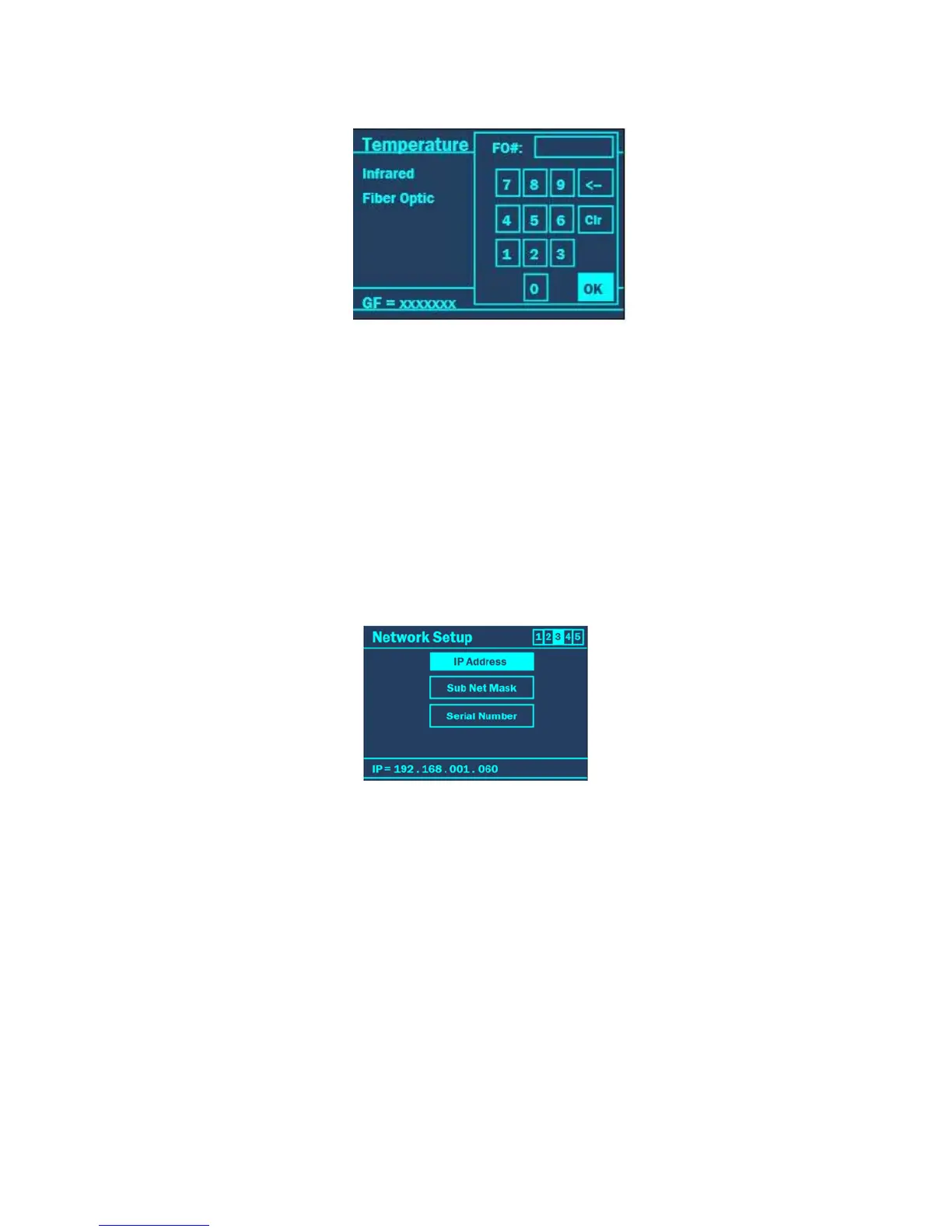34
2. To enter the GIF value:
a. From the “Temperature Calibration” screen, use the “+/-” keys to highlight “Fiber Optic.”
b. Press the ENTER key. A new screen will appear.
c. Use the “+/-” and ARROW keys to highlight “Clr” to clear the current slope.
d. Press the ENTER key to clear the contents.
e. Use the ARROW and “+/-” keys to highlight and select the GF Number (found on the label attached to the fiber
optic probe or the label on the case in which the probe was shipped).
f. Continue highlighting the appropriate numbers and pressing the ENTER key to accept the values.
g. Highlight “OK” when all numbers are entered.
h. Press the ENTER key.
Pressure (4mL and 10mL APM)
Only CEM Service Technicians should perform Pressure calibration of the Discover SP-D Clinical.
Network Setup
The “Network Setup” page is the 3
rd
page that appears after selecting “System Setup” from the “Discover Home” screen.
This page allows the user to view or enter an IP Address, Sub Net Mask or Serial Number. The IP Address, Sub Net
Mask, and Serial Number should not be modified except by a technician experienced in Network Setup.
IP Address
The IP Address setting allows the user to set an IP address on the Discover SP-D Clinical system to allow connection to
the Synergy Software. The Ethernet settings should be used only when communicating via the Ethernet port. If the
instrument is connected to the internet or a wireless router, the default IP address must be edited since only one unique
IP address can be exposed to the network. The user should contact his/her IT department or CEM Corporation prior to
any change to the IP Address.
1. Use the “+/-” keys to highlight “IP Address.”
2. Press the ENTER key.
3. Use the “+/-” keys to increase or decrease the IP Address and the ARROW keys to toggle between the different
number settings.
4. Once the IP address has been entered, press the ENTER key to accept the value.
