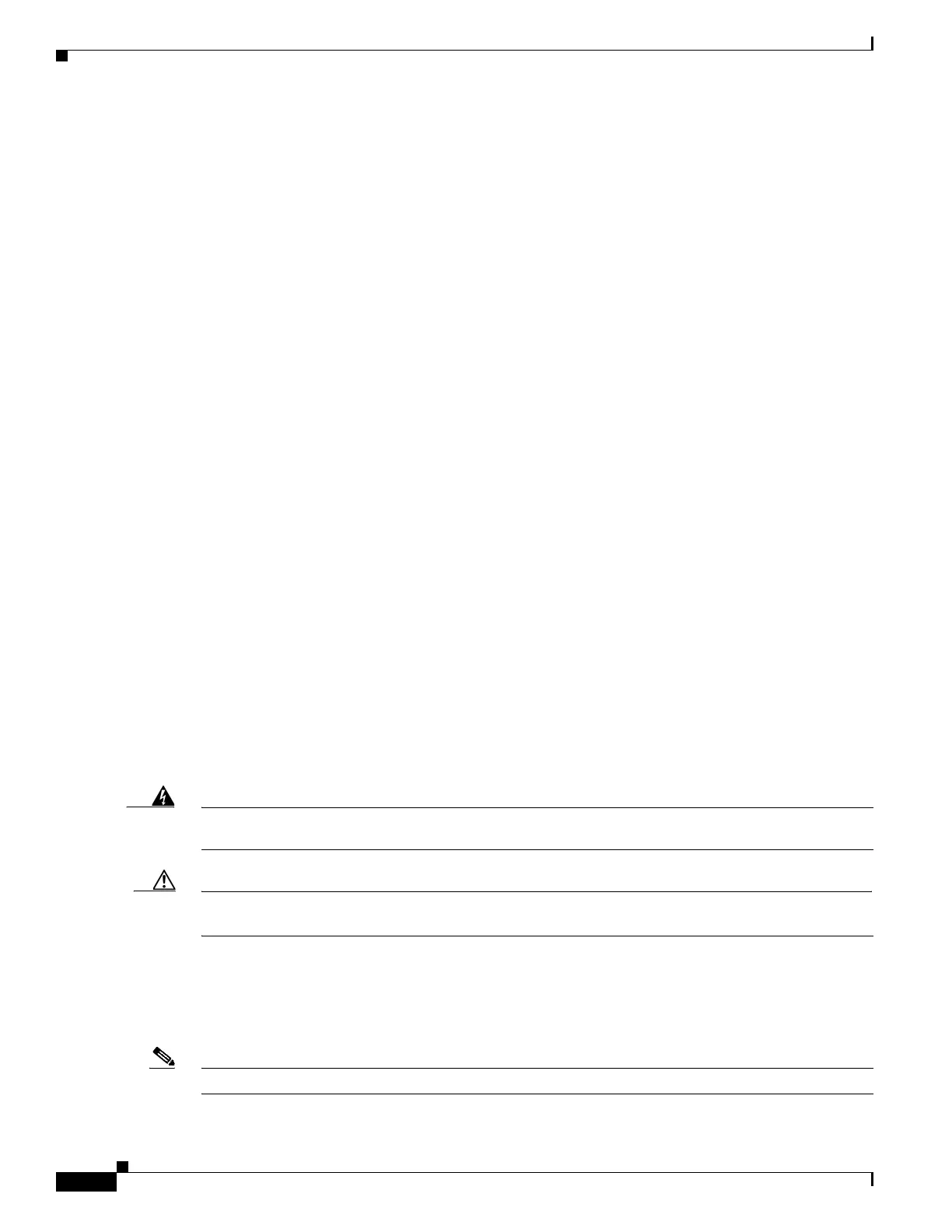3-4
Hardware Installation Guide for Cisco 4000 Series Integrated Services Routers
OL-32185-02
Chapter 3 Install and Connect Cisco 4000 Series ISRs
Unpack the Router
Slot and Port Numbers
The routers have built in ports and new slots. The new slots accommodate new modules and interface
cards; SM-Xs, NIMs, ISCs, PVDM4s, and the Cisco E-Series Server modules. See the “Slots, Subslots
(Bay), Ports, and Interfaces in Cisco 4000 Series ISRs” section on page 1-38 for slot and port numbering.
Software Licenses
To install features on the router, you must purchase a software package. See the “Licensing” section of
the Software Configuration Guide for the Cisco 4400 and Cisco 4300 Series ISRs.
Unpack the Router
Do not unpack the router until you are ready to install it. If the final installation site is not ready as yet,
keep the chassis in its shipping container to prevent accidental damage. When you are ready to install
the router, proceed with unpacking it.
The router, accessory kit, publications, and any optional equipment you ordered may be shipped in more
than one container. When you unpack the containers, check the packing list to ensure that you received
all of the items on the list.
Install the Router
If you need to install Network Interface Modules (NIMs), Service Modules (SMs), and
Field-Replaceable Units (FRUs), you can install them either before or after you install the router. Ideally,
you install modules when you have the best access to the back panel of the router. Internal modules and
FRUs, such as SMs, NIMs or Packet Voice Digital Signal Processor Module (PVDM4s), Compact Flash
Cards, and fan trays should be installed before rack-mounting.
You can install the Cisco 4000 Series Integrated Services Routers in one of the following ways:
• Set the router chassis on a desktop
• Attach the router chassis to the wall
• Mount the router chassis in a rack
Warning
Before working on a system that has an On/Off switch, turn OFF the power and unplug the power
cord.
Statement 1.
Caution To prevent damage to the chassis, never attempt to lift or tilt the chassis by holding it by the plastic panel
on the front. Always hold the chassis by the sides of the metal body.
Set Chassis on Desktop
You can place the router on a desktop, bench top, or shelf.
Note Do not set the chassis in an area where high acoustic noise can be an issue.
