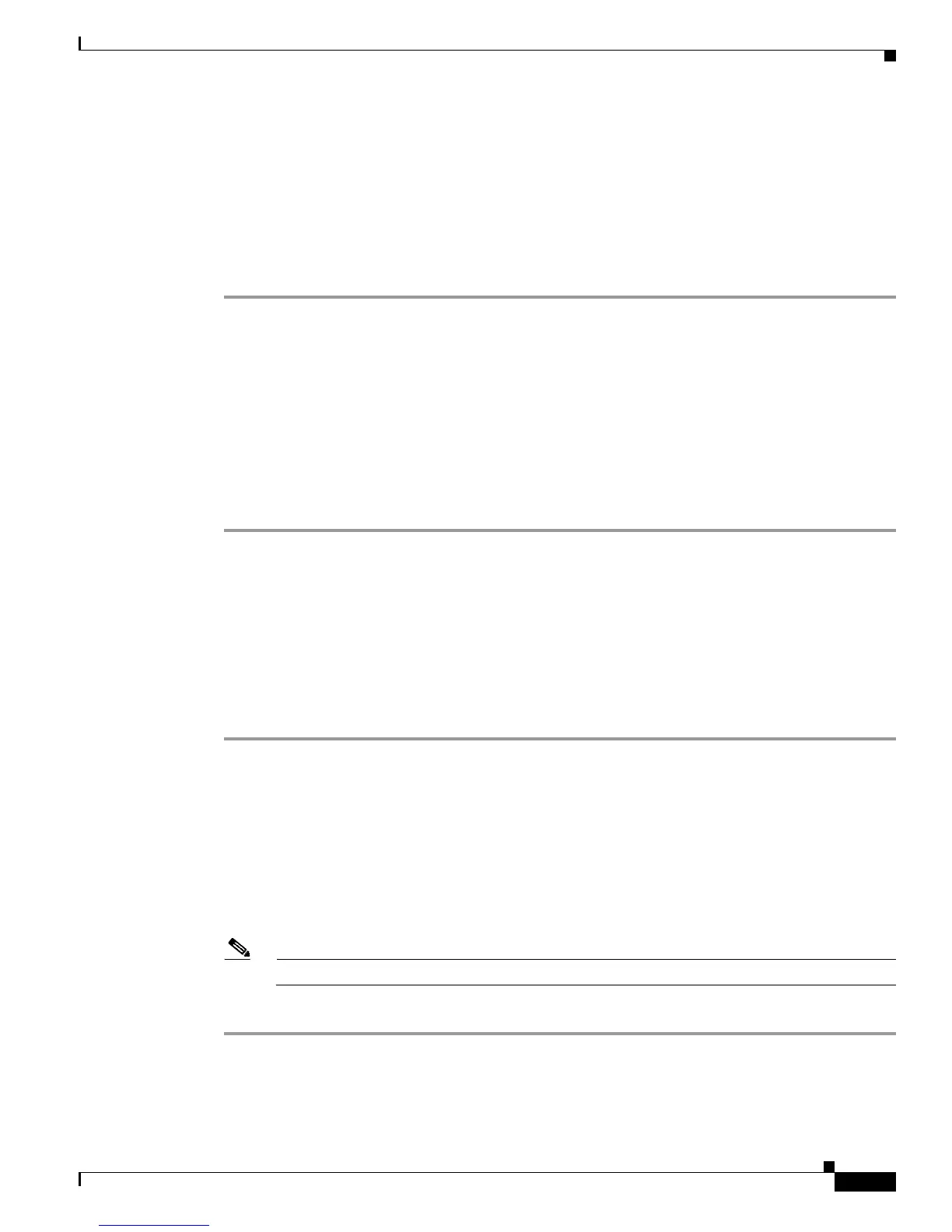2-9
Cisco AnyConnect VPN Client Administrator Guide
OL-12950-012
Chapter 2 Common AnyConnect VPN Client Installation and Configuration Procedures
Installing the AnyConnect Client on a User’s PC
You can also use the Microsoft Installer to load the AnyConnect client software on the user’s
Windows-based PC. MSI gives Windows users a pre-install package option that provides installation,
maintenance, and removal of AnyConnect client software on Windows systems.
Installing the AnyConnect Client on a PC Running Linux
To install the AnyConnect client on a PC Running Linux, follow these steps:
Step 1 For Linux, the client files are contained in a tar/gz file. Unpack the archive with a tar command. For
example:
tar xvzf AnyConnect-Linux-Release-2.0.0xxx.tar.gz
The files necessary for installation are placed in the folder ciscovpn.
Step 2 Change to the ciscovpn folder. As a root user, run the script named vpn_install.sh. For example:
[root@linuxhost]# cd ciscovpn
[root@linuxhost]# ./vpn_install.sh
The client installs in the directory /opt/cisco/vpn. This script also installs the daemon vpnagentd and sets
it up as a service that is automatically started when the system boots.
After installing the client, you can start the client manually from the user interface with the Linux
command /opt/cisco/vpn/bin/vpnui or with the client CLI command /opt/cisco/vpn/bin/vpn.
Installing the AnyConnect Client on a PC Running MAC OSX
The AnyConnect client image for MAC OSX is a DMG disk image installation package. To install the
AnyConnect client on a system running MAC OSX, follow these steps:
Step 1 Transfer the installation package file to the desktop and double-click the file. Select one of the following
files:
• anyconnect-macosx-i386-2.0.xxx.dmg
• anyconnect-macosx-powerpc-2.0.xxx.dmg
This creates a VPN icon representing the installation package f
ile.
Step 2 Double-click the vpn icon to initiate the installation. Follow the sequence of the vpnclient installer,
accepting the licensing agreement, selecting the destination volume, and then selecting the “Upgrade”
option to perform a basic installation.
Note The installer requires that you authenticate.
The installation is complete.
