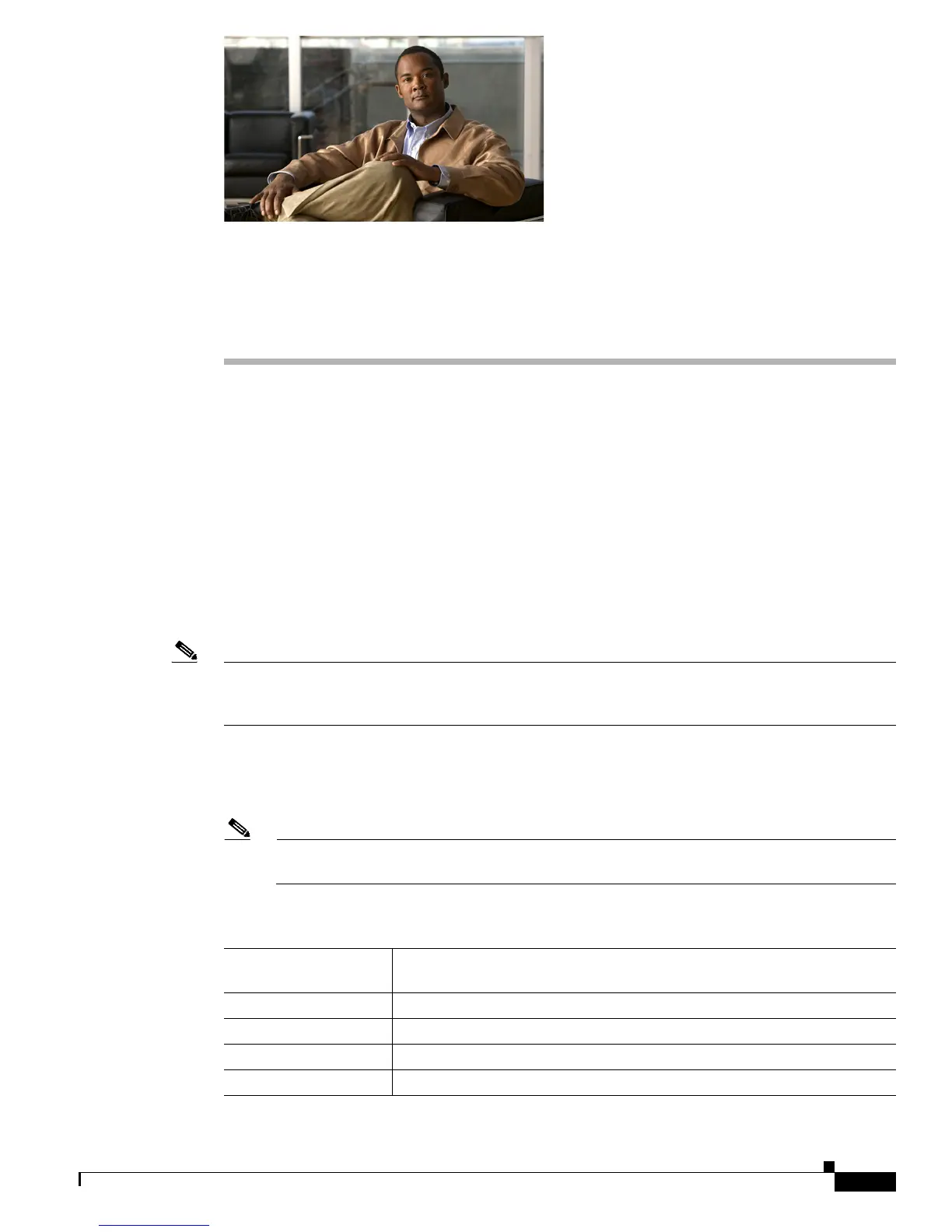CHAPTER
8-1
Cisco AnyConnect VPN Client Administrator Guide
OL-12950-012
8
Customizing and Localizing the AnyConnect
Client
Customizing the End-user Experience
You can customize certain elements, such as the corporate logo, of the AnyConnect client graphical user
interface that the remote user sees upon logging in. You customize the AnyConnect Client user interface
by replacing files that affect the interface with your own, custom files. For example, with a Windows
installation, you can change the company logo from the default Cisco logo by replacing the file
company_logo.bmp with your own file.
You can also customize the client by translatin
g user messages into other languages.
The sections that follow list the files you can repla
ce for each operating system supported by the
AnyConnect client.
Note There is no automated mechanism included with the client to allow customizing the bitmaps and icons.
Customizing requires that you manually copy the custom files to the filenames and locations listed in
this section.
For Windows
All files for Windows are located in %PROGRAMFILES%\Cisco\Cisco AnyConnect VPN Client\res\.
Table 8-1 lists the files that you can replace and the clie
nt GUI area affected.
Note %PROGRAMFILES% refers to the environmental variable by the same name. In most Windows
installation, this is C:\Program Files.
Ta b l e 8-1 Customizing the AnyConnect VPN Client for Windows GUI
Filename in Windows
Installation Client GUI Area Affected
company_logo.bmp Corporate logo that appears on e
ach tab of the user interface.
ConnectionTab.ico Icon that appears on the Connection tab.
StatsTab.ico Icon that appears on the Statistics tab.
AboutTab.ico Icon that appears on the About tab.
