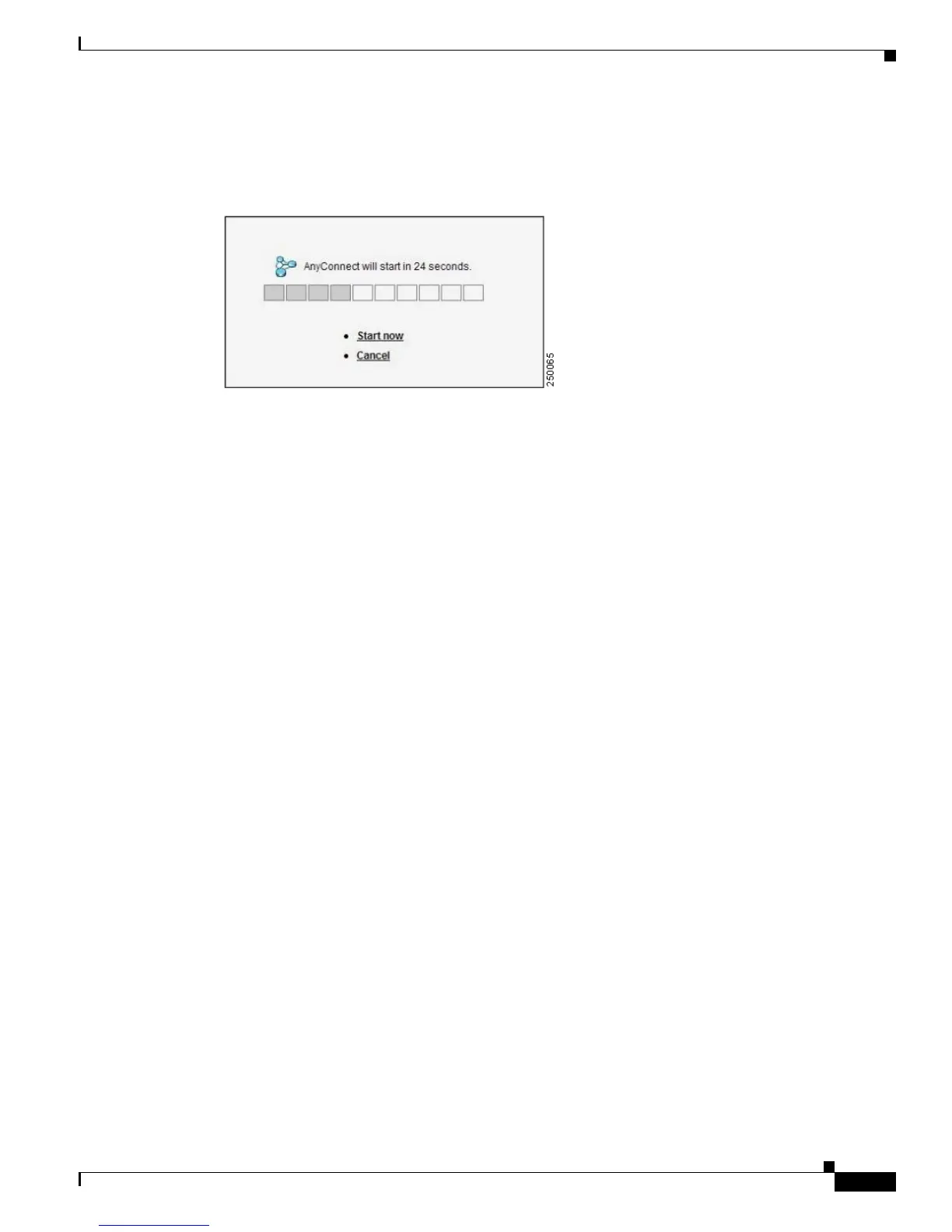5-5
Cisco AnyConnect VPN Client Administrator Guide
OL-12950-012
Chapter 5 Configuring AnyConnect Features Using ASDM
Enabling IPv6 VPN Access
Figure 5-4 shows the prompt displayed to remote users when either the default svc timeout value or the
default webvpn timeout value i
s configured (in this case, the timeout was set to 35 seconds):
Figure 5-4 Prompt Displayed to Remote Users for SSL VPN Client Download
Enabling IPv6 VPN Access
The AnyConnect client allows access to IPv6 resources over a public IPv4 connection (Windows XP
SP2, Windows Vista, Mac OSX, and Linux only). You must use the command-line interface to configure
IPv6; ASDM does not support IPv6.
For more information about enabling IPv6, see Ch
apter 6, “Configuring AnyConnect Features Using
CLI.”
Enabling Modules for Additional AnyConnect Features
As new features are released for the AnyConnect client, you must update the AnyConnect clients of your
remote users for them to use the new features. To minimize download time, the AnyConnect client
requests downloads (from the security appliance) only of modules that it needs for each feature that it
supports.
To enable new features, you must specify the new modul
e names as part of the group-policy or username
configuration. Possible paths to the dialog box where you can specify these modules are:
• Configuration > Remote Access VPN > Network (Client) Access > Group Policies > Add or Edit >
Add or Edit Internal Group Policy > Advanced > SSL VPN Client
• Configuration > Remote Access VPN > Network (Client) Access > AAA Setup > Local Users > Add
or Edit > Add or Edit User Account > VPN Policy > SSL VPN Client
• Device management > Users/AAA > User Accounts > Add or Edit > Add or Edit User Account >
VPN Policy > SSL VPN Client.
Specify the module name, for example, sbl for t
he Start Before Logon feature, in the Optional Client
Module to Download field. Separate multiple strings with commas. Figure 5-5 shows an example.
