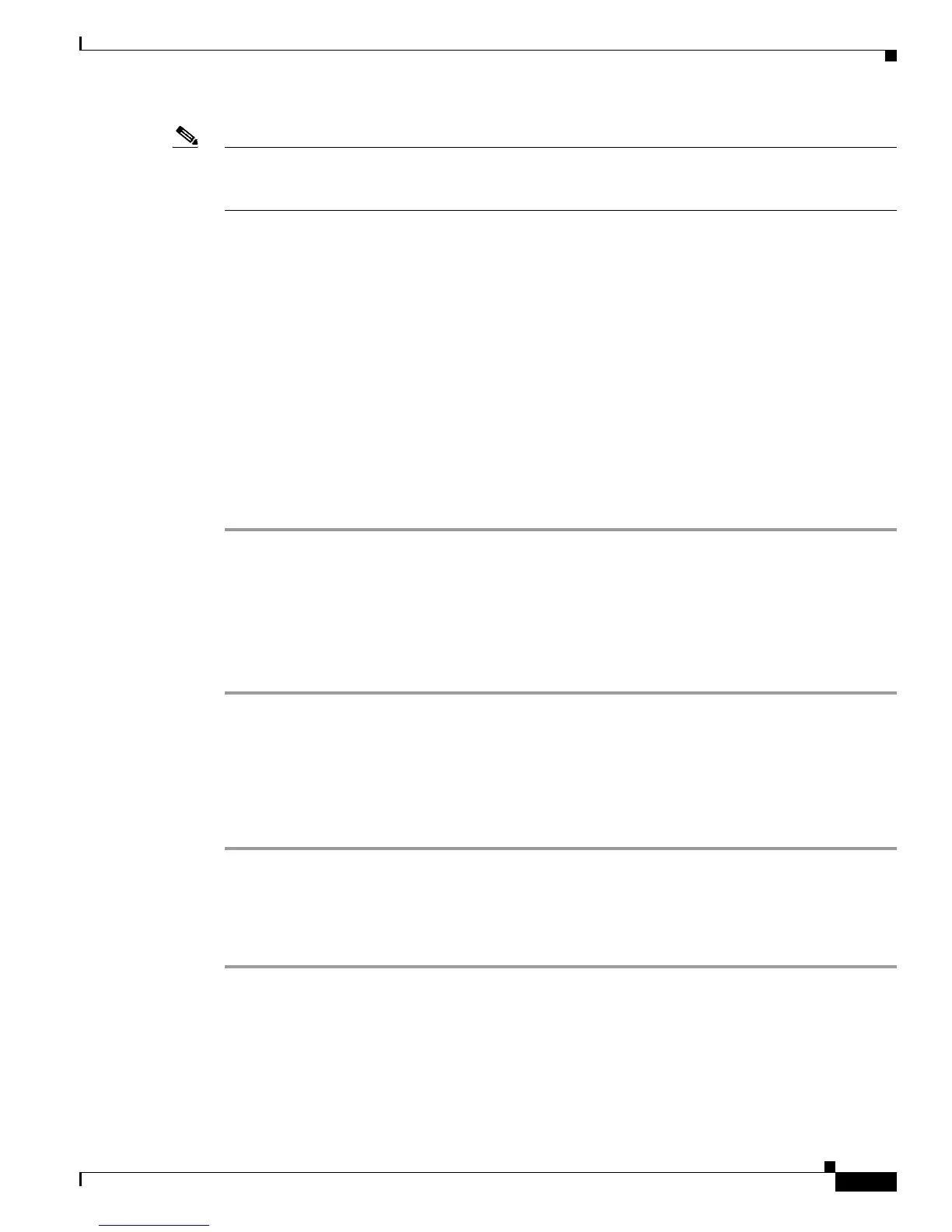4-3
Cisco Secure Desktop Configuration Guide
OL-8607-02
Chapter 4 Tutorial
Step Two: Define Windows Location Identification
Note An “Unapplied Changes” dialog box prompts you to save the CSD configuration if you try to navigate
away from it or exit without having saved the configuration. Clicking Apply Changes in that window is
equivalent to clicking the Apply All button.
Step Two: Define Windows Location Identification
For each Windows location, define the criteria used to identify the location and the security modules to
be deployed for that location. Specify this information by clicking on the location name in the menu on
the left side of the CSD Manager. An Identification pane lets you enable the identification criteria for
the location: certificate, IP address range, and file/registry. The “Use Module” attribute at the bottom of
the pane lets you enable or disable the Secure Desktop or Cache Cleaner modules for the associated
location.
Work
Identify clients in the “Work” location by registry entry as follows:
Step 1 Click the name Work in the menu on the left.
The Identification pane opens.
Step 2 Check Enable identification using Registry or File criteria.
Step 3 Add a registry criteria such as, “HKEY_LOCAL_MACHINE\SOFTWARE\Company exists.”
Step 4 Do not deploy a security module because the hosts in this location are inside the office; uncheck both
Secure Desktop and Cache Cleaner next to “Use Module.”
Home
Identify clients in the “Home” location by a certificate given by the administrator to users who connect
from home, as follows:
Step 1 Click the name Home in the menu on the left.
Step 2 Check Enable identification using certificate criteria.
Step 3 Complete the Issued to and Issued By fields of the certificate.
Step 4 Check Secure Desktop next to “Use Module.”
