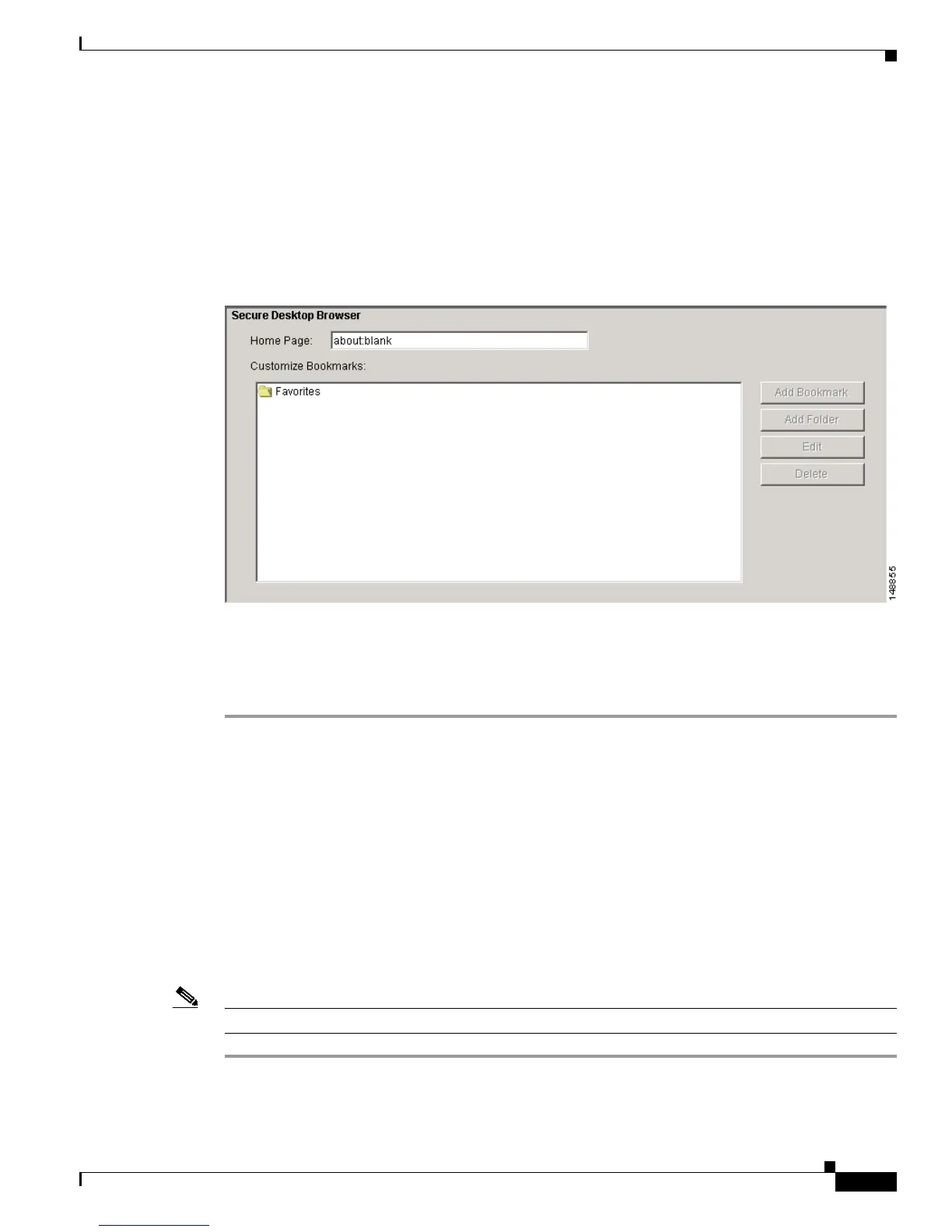5-27
Cisco Secure Desktop Configuration Guide
OL-8607-02
Chapter 5 Setting Up CSD for Microsoft Windows Clients
Configuring the Secure Desktop for Clients that Match Location Criteria
Configuring Secure Desktop Browser for a Location
Click Secure Desktop Browser under the location name to specify the Home Page to which the browser
connects when the remote user establishes a CSD session. This option also lets you specify the folders
and URLs that populate the Bookmarks or Favorites menu during the CSD session.
The Secure Desktop Browser pane appears. Figure 5-14 shows the default settings.
Figure 5-14 Secure Desktop Browser
For the duration of the CSD session, the browser does not list the user’s bookmarks or favorites. It lists
only the ones shown in this pane.
Configure the Secure Desktop Browser as follows:
Step 1 Type the URL of the page that you want to open when the remote user establishes a CSD session into
the Home Page field.
The Customized Bookmarks pane lists the folders and URLs that populate the browser Bookmarks or
Favorites menu.
Step 2 Use the following guidelines to add, modify, and delete entries in the Customized Bookmarks pane:
• To add a folder, choose the folder to contain it, click Add Folder, type the new folder in the dialog
box, then click OK.
• To add a bookmark to the list, choose the folder to contain it, click Add Bookmark, type the URL
in the dialog box, then click OK.
• To modify a URL, choose it, click Edit, type the new URL in the dialog box, then click Edit.
• To remove a folder or a URL, choose it and click Delete.
Note Click Apply All to save the running CSD configuration.
