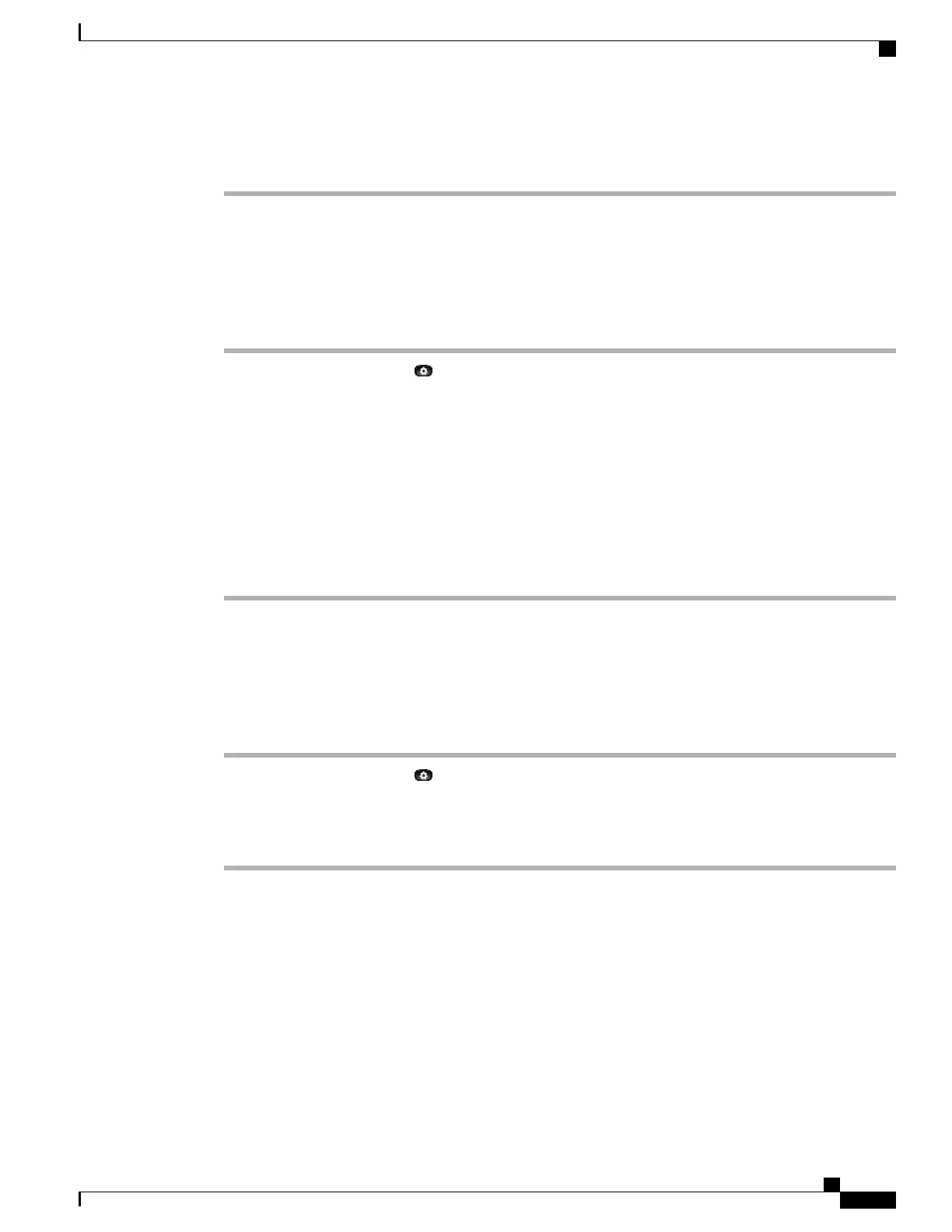Step 5
To view all calls in the Call History screen, press the All Calls soft key.
Step 6
Press the Exit soft key to return to the Call History screen.
Place a Call from Call History
Procedure
Step 1
Press the Applications button
.
Step 2
Select Call History. (Use the Navigation bar and button to scroll and select.)
Step 3
Select All Lines or the line that you want to view.
Step 4
From the Call History screen, highlight the call you want to dial and perform one of the following:
• Press the New Call soft key.
• Press the line key.
• Pick up the handset.
• Press the Speaker or Headset button.
View Call History
Procedure
Step 1
Press the Applications button
.
Step 2
Select Call History. (Use the Navigation bar and button to scroll and select.)
Step 3
Select All Lines or the line that you want to view.
Step 4
Press the Exit soft key to return to the Call History screen.
Cisco Unified IP Phone 6945 User Guide for Cisco Unified Communications Manager Express Version 8.8 (SCCP)
OL-24413-01 15
Operating Your Phone
Place a Call from Call History
