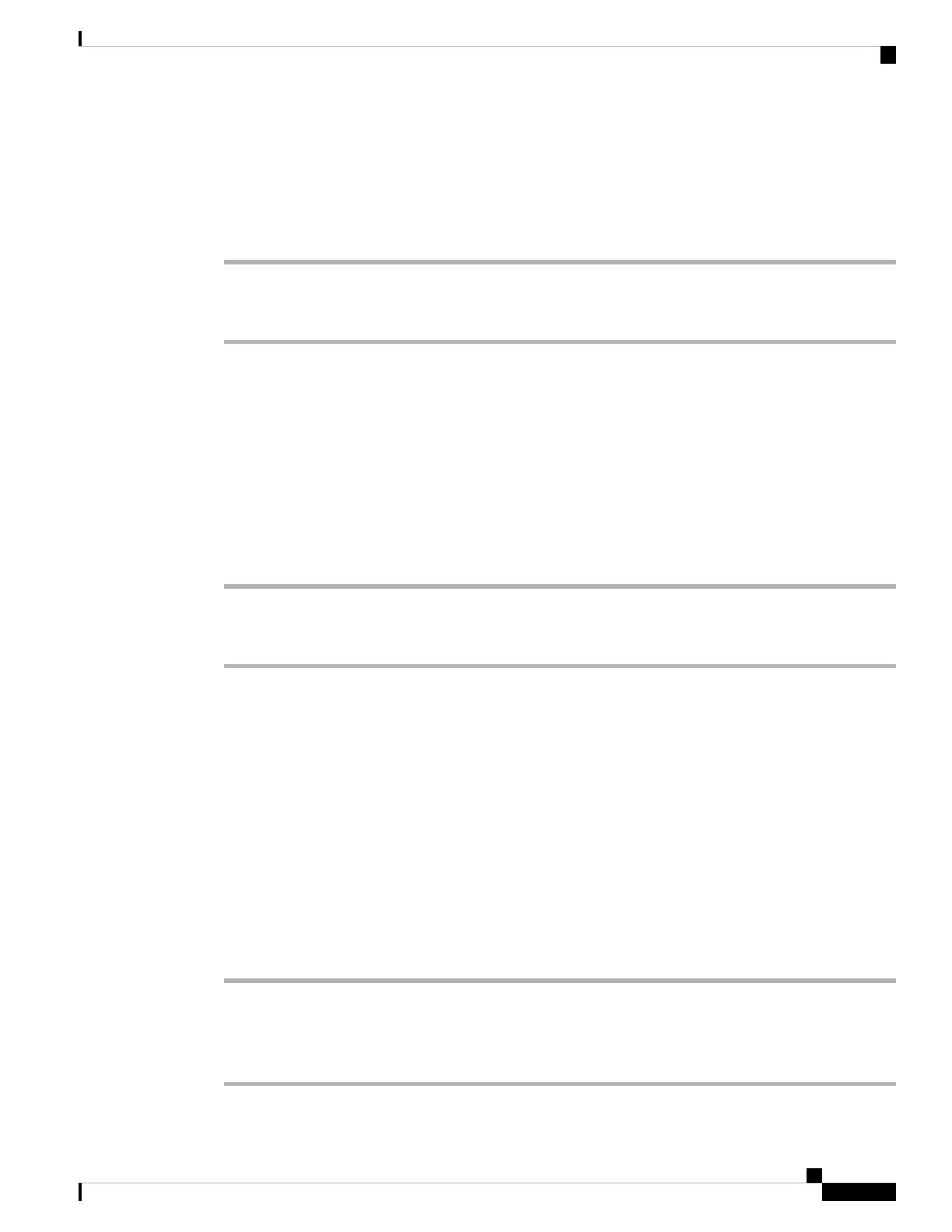Before you begin
Your administrator must enable the PC port in Cisco Unified Communications Manager before you can use
it.
Procedure
Step 1 Connect the phone SW port to the LAN with an Ethernet cable.
Step 2 Connect your computer to the phone PC port with an Ethernet cable.
Connect with Activation Code Onboarding
If your network has been configured to support this feature, then you can use Activation Code Onboarding
to connect to your company's phone network.
Enter an Activation Code
Activation codes are used to set up your new phone. They can only be used once, and expire after 1 week.
Contact your administrator if you don't know your code or if you need a new one.
Procedure
Step 1 Enter your activation code on the activation screen.
Step 2 Press Submit.
Connect to Expressway
You can use Mobile and Remote Access Through Expressway to connect into your corporate network when
you are working away from your office. Because your phone does not have a TFTP address configured, the
phone displays a Welcome screen to begin the sign-in process.
Before you begin
If you have been using your phone at the office or with a VPN, reset your service mode before you connect
to Expressway.
If you need to connect to Mobile and Remote Access Through Expressway on-premise, restart your phone
and press Select when prompted.
Procedure
Step 1 Enter your activation code or service domain on the Welcome screen and press Continue.
Step 2 Enter your username and password.
Step 3 Press Submit.
Your Phone
7
Your Phone
Connect with Activation Code Onboarding
