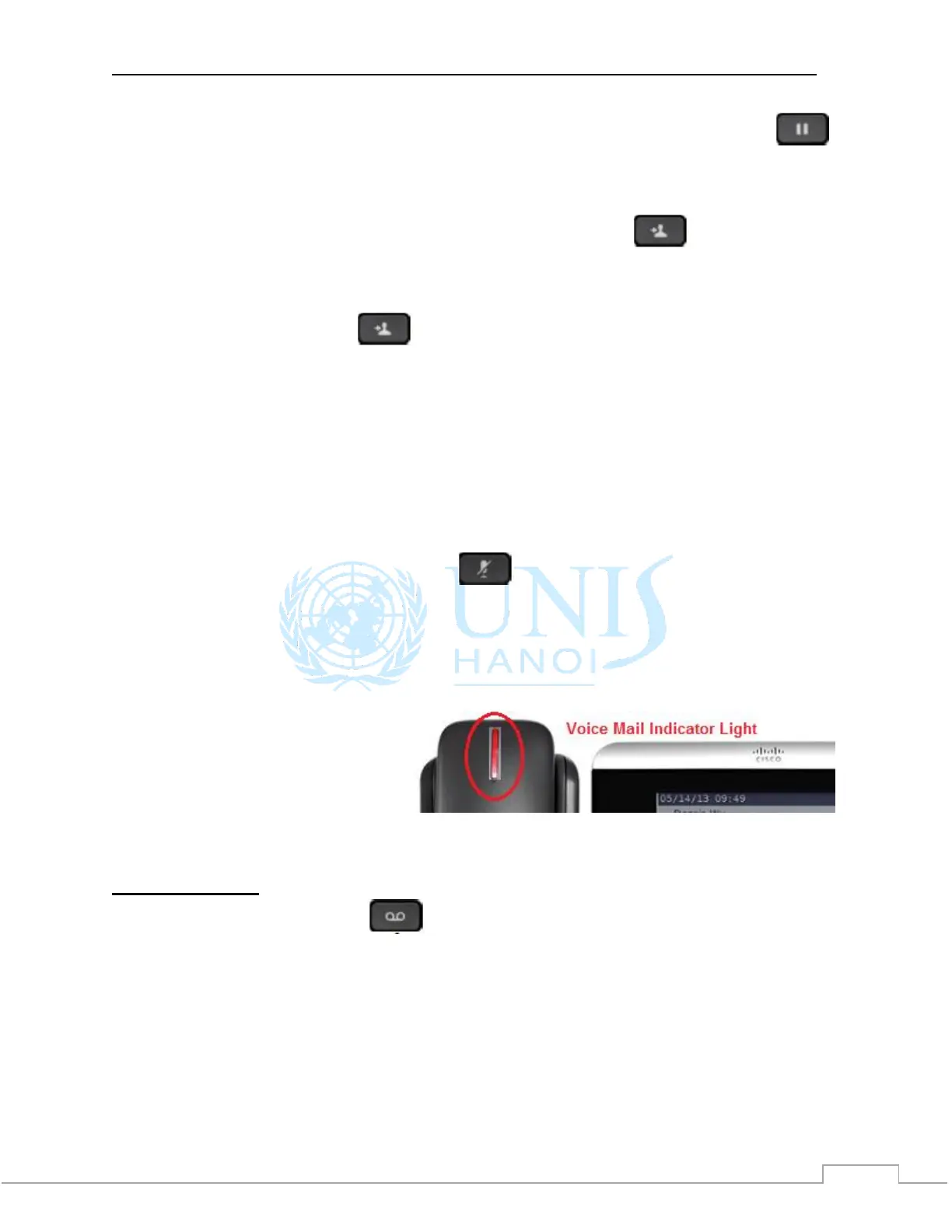Cisco IP Phone 7821 Quick Start Guide UNIS Tech Support Office
Step 2 To resume a call from hold, press the flashing green line button, Resume or Hold .
5) TRANSFERS A CALL
Step 1 From a connected call (not on hold), press the Transfer button .
Step 2 Enter the transfer recipient’s phone number.
Step 3 Press the Transfer button again or the Transfer softkey (before or after the
recipient answers).
The transfer completes.
6) MUTE PHONE
Mute allows you to block audio input for your handset, headset, and speakerphone, so that you
can hear other parties on the call but they cannot hear you.
Step 1 While on a call, press the Mute button . The button glows to indicate that Mute is
on.
Step 2 Press Mute again to turn Mute off.
7) VOICEMAIL
New message indicators:
• A solid red light on your
handset
• “New Voicemail” message on
the screen
Listen to messages
Step 1 Press the Messages button
Step 2 As the welcome message plays, enter default pin number 1234, and press the pound key
(#) (please contact Tech Support if you would like to change default pin number).
Step 3 After listening to a message (end of message), press 1 if you want to repeat it. Press 2 if
you want to save, and 3 to delete that message.