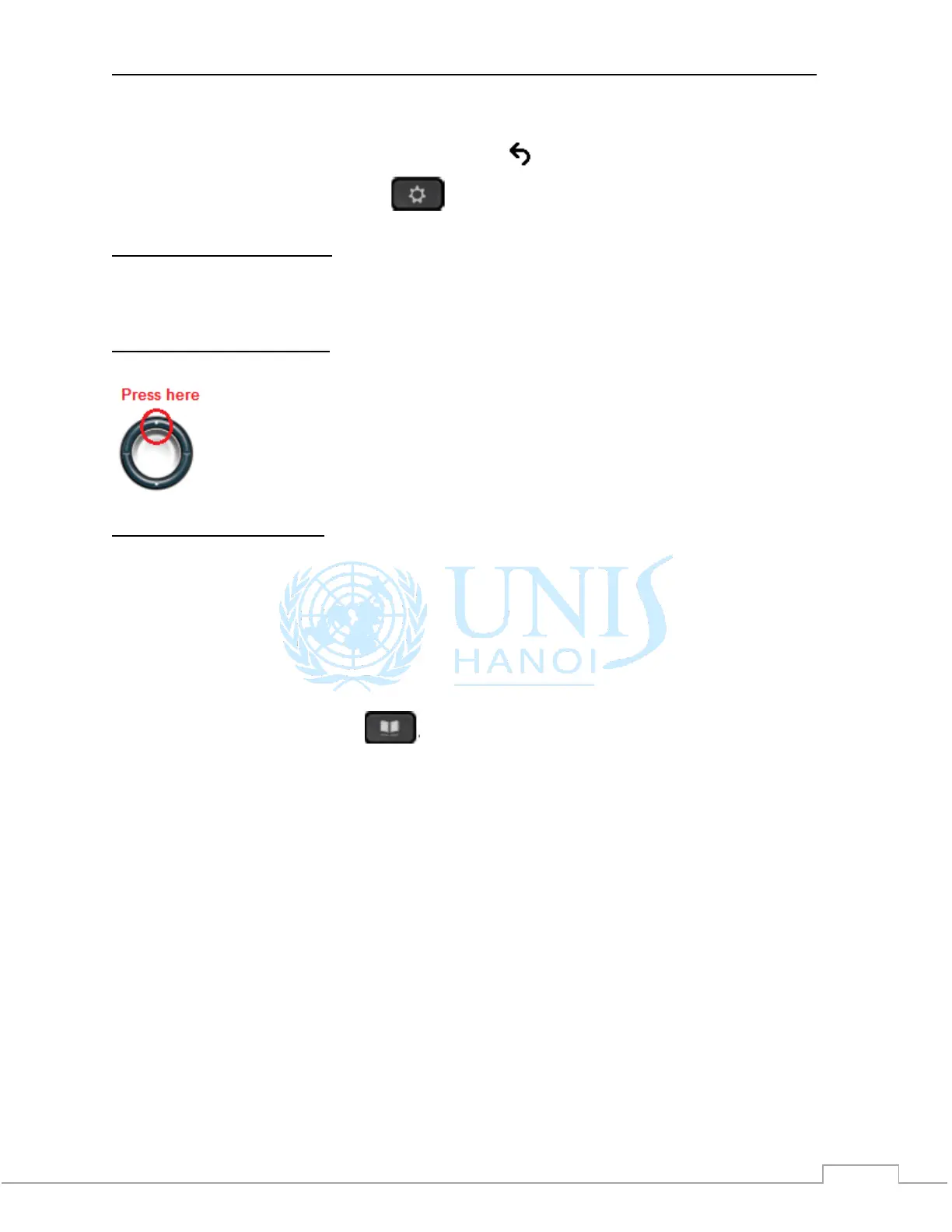Cisco IP Phone 7821 Quick Start Guide UNIS Tech Support Office
Step 4 To view details for a call, scroll to the call and press the more softkey, then press Details.
Step 5 To return to your call history, press the Back softkey. To exit the Applications
menu, press the Applications button .
View your missed calls only
Step 1 View your call history (as shown above).
Step 2 Press the Missed softkey.
View your placed calls only
Press the up arrow on the Navigation bar when the phone is idle, with all menus closed.
Dial from your call history
Step 1 View your call history, or navigate to your missed or placed calls.
Step 2 Scroll to a listing and lift the handset, or press a line button or the Select button.
To edit a number before dialing, press these softkeys: more > EditDial.
11) CORPORATE DIRECTORIES
The Corporate Directory menu contains UNIS contacts that you can access on your phone.
Step 1 Press the Contacts button .
Step 2 Select Corporate Directory. (Use the Navigation bar and round Select button to scroll
and select.)
Step 3 Select one of the two options Last Name or Number, then use the keypad to input search
criteria.
Step 4 Press the Submit softkey.
Step 5 To dial, scroll to a listing and press the Dial softkey. Press Details to check the user
details.