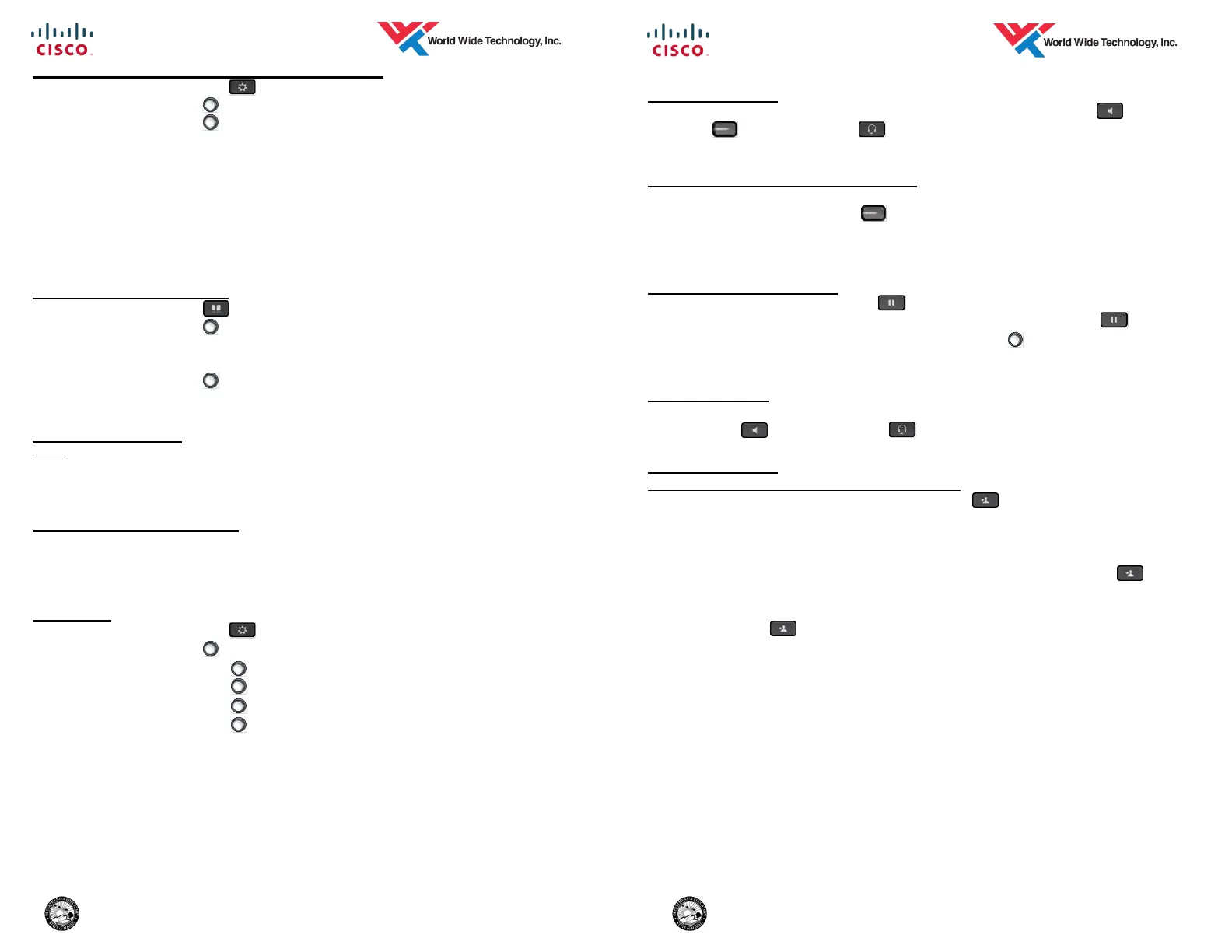6 DoE— Ho'okele ES—6/2015
CALL HISTORY (MISSED, RECEIVED, PLACED)
1. Press the Applications button.
2. Use the Navigation button to scroll and select Call History (1).
3. Use the Navigation button to scroll through entries, press the Call soft-
key or pickup the handset to dial the selected number.
Missed softkey— Displays only the Missed Calls
All Calls softkey—Displays all calls (Missed, Placed, & Received)
Details softkey—Displays call details
Edit Dial softkey—Allows you to edit the number displayed
Clear softkey—Clears the entire log
Delete softkey—Deletes the current entry
CORPORATE DIRECTORY
1. Press the Contacts button.
2. Use the Navigation button to scroll and select Corporate Directory.
3. Use the keypad to enter the appropriate information and press the Search
softkey.
4. Use the Navigation
button to scroll through the search results and press
the Dial softkey or pickup the handset to place the call.
VOLUME SETTINGS
Ring
1. With your phone idle, press the Volume button to adjust the ring volume.
2. When the ring times out, the setting will be saved automatically.
Handset, Speaker, & Headset
1. With the handset Off-Hook, Speaker enabled, or Headset enabled, press
the Volume button to adjust the handset volume, then disconnect.
2. The volume is now saved for all future calls.
SETTINGS
1. Press the Applications button.
2. Use the Navigation button to scroll and select Preferences (2).
Use the Navigation
button to scroll and select Ringtone (1).
Use the Navigation
button to scroll and select Contrast (2).
Use the Navigation
button to scroll and select Headset Sidetone (3).
Use the Navigation button to scroll and select Backlight (4).
3. Use the Navigation button to scroll through the various options.
4. Press the Set softkey to apply selected ring tone.
5. Press the Play softkey to listen to the ring tone.
6. Press the On / Off softkey to turn setting on or off.
7. Press the Save softkey to save the setting.
8. Press the Exit softkey to return to the Applications screen.
9. Press the Cancel softkey to return to the Settings screen.
3 DoE— Ho'okele ES—6/2015
ANSWER A CALL
1. While your phone is ringing, Lift Handset, press the Speaker button,
Line button, Headset button, or the Answer softkey.
Note: Flashing amber button identifies the ringing line.
ANSWERING AN ADDITIONAL CALL
While on a call you will hear a call waiting beep indicating a new incoming call..
Press the flashing amber Line button to automatically put the first call on
hold and answer the incoming call.
Note: The Caller ID information displays on the screen for a few seconds.
PLACE A CALL ON HOLD
1. During a call, press the Hold button.
2. To return to the held call, press the Resume softkey, or Hold button.
3. If multiple calls are on hold, use the Navigation button to select a call
then press the Resume softkey to return to the held call.
ENDING A CALL
1. To disconnect from a call, place the Handset in the cradle, press the
Speaker button, Headset button, or the End Call softkey.
CALL TRANSFER
Redirect a single call to a number you specify
1. With a call in progress, press the Transfer Button or Transfer softkey.
The current caller is placed on hold.
2. Dial the number/extension to which you want to transfer the call.
3. Then perform one of the following:
Blind Transfer — when you hear ringing press the Transfer
Button,
Transfer softkey, or disconnect from the call to complete the transfer.
Supervised Transfer — announce call to called party then press the
Transfer Button, Transfer softkey, or disconnect from the call to
complete the transfer.
Toggle between Calls — press the Swap softkey to toggle between the
two calls.
Cancel the transfer — press the Cancel softkey to cancel the transfer
feature. Then press the Resume softkey to return to the held call.
Disconnect from called number and return to original call—press the
End Call softkey to disconnect from the called party. Press the Re-
sume softkey to return to the held call.
4. To transfer a caller directly to a voicemail box, dial * + extension