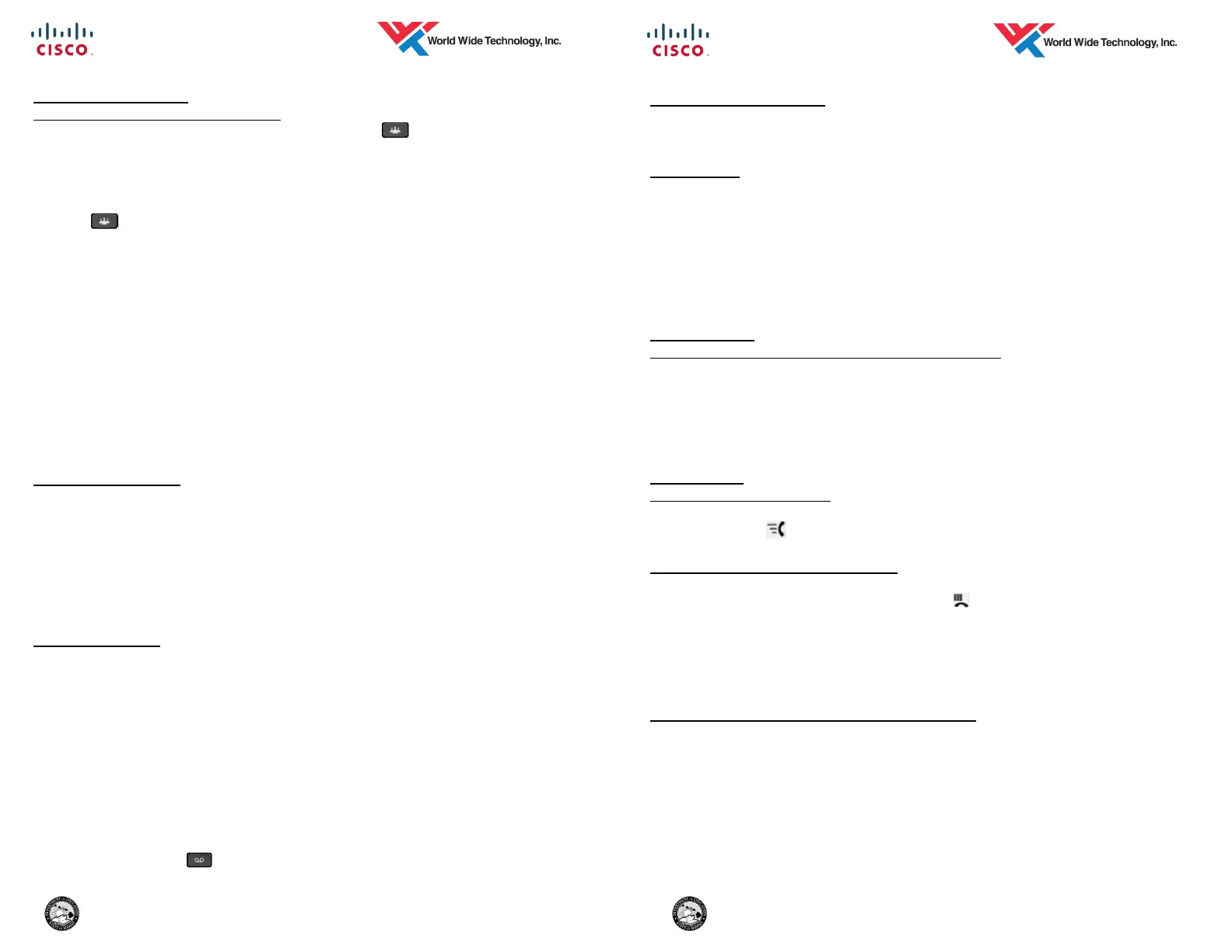4 DoE— Ho'okele ES—6/2015
CONFERENCE CALL
Add another party to an existing call
1. With a call in progress, press the Conference button or Conf softkey.
The current caller(s) is/are placed on hold.
2. Dial the number/extension of the party you wish to add to the call.
3. Then perform one of the following:
Add Party to the call — Inform called party then press the Conference
Button or Conf softkey to add this part to the conference.
Toggle between Calls — press the Swap softkey to toggle between the
two calls.
Cancel the conference setup — press the Cancel softkey to cancel the
conference feature.
Disconnect from called number and return to original call—press the
End Call softkey to disconnect from the called party. Press the Re-
sume softkey to return to the held call.
4. Repeat steps 1 - 3 to add more parties (max 8 people in conference).
Notes:
Only the initiator can add additional parties to the conference.
If the initiator disconnects, there must be at least one internal party on the
conference call to keep the call up, or else the call will disconnect.
CONFERENCE LIST
1. Wile on a conference call, press the Details softkey. The conference par-
ticipants are displayed on your screen.
2. Press the Update softkey to update the conference list. The list does not
automatically update as participants get added / removed.
3. The initiator can remove a party from the conference by highlighting a party
then pressing the Remove softkey.
4. Press the Back softkey to exit the display.
CALL FORWARD
1. Press the Fwd All softkey.
2. Enter the number to which you want to forward all of your calls.
3. To remove call forwarding, press the Fwd Off softkey.
Notes:
There are two visual indications identifying your extension is forwarded:
A Forward All Icon in the line label.
The forwarding information in the line label
Fwd Off softkey is displayed
Enter the number exactly as you would if you were placing a call from your
phone (include a 8 for an outside line).
To forward your calls to voicemail, press the Forward All softkey followed
by the Messages button.
5 DoE— Ho'okele ES—6/2015
LAST NUMBER REDIAL
Get dial tone and press the Redial softkey, or simply press the Redial
1. softkey to activate the speaker or headset (if headset icon is displayed).
CALL PARK
1. While on an active call press the Park softkey. Your caller is put on hold in
the system. Take note of the park number displayed in the display screen.
2. To retrieve the parked call:
Remote phone: get dial tone and dial the park number.
Park Phone: press the Resume softkey.
3. The call will be parked for 120 seconds. After this threshold is met, the call
is alerted on the phone that parked the call.
CALL PICKUP
To pick up a ringing extension in your pickup group
1. With a phone extension ringing in your pickup group, press the PickUp
softkey.
2. The ringing call is directed to your phone.
3. Lift Handset or press the Answer softkey to answer the call. If the call is
not answered, the call is returned to the original called party.
SPEED DIAL
Using a Speed Dial button
1. Get dial tone and press a Speed Dial button (programmable button that
displays the icon). Call is placed to the speed dial destination.
BUSY LAMP FIELD / SPEED DIAL
1. Get dial tone and press a Busy Lamp Field /Speed Dial button
(programmable button that displays the icon). Call is placed to the
speed dial destination.
2. Line Status Indicator— Shows the state of a line associated with a Busy
Lamp Field button:
Line In Use (Red)
Divert (Sends an incoming call to voicemail)
1. While phone is ringing, press the Divert softkey. Call is forwarded to your
voicemail.