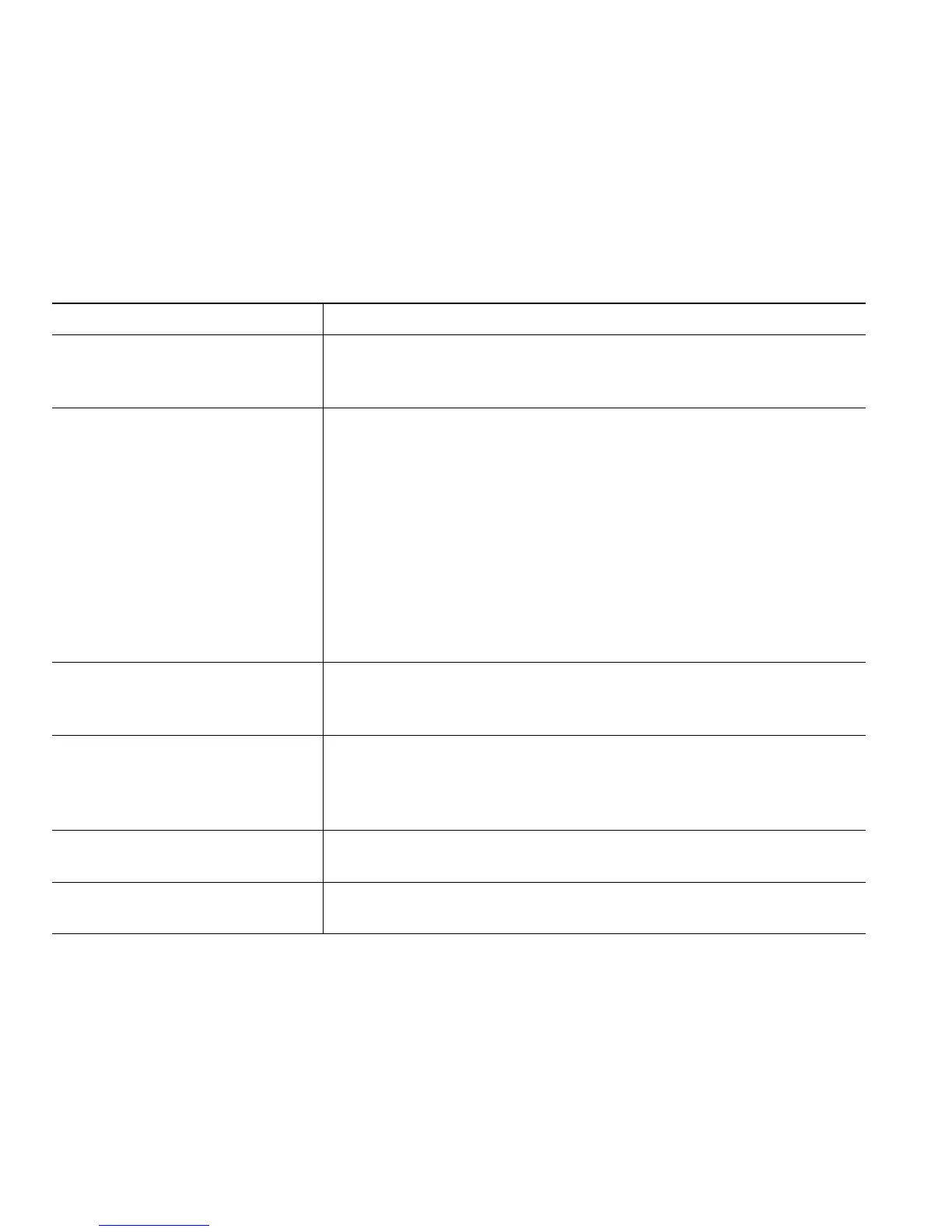14 78-16319-01
• If your system administrator has disabled the speaker for your phone, you cannot use the on-hook
dialing features.
Answering a Call
To answer a call, pick up the handset. See the table below for more options.
Ending a Call
To end a call, hang up the handset or press EndCall.
If you want to... Then...
Switch from a connected call to
answer a ringing call
Press Answer. Doing so answers the new call and automatically
places the first call on hold. See the “Using Hold and Resume”
section on page 15 for more information.
Answer a call using call waiting Ask your system administrator to setup the Call Waiting feature
for your phone.
When this feature is enabled, you will hear a call waiting tone and
see caller ID information if a new call comes in while you are on
another call. To answer the call, press Answer. To return to the
original call, use the Navigation button to select the desired call
and then press the Hold button. To switch between calls, use the
Navigation button to select the desired call and then press the
Hold button to resume. To create a conference call between
yourself and the other two parties, select the desired calls and press
Join.
Set up your phone to
automatically connect an
incoming call after a ring or two
Ask your system administrator to set up the AutoAnswer feature
for your lines.
Retrieve, or allow someone else
to retrieve, a held call on
another phone (such as a phone
in a conference room)
Use Call Park. See the “Storing and Retrieving Parked Calls”
section on page 20.
Use your phone to answer a call
that is ringing on another phone
Use Call Pickup. See the “Redirecting a Ringing Call to Your
Phone” section on page 20.
Send an incoming call directly to
the voice messaging system.
Press iDivert. The incoming call automatically transfers to your
voice message greeting.
