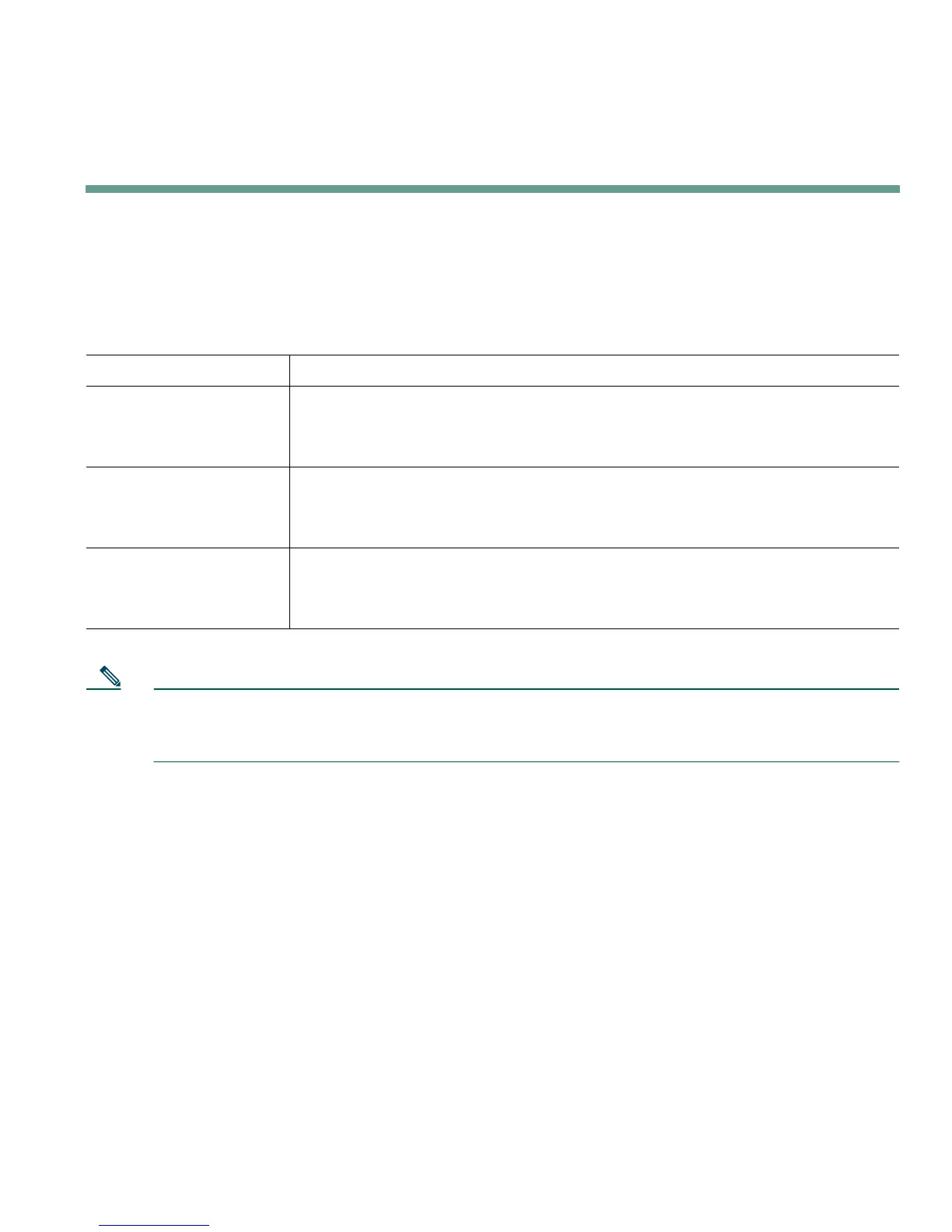Troubleshooting Your Phone
Cisco IP Phone 7905G and 7912G 31
Troubleshooting Your Phone
This section tells you how to access information about your Cisco IP Phone and phone calls to help
your system administrator or technician diagnose problems with your phone. The information in this
section is only necessary if your administrator asks you to perform one of the procedures.
Note Your system administrator may disable your access to the Settings menu. Therefore, you might
not be able to access network configuration data, status data, or model information for your
phone.
Using the Quality Reporting Tool
Your system administrator may temporarily configure your Cisco IP Phone with the Quality Reporting
Tool to troubleshoot problems with your phone calls. With the Quality Reporting Tool, you can use
the QRT softkey to submit information about problem phone calls to your system administrator.
If you are asked to... Then...
Access network
configuration data
Press the Menu button and select Settings > Network Configuration.
Select the network configuration item you want to view. Press Cancel to
exit this menu
.
Access status data Press the Menu button and select Settings > Status.
Select the status item you want to view. You can view Status Messages,
Network Statistics, and Firmware Versions for your phone.
Access phone model
information
Press the Menu button and select Settings > Model Information.
Use the Navigation button to scroll through and view model information
for your phone.
