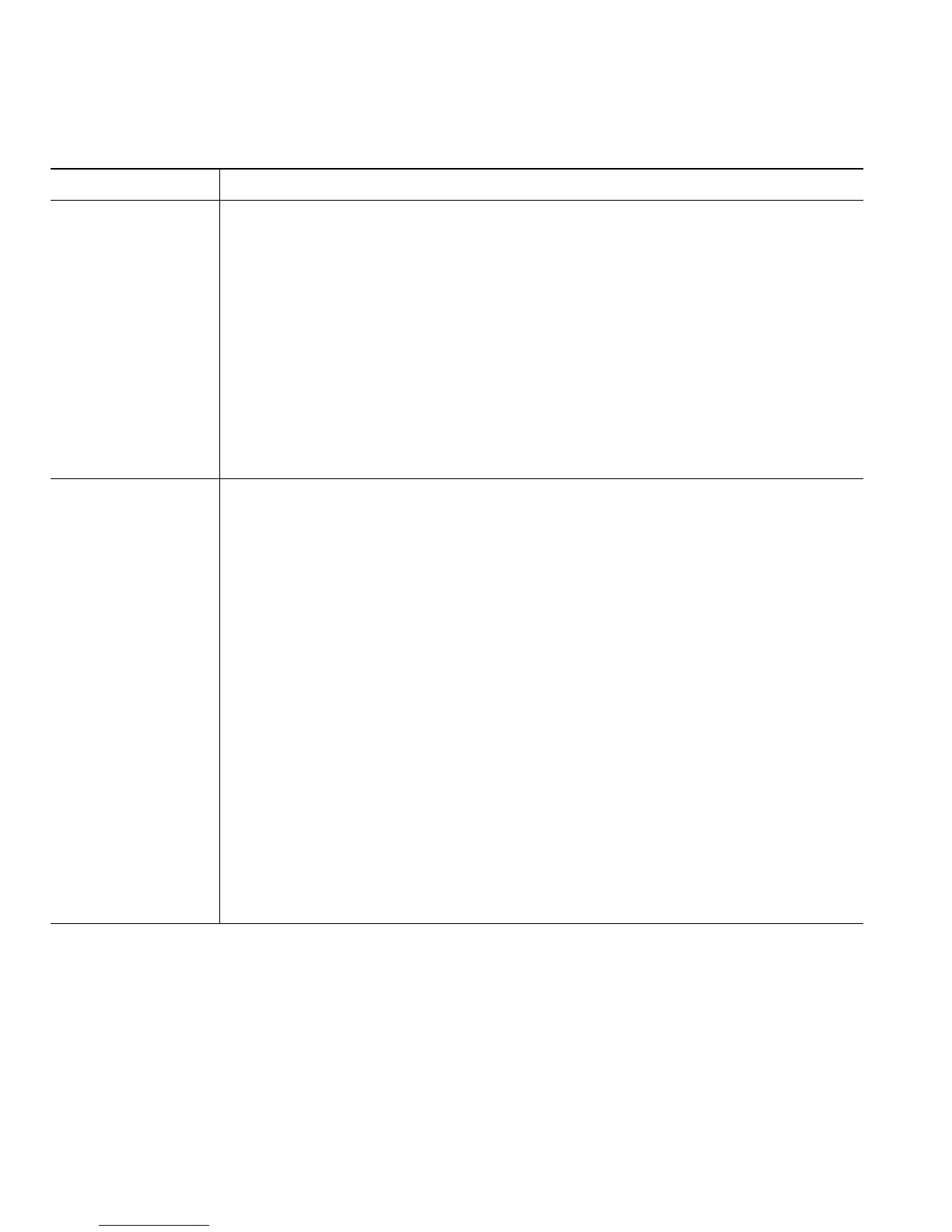92 OL-15163-01
If you want to... Then do this after you log in...
Create an access list
1. Choose User Options > Mobility Settings > Access Lists.
2. Click Add New.
3. Enter the following information:
–
Name—Identifies the access list.
–
Description—Describes the access list.
4. Choose one of these options:
–
Blocked Access List—Creates list for numbers to be blocked
–
Allowed Access List—Creates list for numbers that will be permitted
5. Click Save.
Add members to an
access list.
1. Create an access list.
2. Click Add Member to add phone numbers or filters to the list.
3. Select an option from the Filter Mask drop-down list box. You can filter a
directory number, calls with restricted caller ID (Not Available), or calls
with anonymous caller ID (Private).
4. If you select a directory number from the Filter Mask drop-down list box,
enter a phone number or filter in the DN Mask field. You can use the
following wild cards to define a filter:
–
X (upper or lower case)—Matches a single digit. For example,
408555123X matches any number between 4085551230 and
4085551239.
–
!—Matches any number of digits. For example, 408! matches any
number starts with 408.
–
#—Used as a single digit for exact match.
5. To add this member to the access list, click Save.
6. To save the access list, click Save.
