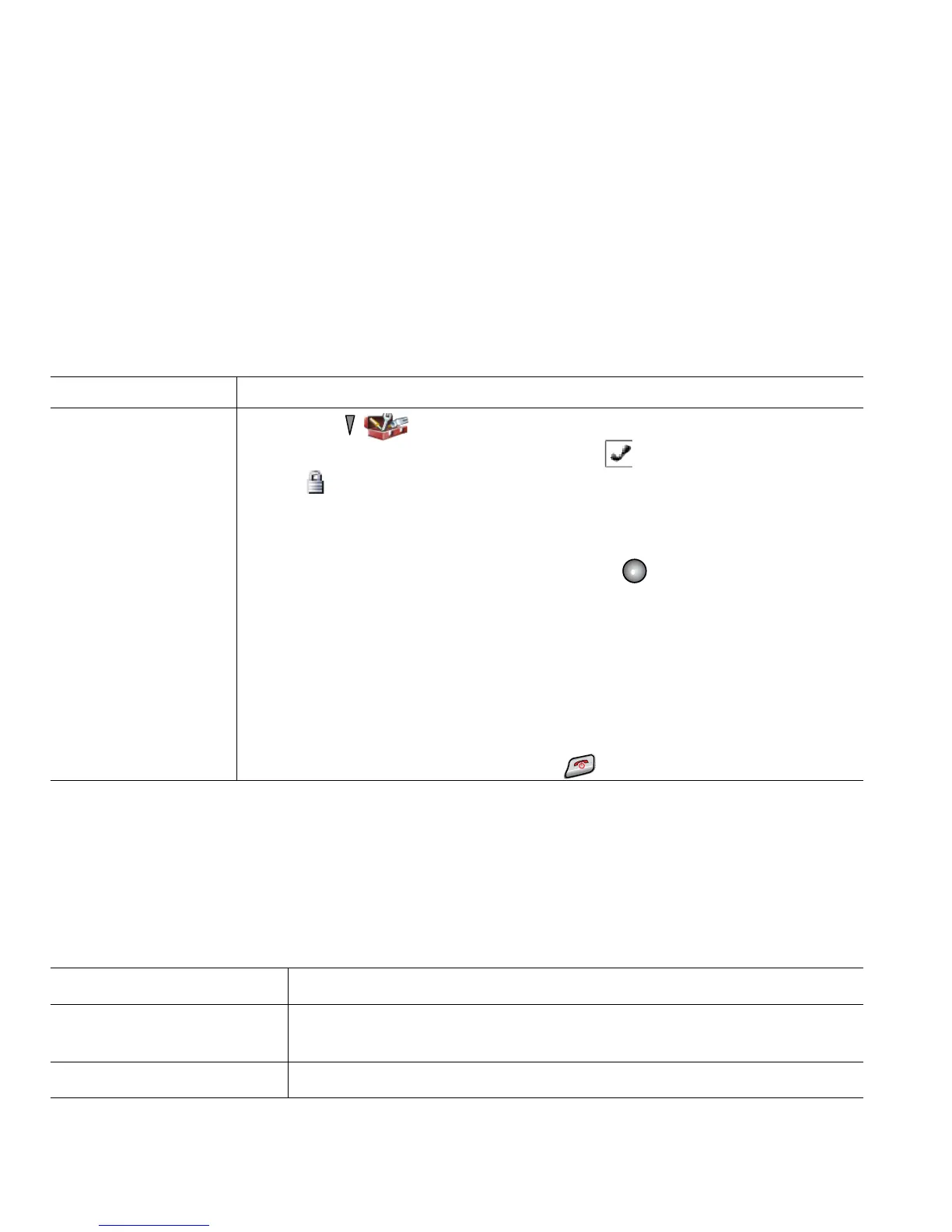12 OL-15163-01
Tip
Your idle phone screen can turn off after a time interval. To alert you that the phone is still powered
on and connected to the wireless network when using battery power, the indicator light blinks green
every two seconds.
Setting Username and Passwords
When powering on your phone for the first time, in some networks, you might need to set your
username and password to access the wireless network.
Ask your system administrator for assistance.
Entering and Editing Text
You can enter characters, numbers, and special characters for passwords. When you press a numeric
key on the keypad, a text bubble shows all the characters and symbols that this key controls. Each
press moves to another character option.
If you want to... Then...
Set username and
password
1. Choose (Settings) > Network Profiles.
2. Highlight the current profile name (with ) and press View.
Note icon displays indicating that this screen is locked. For assistance,
contact your system administrator.
3. Highlight WLAN Configuration and press View.
4. Scroll to Username or Password and press .
5. Using the keypad, enter your username or password in the New
Username or New Password field.
For assistance, see Entering and Editing Text, page 12.
Note You can use up to 32 alphanumeric characters for the EAP/LEAP
password.
6. To confirm the changes, choose Options > Save.
7. To return to the main screen, press (red button).
If you want to... Then...
Enter characters Press the number key until you highlight the character (lower or upper
case) that you want to enter.
Enter numbers Press the number key and locate the number that you want to enter.
