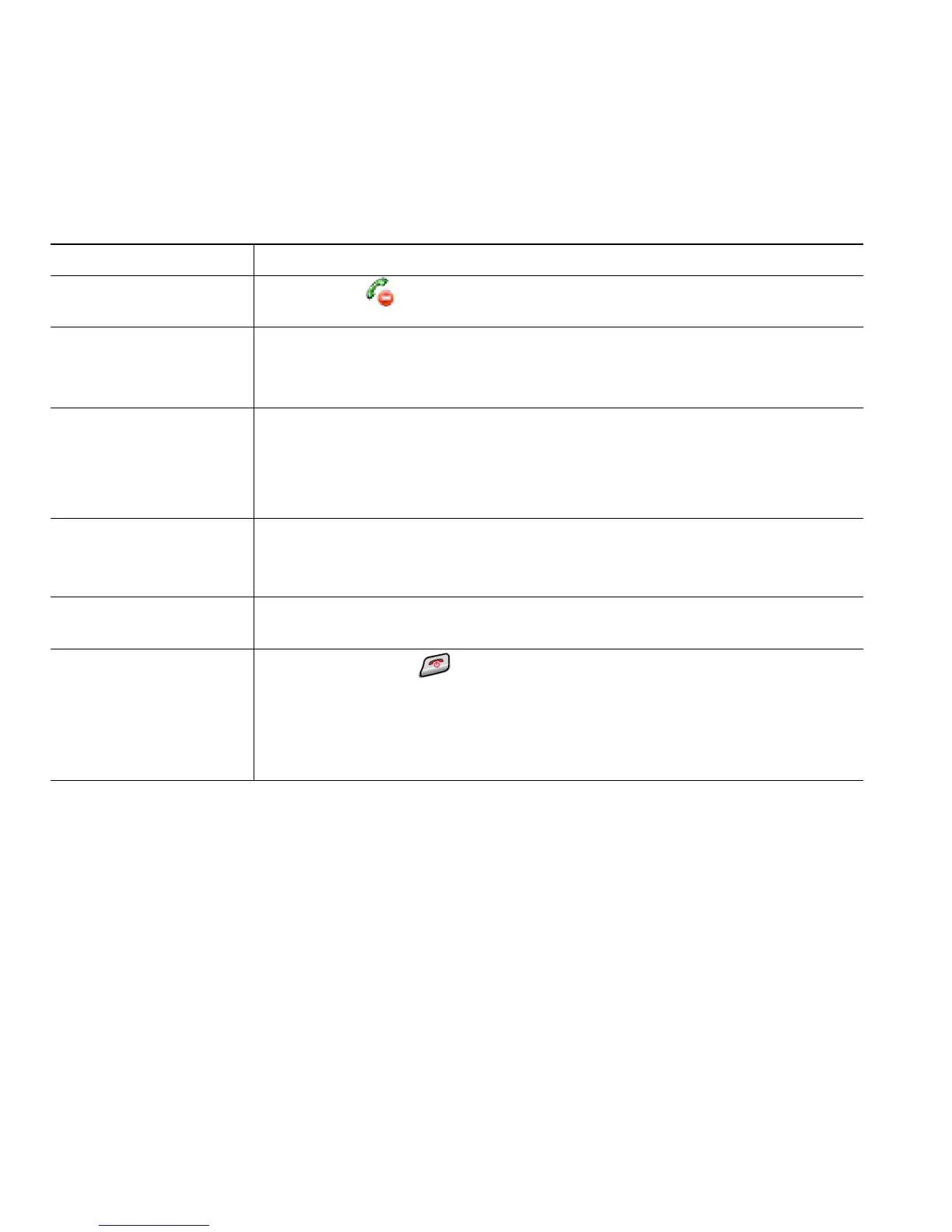50 OL-15163-01
Adding Yourself to a Shared-Line Call
Depending on how your phone is configured, you can add yourself to a call on a shared line using
either Barge or cBarge.
Tips
• If a phone that is using the shared line has Privacy enabled, call information and barge softkeys
will not appear on the other phones that share the line.
• You will be disconnected from a call that you have joined using Barge if the call is put on hold,
transferred, or turned into a conference call.
If you want to... Then...
See if the shared line is
in use
Look for the icon and the “In Use Remote” message.
Add yourself to a call
on a shared line using
the Barge softkey
1. Highlight a remote-in-use call. You might need to use Line View.
2. Choose Options > Barge. Other parties hear a beep tone announcing
your presence.
Add yourself to a call
on a shared line using
the cBarge softkey
1. Highlight a remote-in-use call.You might need to use Line View.
2. Choose Options > cBarge.
Other parties hear a tone and brief audio interruption, and call
information changes on the phone screen.
Add new conference
participants to a call
that you have barged
Barge the call using cBarge, if available.
Note cBarge converts the call into a standard conference call, allowing you
to add new participants. See
Making Conference Calls, page 39.
Move a shared-line call
to another phone
Press Hold. On another phone with the same shared line, press Resume.
Leave a barged call Choose EndCall or .
If you disconnect after using Barge, the remaining parties hear a disconnect
tone and the original call continues.
If you disconnect after using cBarge, the call remains a conference call
(provided at least three participants remain on the line).
