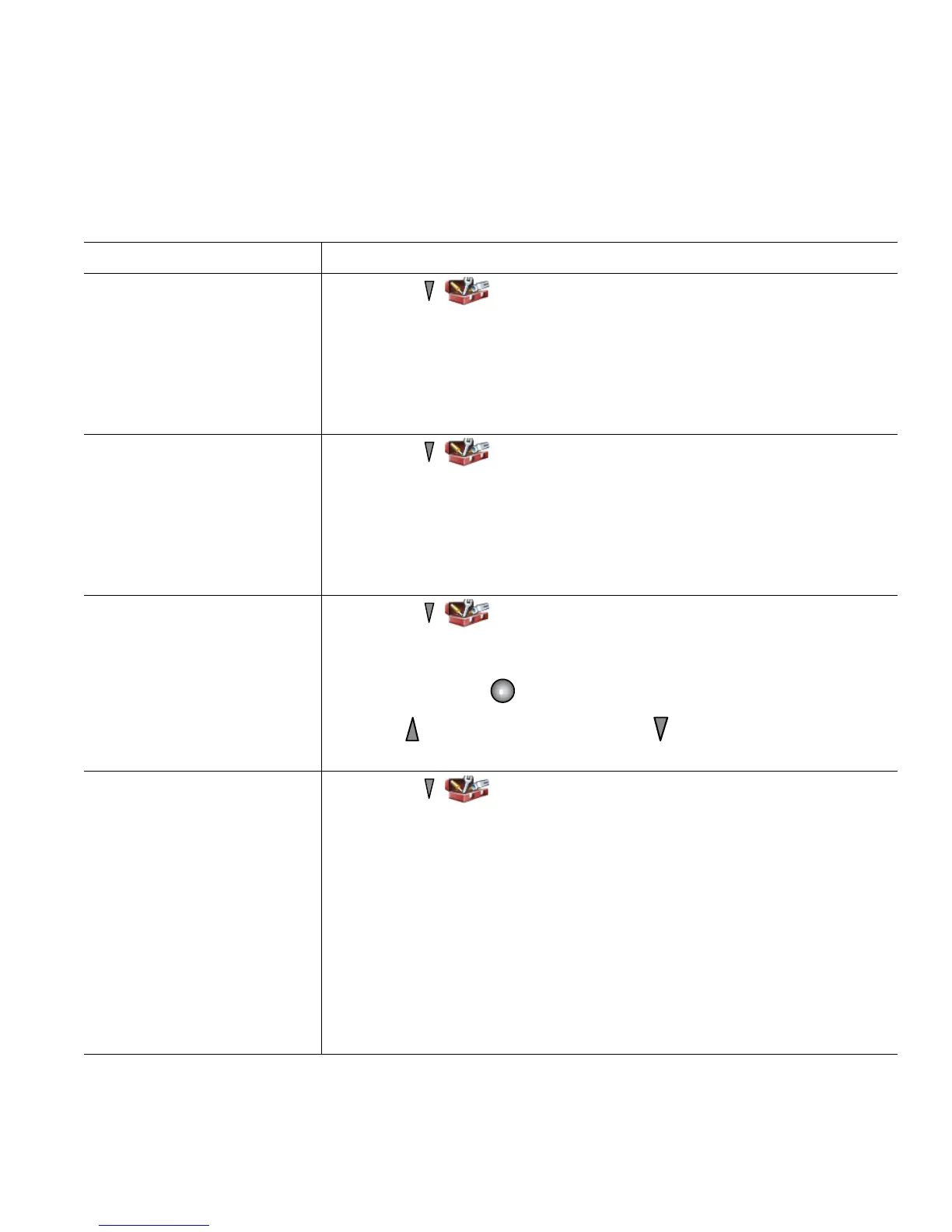Changing Phone Settings
Cisco Unified Wireless IP Phone 7921G for Cisco Unified Communications Manager 4.3, 5.1, 6.0 and Later 65
Customizing the Phone Screen
You can customize the left softkey (when the phone is idle), your phone screen display brightness, and
the language on your phone screen.
If you want to... Then...
Set up the left softkey to
open the Phone Book
1. Choose (Settings) > Phone Settings > Customize Home
Page.
2. Press Change.
3. Select Phone Book.
4. Press Save. The left softkey will be displayed as “Ph Book” when
the phone is idle.
Set up the left softkey to
access your messages
1. Choose (Settings) > Phone Settings > Customize Home
Page.
2. Press Change.
3. Select Message.
4. Press Save. The left softkey will be displayed as “Message” when
the phone is idle.
Change the phone display
brightness
1. Choose (Settings) > Phone Settings > Display Settings.
2. Select Display Brightness.
Note To make a display brightness selection, press the number key for
the item, the
button, or the Change softkey.
3. Press to increase the brightness or to decrease the brightness.
4. Press Save to make the change or Cancel.
Change the length of time
for the screen to display
1. Choose (Settings) > Phone Settings > Display Settings.
2. Select Display Timeout.
3. Select one of the following:
• 10 seconds
• 30 second (default setting)
• 1 minute
• 2 minutes
4. Press Save to make the change or Cancel.
Note When the display setting time has expired, the screen dims for 10
seconds, then goes dark.
