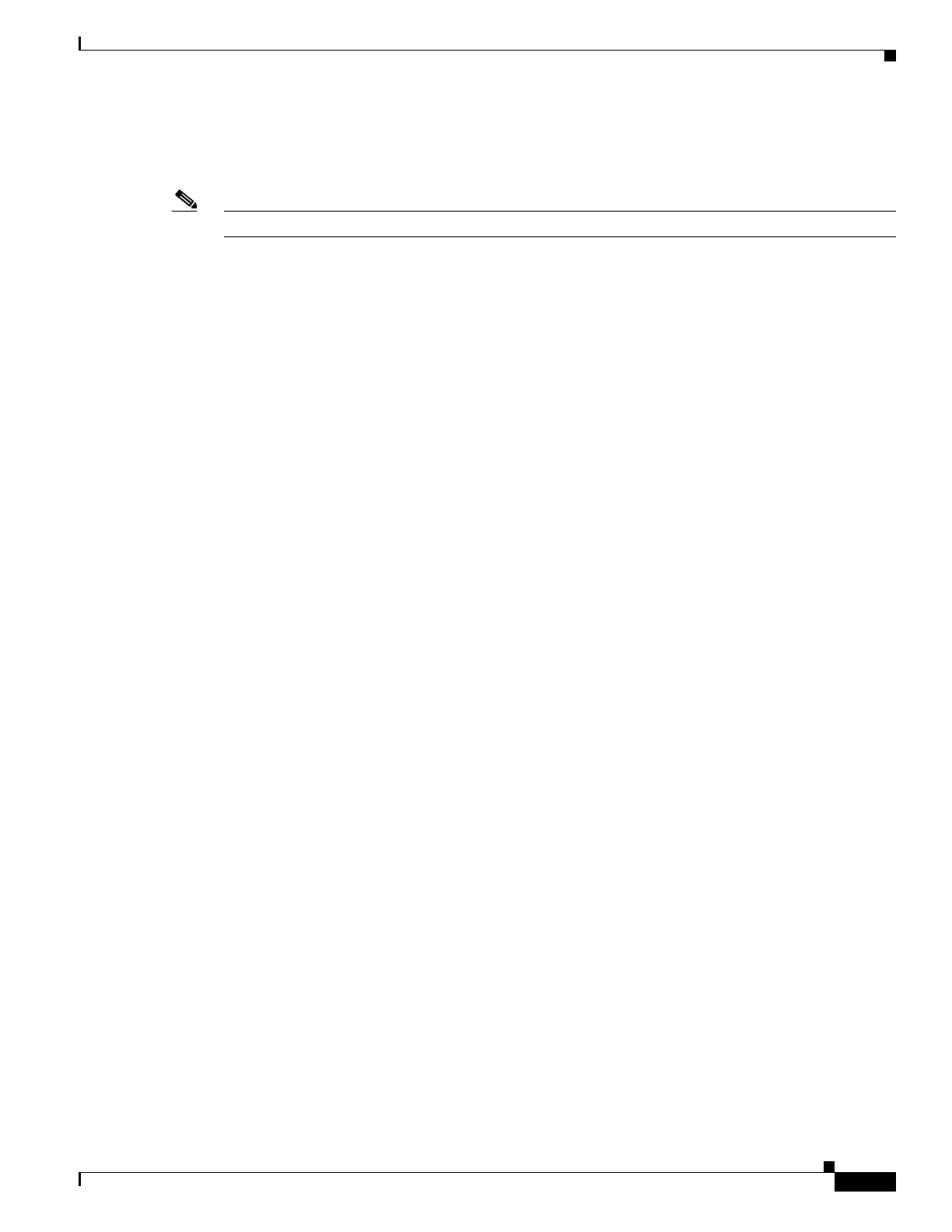3-5
Cisco Unified IP Phone 7962G and 7942G Administration Guide for Cisco Unified Communications Manager 6.1(3)
OL-17679-01
Chapter 3 Setting Up the Cisco Unified IP Phone
Understanding the Cisco Unified IP Phone 7962G and 7942G Components
of outside sources, for example, electric lights, being near electric motors, large PC monitors. In some
cases, a hum experienced by a user may be reduced or eliminated by using a local power cube. See the
“Safety” section on page 3-2 for more information.
Note Cisco IP Phone 7962G and 7942G support wideband headsets.
Audio Quality Subjective to the User
Beyond the physical, mechanical and technical performance, the audio portion of a headset must sound
good to the user and the party on the far end. Sound is subjective and Cisco cannot guarantee the
performance of any headsets or handsets, but some of the headsets and handsets on the sites listed below
have been reported to perform well on Cisco
Unified IP Phones.
Nevertheless, it is ultimately still the customer’s responsibility to test this equipment in their own
environment to determine suitable performance. For information about headsets, For information about
headsets, refer to:
http://www.vxicorp.com/cisco
http://www.plantronics.com
http://www.jabra.com
For information about wireless headsets that work in conjunction with the wireless headset remote
hookswitch control feature, got to the following URL:
http://www.cisco.com/pcgi-bin/ctdp/Search.pl
1. Choose IP Communications from the Enter Solution drop-down list box. The Select a Solution
Category drop-down list box displays.
1. Choose IP Phone Headsets to see a list of Technology Development Program partners.
If you want to search for a particular Technology Development Program partner, enter the partner’s name
in the Enter Company Name box.
Connecting a Headset
To connect a wired headset to the Cisco Unified IP Phone, plug it into the Headset port on the back of
the phone. Press the Headset button on the phone to place and answer calls using the headset.
You can use the wired headset with all of the features on the Cisco Unified IP Phone, including the
Volume and Mute buttons. Use these buttons to adjust the ear piece volume and to mute the speech path
from the headset microphone.
The wireless headset remote hookswitch control feature allows you to use a wireless headset with the
Cisco
Unified IP Phone. Refer to the wireless headset documentation for information about connecting
the headset and using the features.
Disabling a Headset
You can disable the headset by using Cisco Unified Communications Manager Administration. If you do
so, you also will disable the speakerphone.
To disable the headset from Cisco Unified Communications Manager Administration, choose Device >
Phone and locate the phone that you want to modify. In the Phone Configuration window for the phone,
check the Disable Speakerphone and Headset check box.
