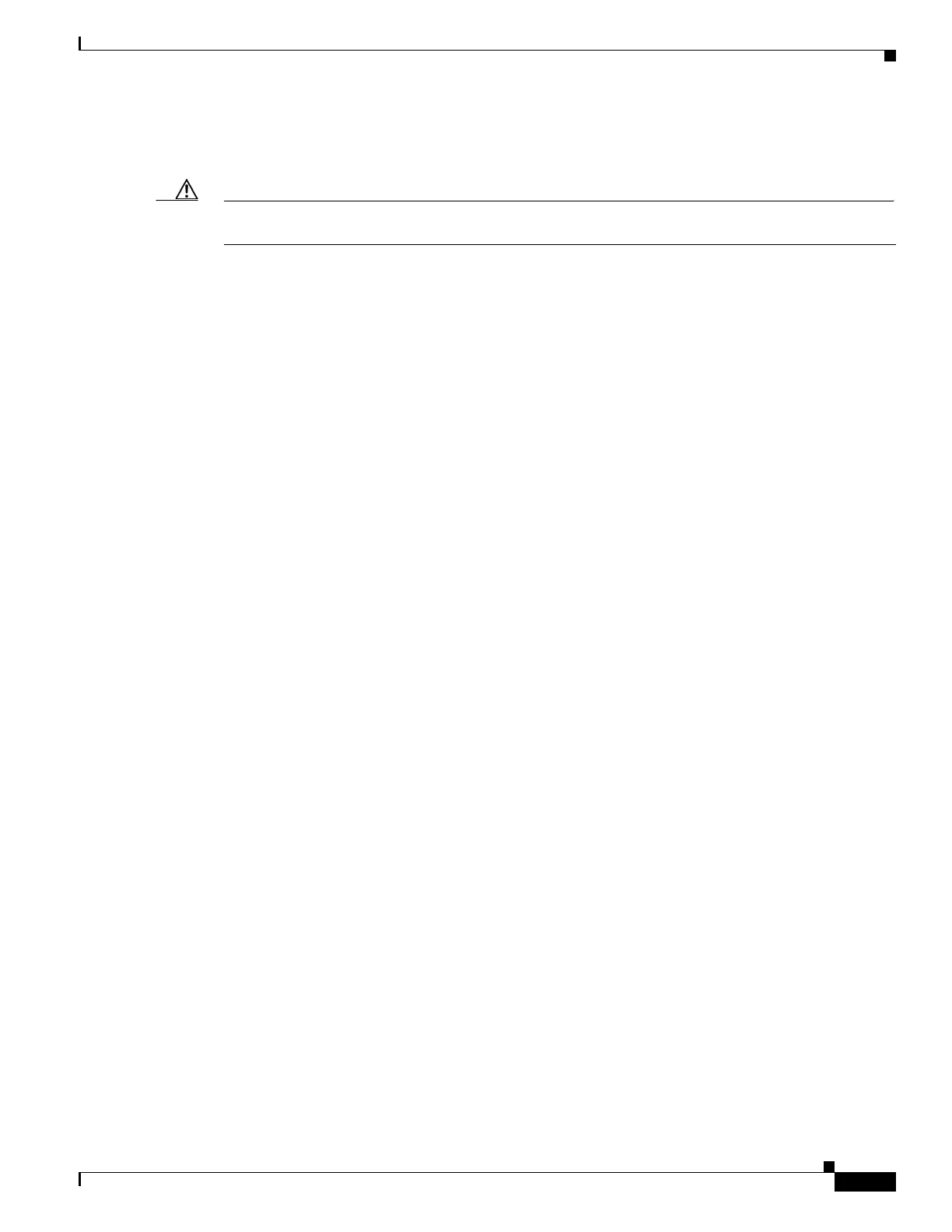3-13
Cisco Unified IP Phone 7962G and 7942G Administration Guide for Cisco Unified Communications Manager 6.1(3)
OL-17679-01
Chapter 3 Setting Up the Cisco Unified IP Phone
Configuring Startup Network Settings
–
Speaker
2. Some or all of the line keys flash amber in sequence.
Caution If the line keys flash red in sequence after flashing amber, do not power down the phone until the
sequence of red flashes completes. This sequence can take several minutes to complete.
3. Some or all of the line keys flash green.
Normally, this sequence takes just a few seconds. However, if the phone’s Flash memory is erased
or the phone load is corrupted, the sequence of green flashes will continue while the phone begins
a software update procedure. If the phone performs this procedure, the following buttons light to
indicate progress:
–
Headset—Phone is waiting for the network and completing CDP and DHCP configuration. (A
DHCP server must be available in your network.)
–
Mute—Phone is downloading images from the TFTP server.
–
Speaker—Phone is writing images to its Flash memory.
4. The LCD screen displays the Cisco Systems, Inc., logo screen.
5. These messages appear as the phone starts:
–
Verifying Load (if the phone load does not match the load on the TFTP server). If this message
appears, the phone starts up again and repeats step 1 through step 4 above.
–
Configuring IP
–
Updating CTL
–
Updating Locale
–
Configuring Unified CM List
–
Registering
6. The main LCD screen displays:
–
Current date and time
–
Primary directory number
–
Additional directory numbers and speed dial numbers, if configured
–
Softkeys
If the phone successfully passes through these stages, it has started up properly. If the phone does not
start up properly, see the
“Resolving Startup Problems” section on page 9-1.
Configuring Startup Network Settings
If you are not using DHCP in your network, you must configure these network settings on the
Cisco
Unified IP Phone after installing the phone on the network:
• IP address
• IP subnet mask
• Default gateway IP address
• TFTP server IP address