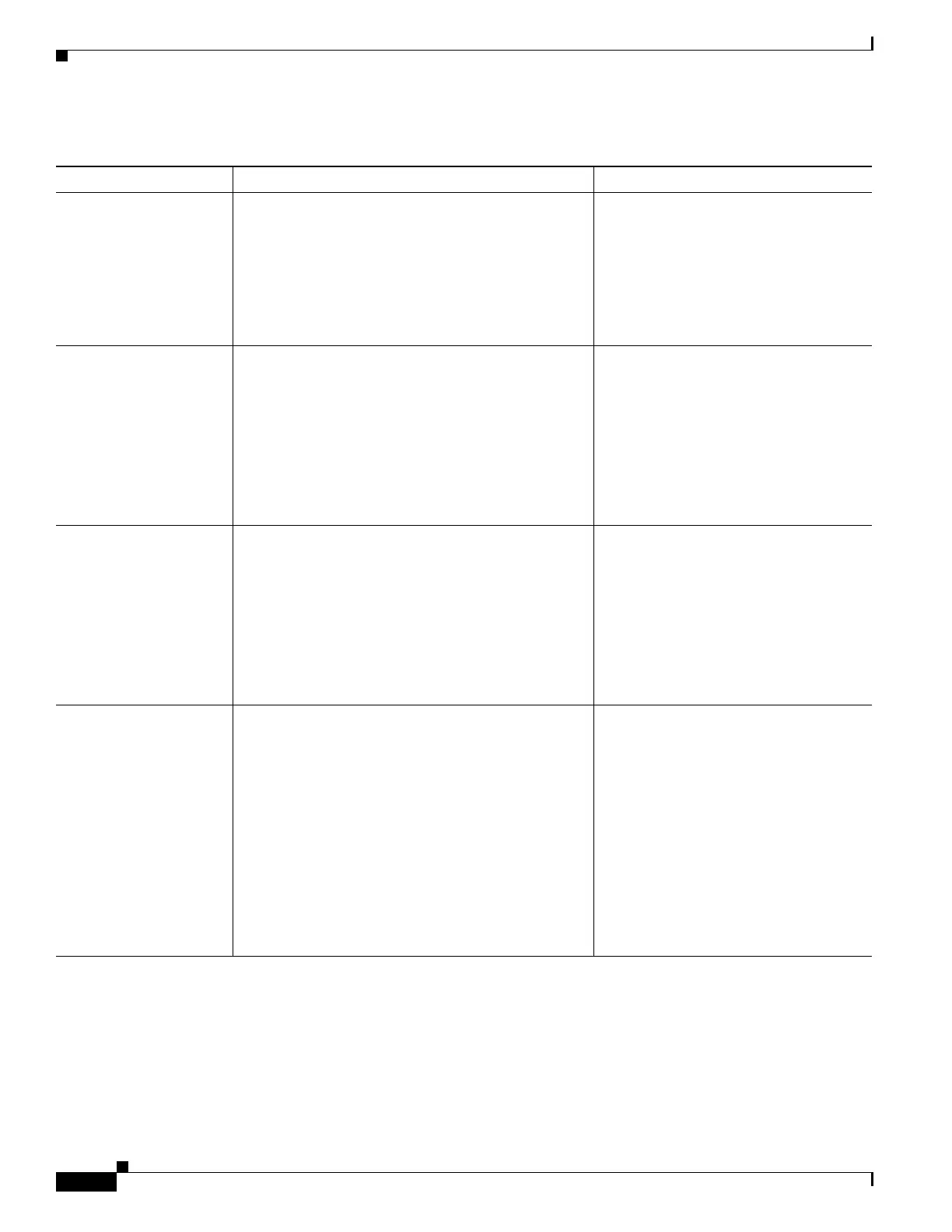4-8
Cisco Unified IP Phone 7962G and 7942G Administration Guide for Cisco Unified Communications Manager 6.1(3)
OL-17679-01
Chapter 4 Configuring Settings on the Cisco Unified IP Phone
Network Configuration Menu
Ta b l e 4-3 IPv4 Configuration Menu Options
Option Description To Change
DHCP Indicates whether the phone has DHCP enabled or
disabled.
When DHCP is enabled, the DHCP server assigns the
phone an address. When DHCP is disabled, the
administrator must manually assign an IP address to
the phone.
1. Unlock network configuration
options.
2. Scroll to the DHCP option and press
the No softkey to disable DHCP, or
press the Ye s softkey to enable
DHCP.
3. Press the Save softkey.
IP Address Internet Protocol (IP) address of the phone.
If you assign an IP address with this option, you must
also assign a subnet mask and default router. See the
Subnet Mask and Default Router options in this table.
1. Unlock network configuration
options.
2. Set the DHCP option to No.
3. Scroll to the IP Address option, press
the Edit softkey, and then enter a
new IP Address.
4. Press the Validate softkey and then
press the Save softkey.
Subnet Mask Subnet mask used by the phone. 1. Unlock network configuration
options.
2. Set the DHCP option to No.
3. Scroll to the Subnet Mask option,
press the Edit softkey, and then enter
a new subnet mask.
4. Press the Validate softkey and then
press the Save softkey.
Default Router 1
Default Router 2
Default Router 3
Default Router 4
Default Router 5
Default router used by the phone (Default Router 1)
and optional backup routers (Default Router 2–5).
1. Unlock network configuration
options.
2. Set the DHCP option to No.
3. Scroll to the appropriate Default
Router option, press the Edit
softkey, and then enter a new router
IP address.
4. Press the Validate softkey.
5. Repeat Steps 3 and 4 as needed to
assign backup routers.
6. Press the Save softkey.
