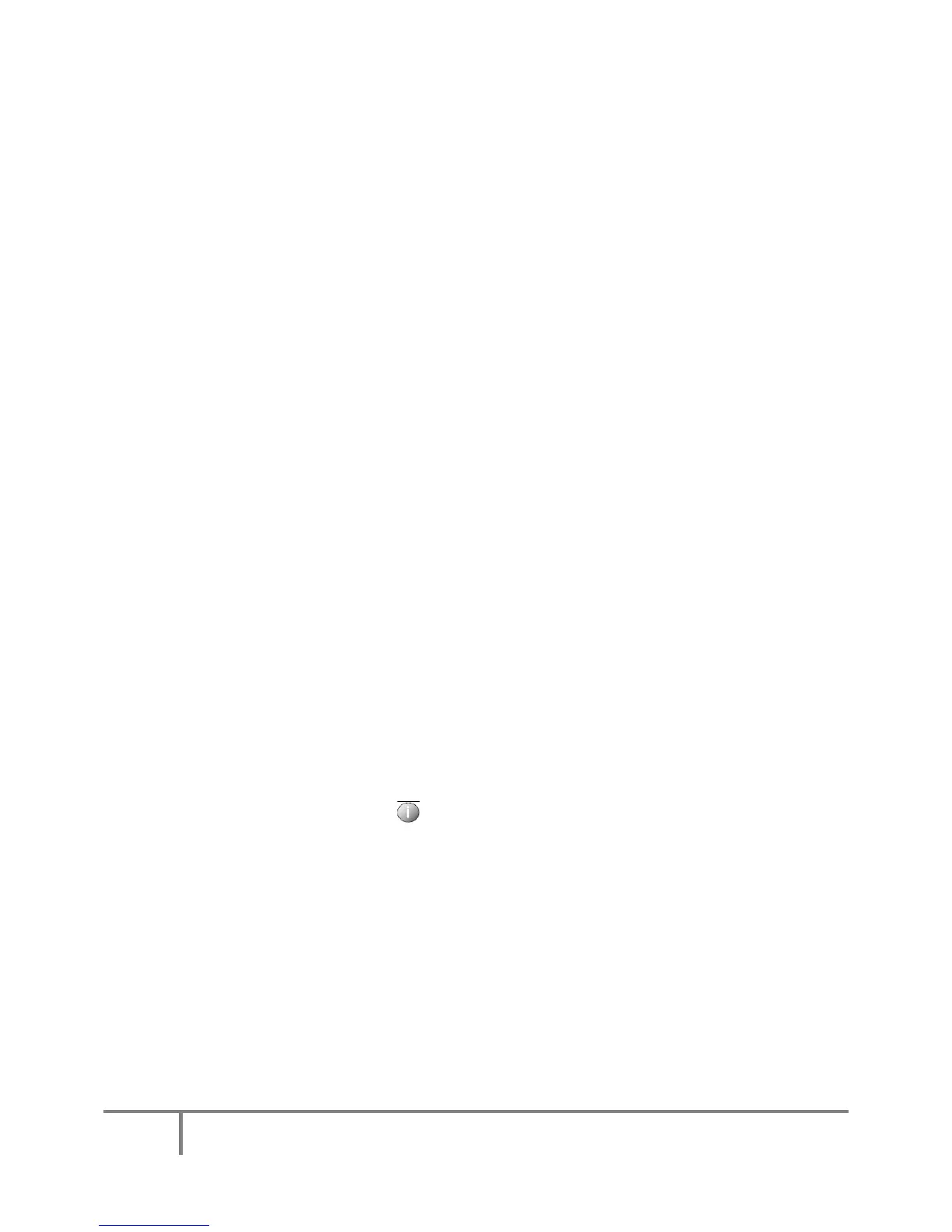4
MartinezUnifiedSchoolDistrict
PhoneandVoicemailUsersGuideforCisco7961Phones
Viewing Calls and Switching Between Calls
These tips can help you switch between calls on one or more lines. If the call you
want to switch to is not automatically highlighted, use the Navigation button to
scroll to it.
Tips
• Only one call can be active; other calls will be placed on hold automatically.
• When you have multiple calls on one line, calls with the longest duration display
at the top of the call list.
• Calls of a similar type are grouped together in the call list. For example, calls that
you have interacted with are grouped near the top, selected calls are grouped
next, and calls that you have not yet answered are grouped last.
If you want to:
Switch between calls on one line:
Highlight the call you are switching to and press Resume. The other call is placed on
hold automatically.
Switch from a connected call to answer a ringing call…
Press Answer or press the corresponding button for the line with the incoming call.
Doing so automatically places the first call on hold.
Switch between calls on different lines:
Press the corresponding button for a line that has a call on hold. (The line displays the
call-on-hold icon.) If there is a single call holding on the line, it will resume automatically.
If there are multiple calls holding on the line, scroll to the specific call (if necessary) and
press Resume.
See all calls on a specific line:
Press the Information Button (designated with an I or a?), then immediately
press the line button. Doing so shows call details but will not impact the call state; it is
therefore useful if you are talking on one line and want to view held calls on another
line.
See an overview of line activity (one call per line):
Press the corresponding button for the highlighted line. (A line appears highlighted
when the calls associated with it are displayed on the phone screen.) Doing so prompts
the phone to switch to call overview mode and display one call per line. This call is
either the active call or, if all calls are on hold, the held call with the longest duration. To
return to the standard view, press the Information Button (designated with an I or a?),
then immediately press the line button.
